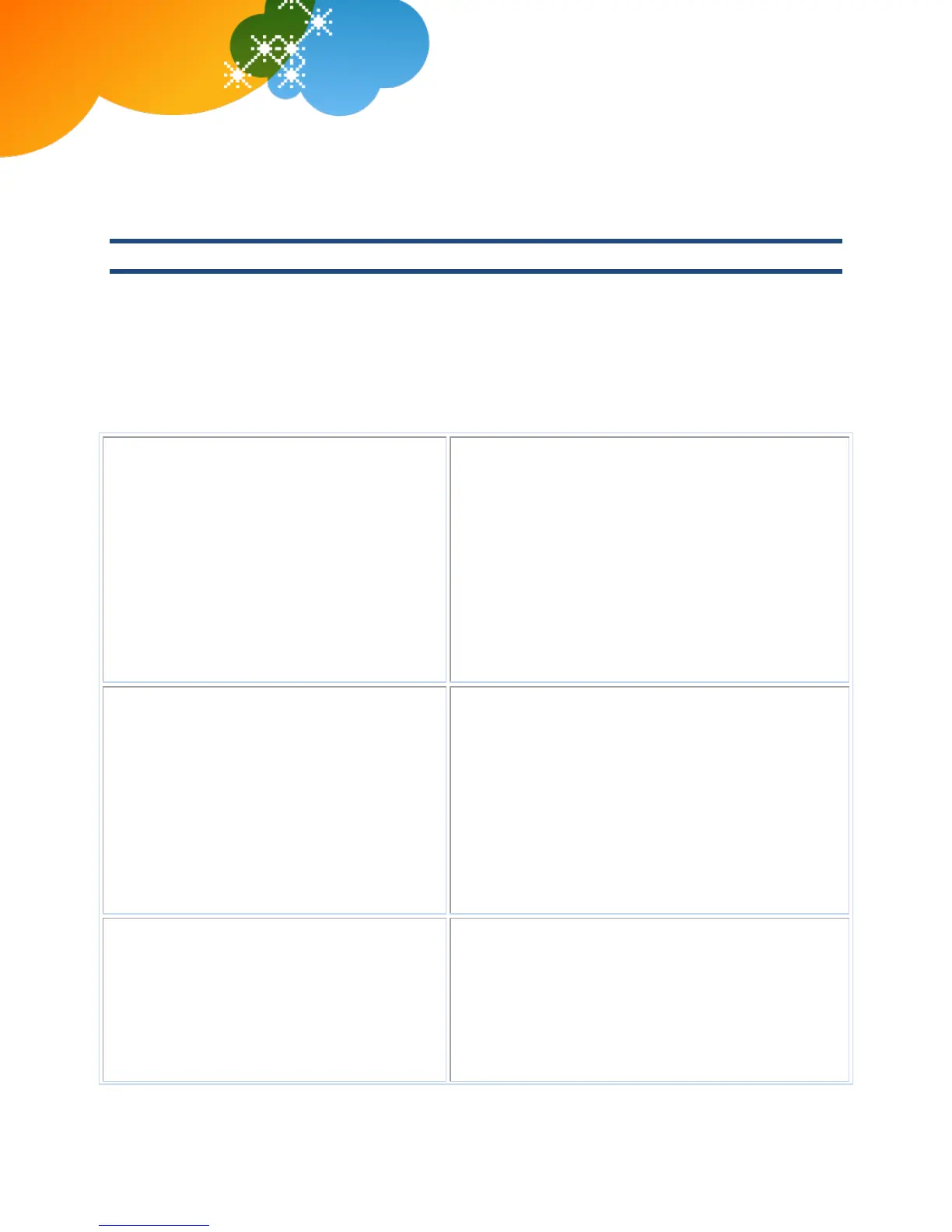© 2012 AT&T Intellectual Property. All rights reserved.
AT&T, the AT&T logo and all other AT&T marks contained herein are trademarks of AT&T Intellectual Property and/or AT&T affiliated companies. All other
marks contained herein are the property of their respective owners. The information in this document is provided by AT&T for informational purposes
only. AT&T does not warrant the accuracy or completeness of the information or commit to issue updates or corrections to the information. AT&T is not
responsible for any damages resulting from use of or reliance on the information.
AT&T Voice DNA
®
Quick Reference Guide
for the Polycom
®
SoundStation
®
IP 6000 Phone
Page 4
Special Features
The following sections detail special features of AT&T Voice DNA that can save you time.
If this IP phone is located in a conference room and not assigned to an individual user (as is usually the
case), note that some features meant for individuals may not be available.
With some features, you press buttons or soft keys. With some others, you enter special feature codes (for
example, *82) from your phone's keypad. In some cases, you can access features in multiple ways. For
more information about feature codes, see the Feature Codes Quick Reference Guide.
Auto Call Back Busy
If you call a phone number that's busy, Auto Call
Back Busy checks the busy number for the next 30
minutes. When the phone number becomes free,
Auto Call Back Busy rings you and then connects
the call. If you change your mind, you can cancel
Auto Call Back Busy at any time. Note that you can
have multiple Auto Call Back Busy sessions running
at the same time.
Note: If you place a call to a number that has
voicemail, you'll be sent to voicemail and Auto Call
Back Busy won't check the number.
Turn on Auto Call Back Busy:
1. Make your call. When a number is busy, a voice prompt
offers Auto Call Back Busy.
2. Follow the voice prompts.
3. When the voice prompt confirms that Auto Call Back
Busy is turned on, end the call.
4. When the number you called becomes free, your phone
rings. Answer the call to connect to the number you
originally called.
Cancel all Auto Call back Busy sessions:
Enter *86, and then press the Dial soft key.
Call Waiting
If you see a new caller's ID in your phone's display
window while you are on a call, Call Waiting is
turned on, and you have an incoming call.
If you don't answer the new call, it will be routed to
your voicemail (if available) or to your chosen
"when I don't answer" call treatment.
If you don't want to be notified when callers are
waiting, you can turn Call Waiting off for the
current call.
Turn Call Waiting off for the current call:
1. Enter *70 and the number you want to call.
2. Press the Dial soft key.
Account codes
An account code enables your AT&T Voice DNA
service to track call data by account or category for
outbound calls made from your organization. You
may be assigned one of the following types of
account codes:
Mandatory—For all calls except 911, you're
Call using a mandatory account code:
1. Enter the phone number you want to call.
2. When prompted, enter the account code.
Call using an optional account code:
1. Enter *50.
