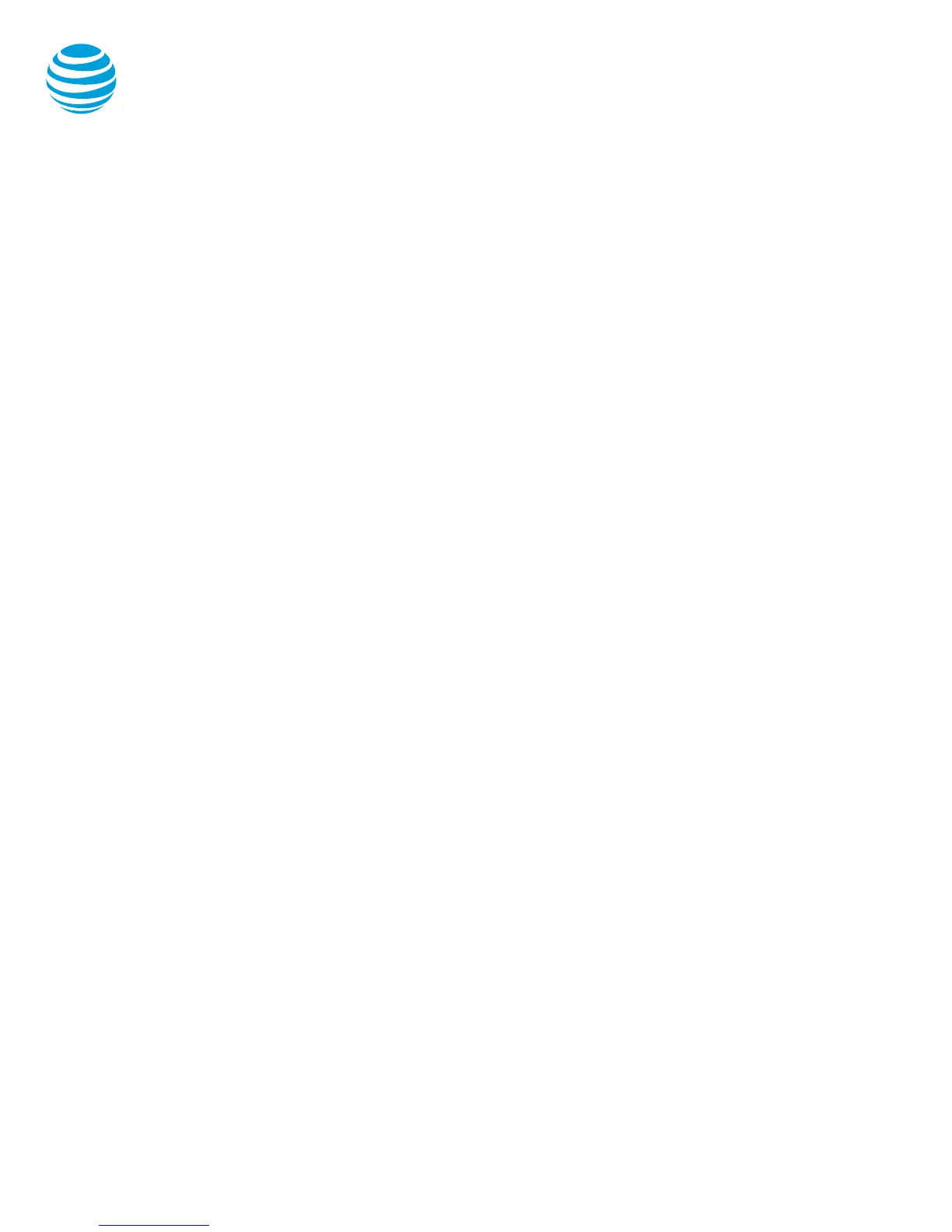© 2018 AT&T Intellectual Property. All rights reserved. AT&T and the Globe logo are registered trademarks of AT&T Intellectual Property.
Quick reference guide – Polycom SoundStation 7000
Selecting a ringtone
The phone can support 24 selectable ringtones, but
only 19 are available at this time.
Change the ringtone:
Choose the Menu button.
Select Settings.
Select Basic.
Select Ring Type.
Select the Play soft key to hear the ringtone.
Choose the Select soft key to set the
ringtone.
Conference calling
You can conference up to 3 participants on one call.
To add a second person to an existing call:
Press the Conference (Conf) button.
Enter the number of the second person.
Select the Dial soft key.
Press the Conference (Conf) button to
complete.
To merge an active call with one on hold:
Use the Navigation keys to switch to the held
call and press the Join soft key.
Parking a call
Parking a call allows you to pick-up a call within 45
seconds from a different extension.
Park an active call:
Place call on hold.
Dial *98 on your keypad.
Enter your extension.
Press the Dial soft key.
Retrieve a parked call:
Dial *99 on your keypad.
Enter your extension.
Press the Dial soft key.
Transferring a call
Transferring calls releases the call from your phone.
Call transfer consultative:
Allows you to speak privately to the receiving party
before completing the transfer.
During an active call, press the Transfer soft
key.
Enter the phone number of the receiving
party.
Select the Dial soft key.
Wait for the receiving party to answer and
discuss the issue.
Press the Transfer soft key to complete the
transfer.
Call transfer blind:
Also known as cold transfer, transfers a call without
announcing the call to the receiving party.
During an active call, press the Transfer soft
key.
Select the Blind soft key.
Enter the phone number of the receiving
party.
Select the Dial soft key.
Note: If the recipient does not answer, the call will
transfer to their voicemail, if voicemail has been
setup.
Cancel call transfer:
Press the Cancel soft key before the transfer
completes.
Note: You do not need to place the call on hold
before transferring. During the transferring process,
the caller will automatically be put on hold and hear
music.
Transferring a call directly to voicemail
During an active call, press the Transfer soft
key.
Select the Blind soft key.
Enter *90 and the extension number.
Press the Dial soft key.
