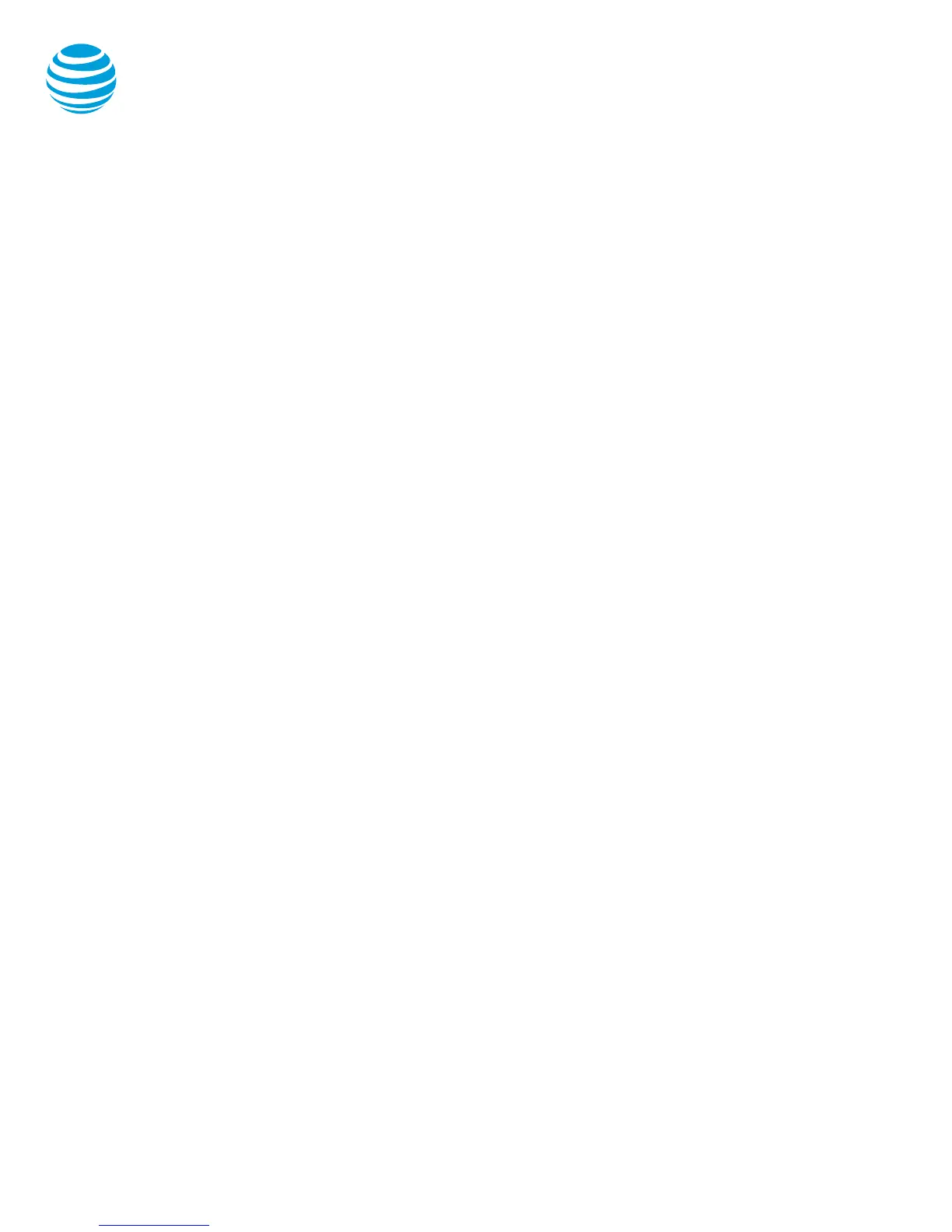© 2018 AT&T Intellectual Property. All rights reserved. AT&T and the Globe logo are registered trademarks of AT&T Intellectual Property.
Quick reference guide – Polycom SoundStation 7000
Call forwarding
Enable call forwarding
When your phone is idle, enter:
*72 Call Forwarding Always
*92 Call Forwarding No Answer
Enter the forward-to number.
Press the Dial soft key.
Listen for the voice prompt that confirms Call
Forwarding is turned on.
Note: The forward-to number can be an
extension or any 10-digit phone number.
Disable call forwarding
When your phone is idle, enter:
*73 Call Forwarding Always
*93 Call Forwarding No Answer
Press the Dial soft key.
Listen for the voice prompt that confirms Call
Forwarding is turned off.
Do not disturb
The do not disturb option prevents incoming calls
from ringing. The line indicator will not flash. Callers
will hear a busy signal. A blinking X will appear in the
upper left corner and (X) Do Not Disturb will show in
the graphic display window.
Enable/Disable:
Choose the Menu button.
Select Features.
Select Do Not Disturb.
Notes: You can still make outgoing calls as
normal. This feature is activated for the phone
as a whole, and not by individual line.
Call list
The phone maintains up to 99 instances of each of the
following:
Received calls
Placed calls
Missed calls
Retrieve call list:
Choose the Directories (Dir) soft key.
Select Call Lists.
Select the desired call list.
Select the Dial soft key to place a call.
Delete an individual log entry:
Choose the Directories (Dir) soft key.
Select Call Lists.
Select the desired call list.
Select the individual call to be deleted.
Select the More soft key.
Select the Clear soft key.
Delete entire call list:
Choose the Directories (Dir) soft key.
Select Call Lists.
Select Clear.
Select the call list to be deleted.
Select Yes.
Note: If power is lost to the phone or the phone is
rebooted, the call lists will be erased on the phone.
Contact Directory
The phone maintains up to 99 contacts, entered by
the user.
Add new contact:
Choose the Directories (Dir) soft key.
Select Contact Directory.
Select the Add soft key.
Enter information using the dial pad.
Select the Save soft key.
Modify current contact:
Select the contact you wish to change.
Select appropriate soft key (Edit or Delete).
Select the Save soft key when complete.
