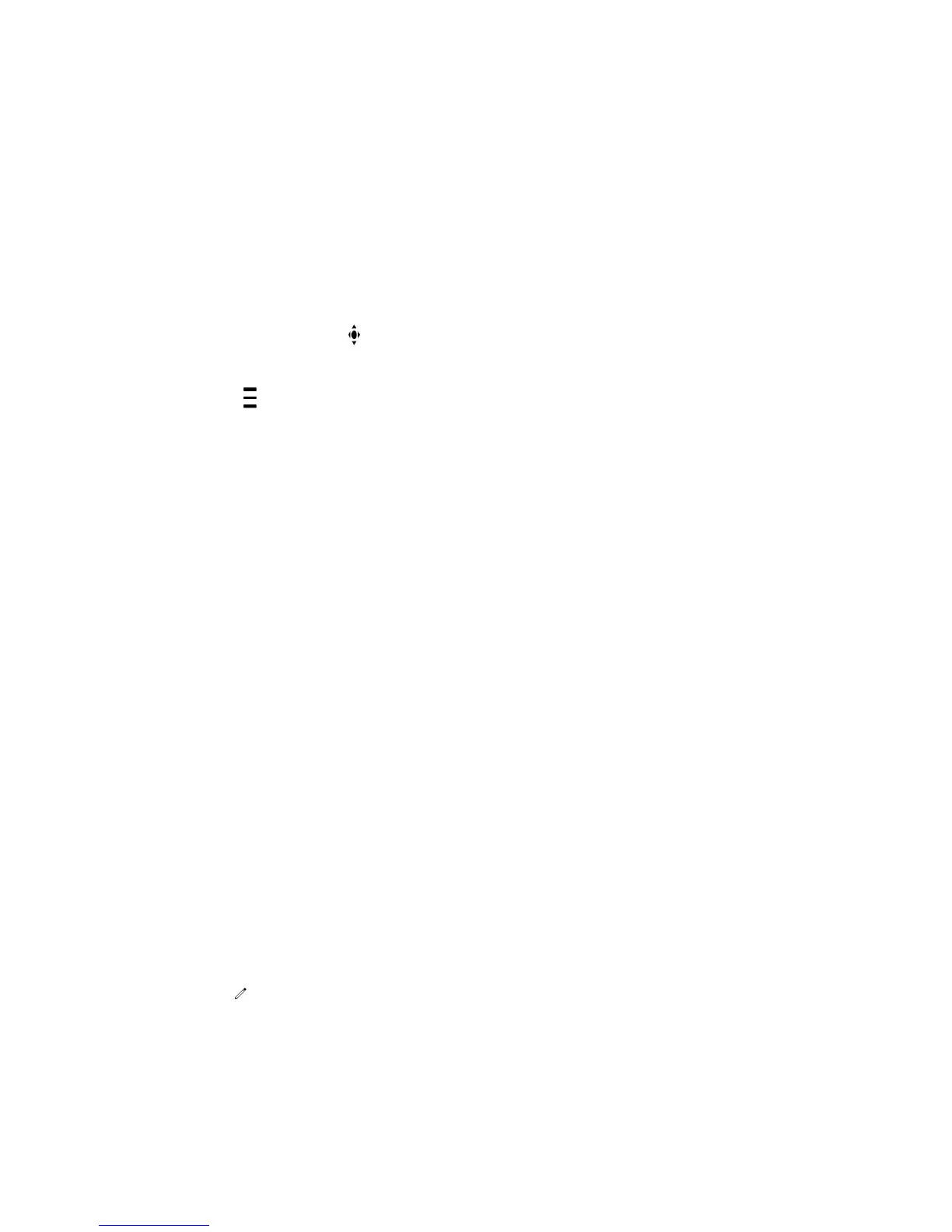Store Camera Presets
You can store camera presets during a call or when the Polycom Trio system is idle with a connected
Polycom camera.
Procedure
1 Do one of the following:
•
During a call, select
Camera.
•
Tap
and select Camera.
•
On the Home screen, select Camera.
2 Adjust the camera to your desired position and zoom level.
3 Select Presets.
The available and stored preset positions display.
4 Press and hold a preset position numbered 0 to 9.
The new position displays immediately.
Related Topics
Camera Presets on Polycom Trio
Rename Stored Camera Presets
By default, presets are named in the order they are set, starting with "Preset 1". You can rename
stored presets with a name that identifies the camera position or zoom level.
Procedure
1 Navigate to Settings > Basic > Video.
2 Select Camera Settings.
3 Select Presets.
The available and stored preset positions display.
4 Select
.
5 Select a preset and edit the name of the preset.
Printed from Polycom, Inc. (http://documents.polycom.com) Page 54