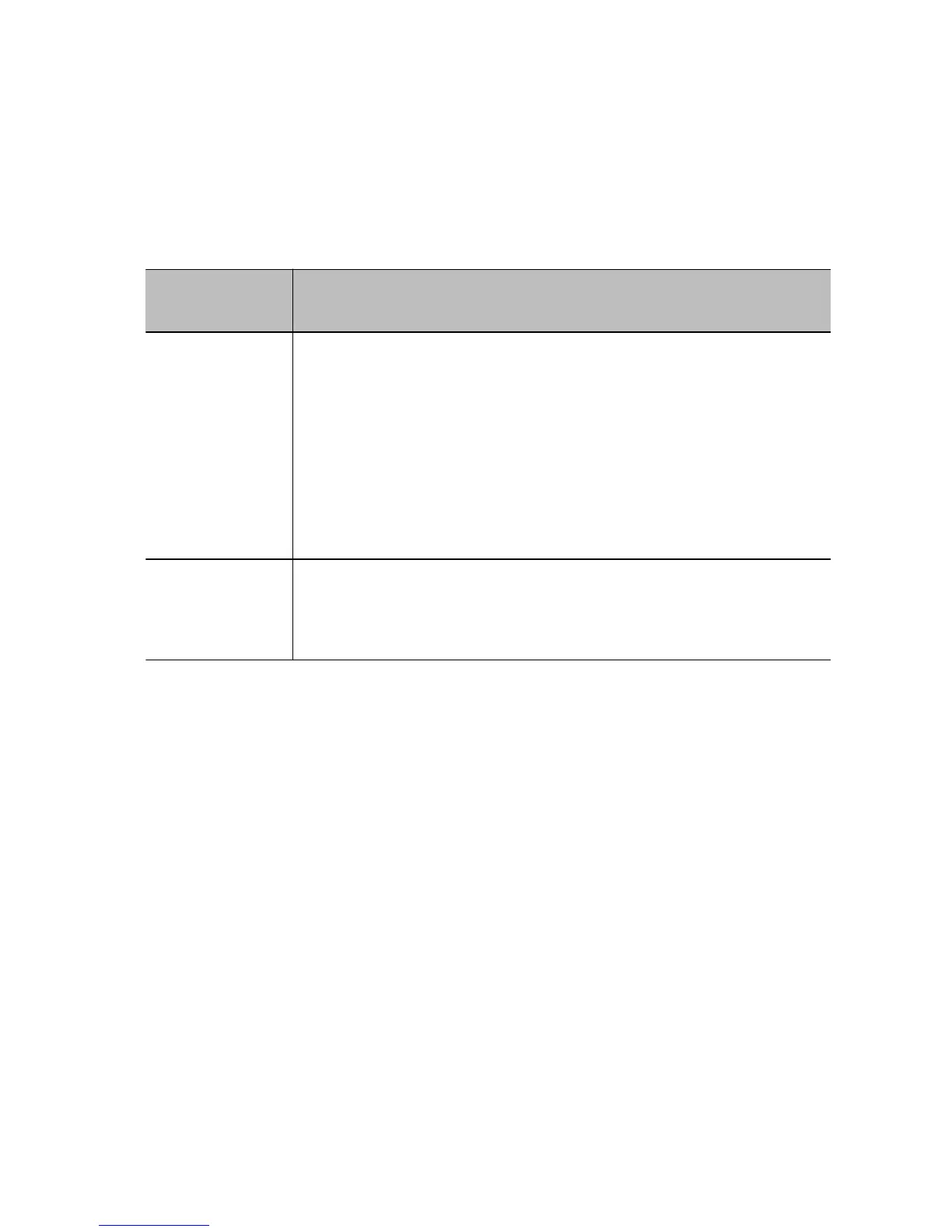Minimum Hardware and Software Laptop Requirements
Before you connect your laptop to a Polycom Trio system, make sure your laptop meets the minimum
hardware and software requirements.
Table 1. Minimum Hardware and Software Requirements for the Connected Laptop
Category Requirement
Operating System
•
Windows 8.1 (32-bit or 64-bit)
•
Windows 8 (32-bit or 64-bit)
•
Windows 7 (32-bit or 64-bit)
•
OS X 10.9.x (Maverick)
•
OS X 10.10.x (Yosemite)
•
OS X 10.11.x (El Capitan)
•
OS X 10.12.x (Sierra)
Desktop client or
application
•
Polycom RealPresence Desktop
•
Skype for Business
Related Topics
Connecting a Device using a USB Cable
Connect a USB Device or Laptop
When connected to a laptop or mobile device, you can use the Polycom Trio™ as a microphone and
speaker for audio and video calls, including Skype for Business calls, and to play media including
music and videos.
Procedure
•
Connect a USB cable from your computer or device to the micro USB port on the phone.
Related Topics
Connecting a Device using a USB Cable
Printed from Polycom, Inc. (http://documents.polycom.com) Page 85