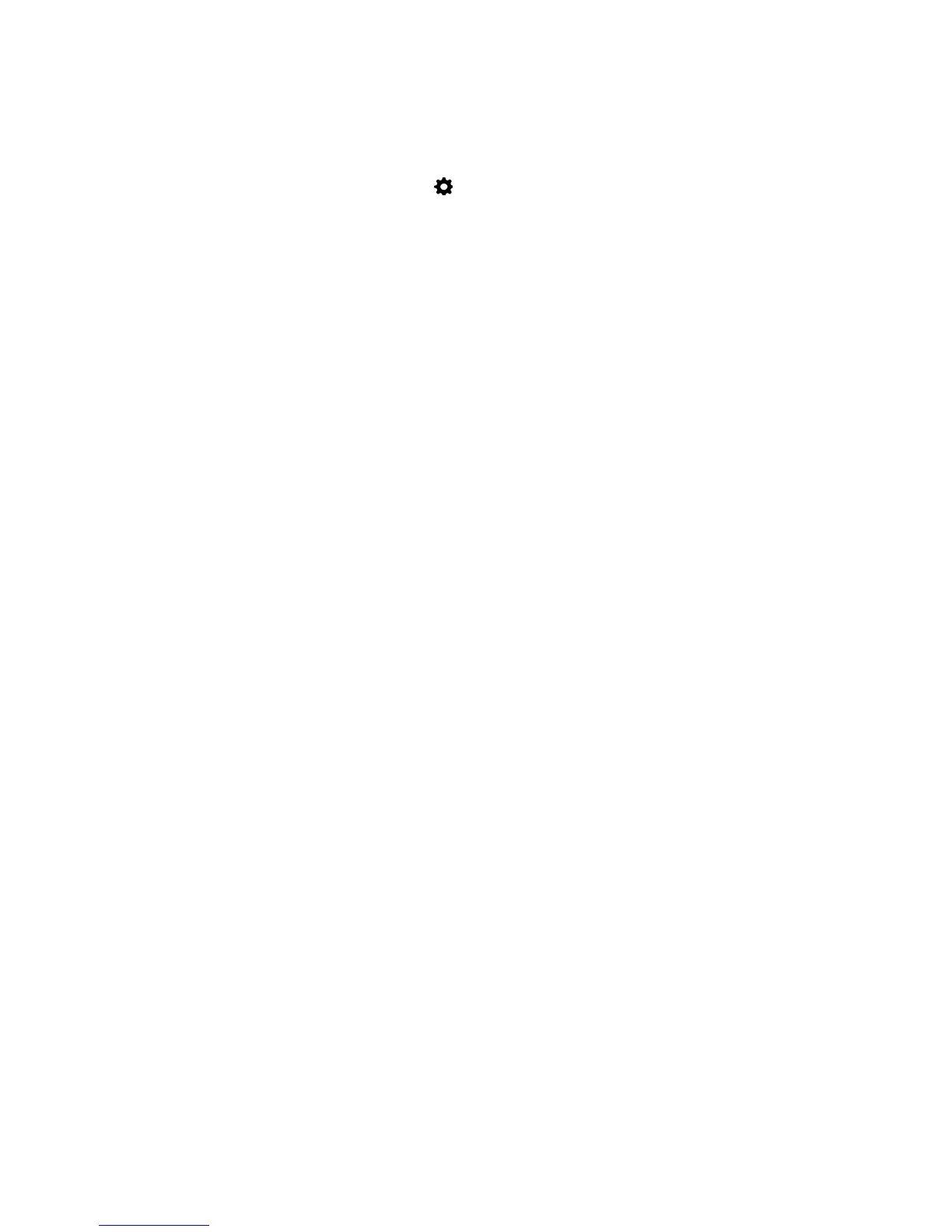Procedure
1 In the Skype for Business client, click and click Tools > Audio Device Settings.
2 Select Polycom Trio from the drop-down list as the device you want to use for audio calls.
Set the System as the Default Device for Your Laptop
When your laptop is connected to a Polycom Trio system, you can set the system as the default device
for your laptop and play audio from music and videos using the system's speakers.
Procedure
1 On your laptop, click Start > Control Panel.
2 In the Control Panel, click Hardware and Sound > Sound.
3 Click Polycom Trio and click Set as Default Device.
4 Click OK.
Any audio from music or videos plays on the system.
Printed from Polycom, Inc. (http://documents.polycom.com) Page 87