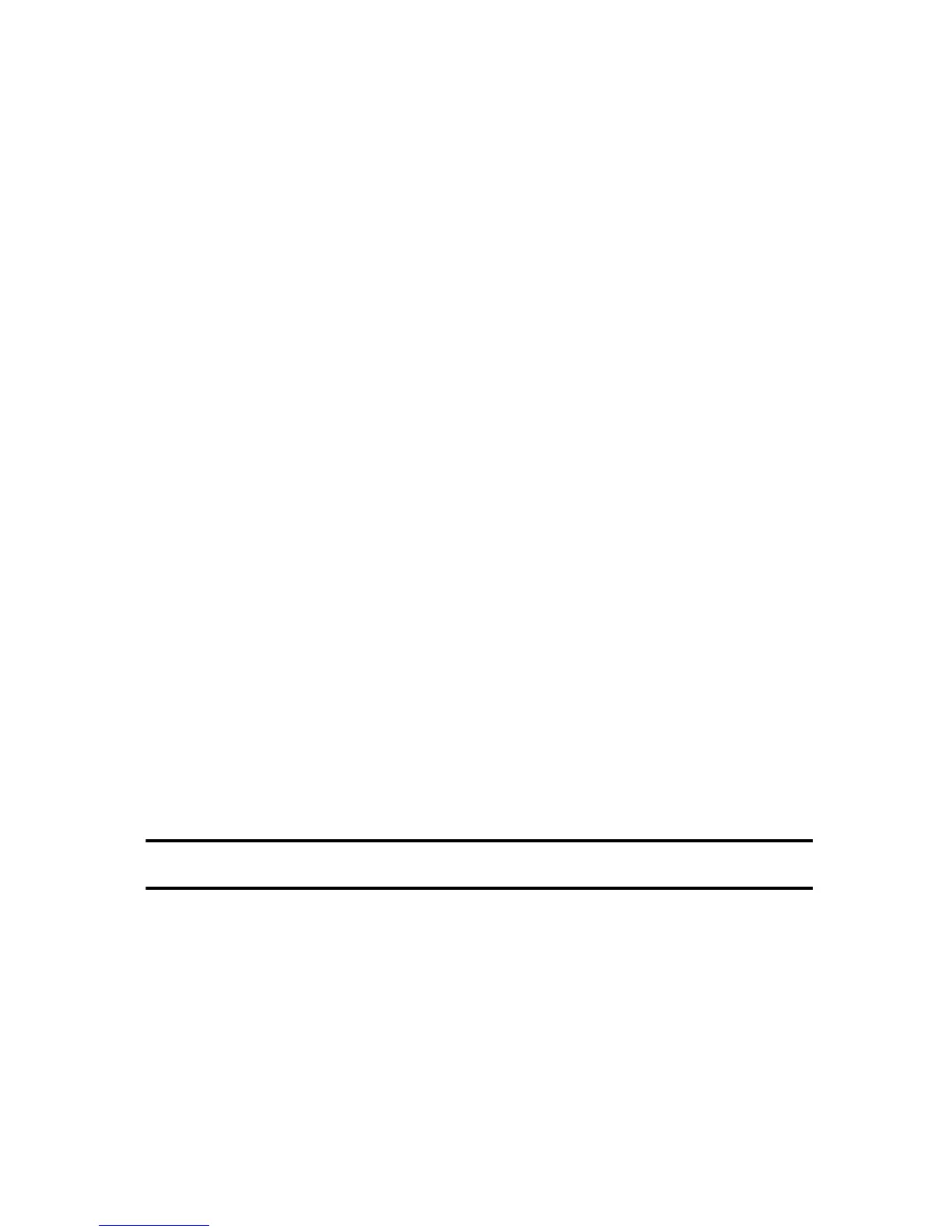Related Topics
Polycom Trio Settings
Change Your Office Hours for Power-Saving Mode
When you update your office hours, you specify when you start and how long you work each day. After
your work hours, the phone is idle and goes into power-saving mode.
Procedure
1 Navigate to Settings > Basic.
2 Select Power Saving > Office Hours and select Start Hour.
3 Select a day of the week, and using the 24-hour clock, enter a start time from 0 to 23.
4 Select Save.
5 From the Office Hours screen, select Duration.
6 Select a day of the week and enter a duration of 0 to 12 hours per day.
7 Select Save.
Change Idle Timeouts for Power-Saving Mode
You can update the period of time the phone is idle before the screen turns off.
You can specify different timeouts for office hours (Office Hours Idle Timeout) and non-office hours (Off
Hours Idle Timeout). By default, the Office Hours Idle Timeout is much longer than the Off Hours Idle
Timeout.
You can also specify a separate timeout period that applies after you press a key or tap the screen.
This is called the User Input Idle Timeout. You can choose to set a higher User Input Idle Timeout than
the Office Hours and Off Hours Idle Timeouts so that when you're actively using the phone, power-
saving mode doesn't initiate as often.
Note If you press a key or tap the screen, the idle timeout period that applies (User Input Idle
Timeout or Office Hours/Off Hours Idle Timeout) is the timeout with the highest value.
Procedure
1 Navigate to Settings > Basic.
2 Select Power Saving > Timeouts.
3 Select Office Hours Idle Timeout and enter the number of minutes (1 to 600 minutes) the
phone should wait during office hours before starting power-saving mode.
4 Select Off Hours Idle Timeout and enter the number of minutes (1 to 10 minutes) the phone
should wait during off-hours before starting power-saving mode.
Printed from Polycom, Inc. (http://documents.polycom.com) Page 92
