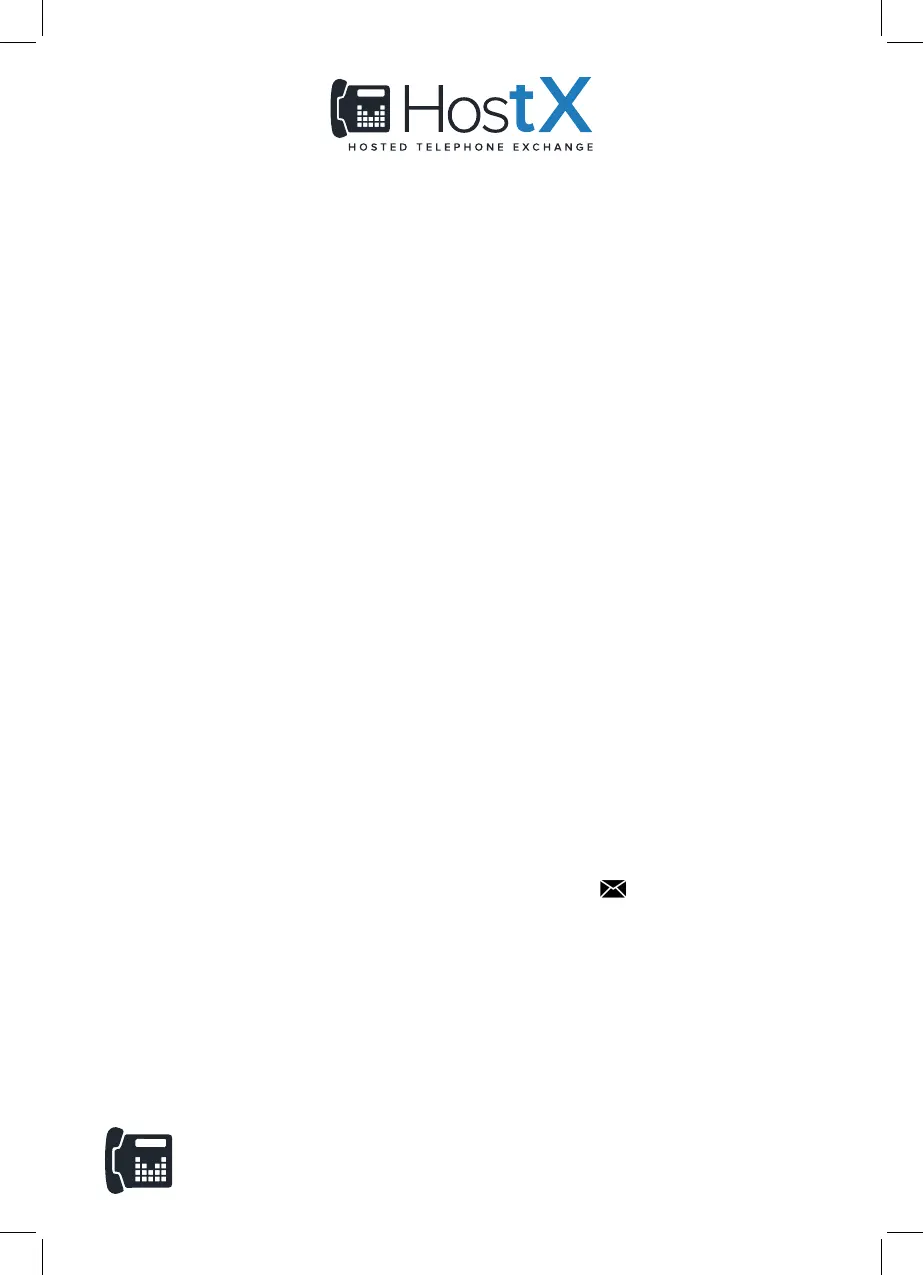View Contact Directory
You can view and add contacts to the Contact Directory. To view the Contact Directory:
• From the Home screen, Dirs > Contact Directory.
View Recent Calls
You can view recent placed, received and missed calls. To view recent calls:
• Select Dirs > Recent Calls
Forward Calls
You can forward an incoming call to a contact or forward all incoming calls to a contact.
To forward an incoming call:
1. On the Incoming Call screen, select Forward.
2. Enter your contact’s number and select Forward.
To forward all incoming calls:
1. On the Home screen, select Forward.
2. If you have more than one line, select a line.
3. Choose either Always, No Answer, or Busy.
4. Enter a contact’s number, and select Enable. If you chose No Answer, you can
enter the number of rings before the call is forwarded.
To disable call forwarding:
1. On the Home Screen, select Forward or on the Idle Screen, press the Fwd softkey.
2. If you have more than one line, select a line.
3. Choose your forwarding type and select Disable.
Listen to Voicemail
When you have new voicemail messages, the messages icon displays on your line.
To listen to your voicemail:
1. On the Home screen, select Msgs.
2. Select Message Center > Connect.
Hold and Resume Calls
You can have multiple calls on hold and resume a call at any time.
• To hold a call: Highlight the call and press the Hold soft key.
• To resume a call: Highlight the call and press the Resume soft key.
Midshire Telecom: Midshire House, Doranda Way, West Bromwich, West Midlands B71 4LT
www.midshiretelecom.co.uk T: 0800 008 6038 E: support@midshiretelecom.co.uk