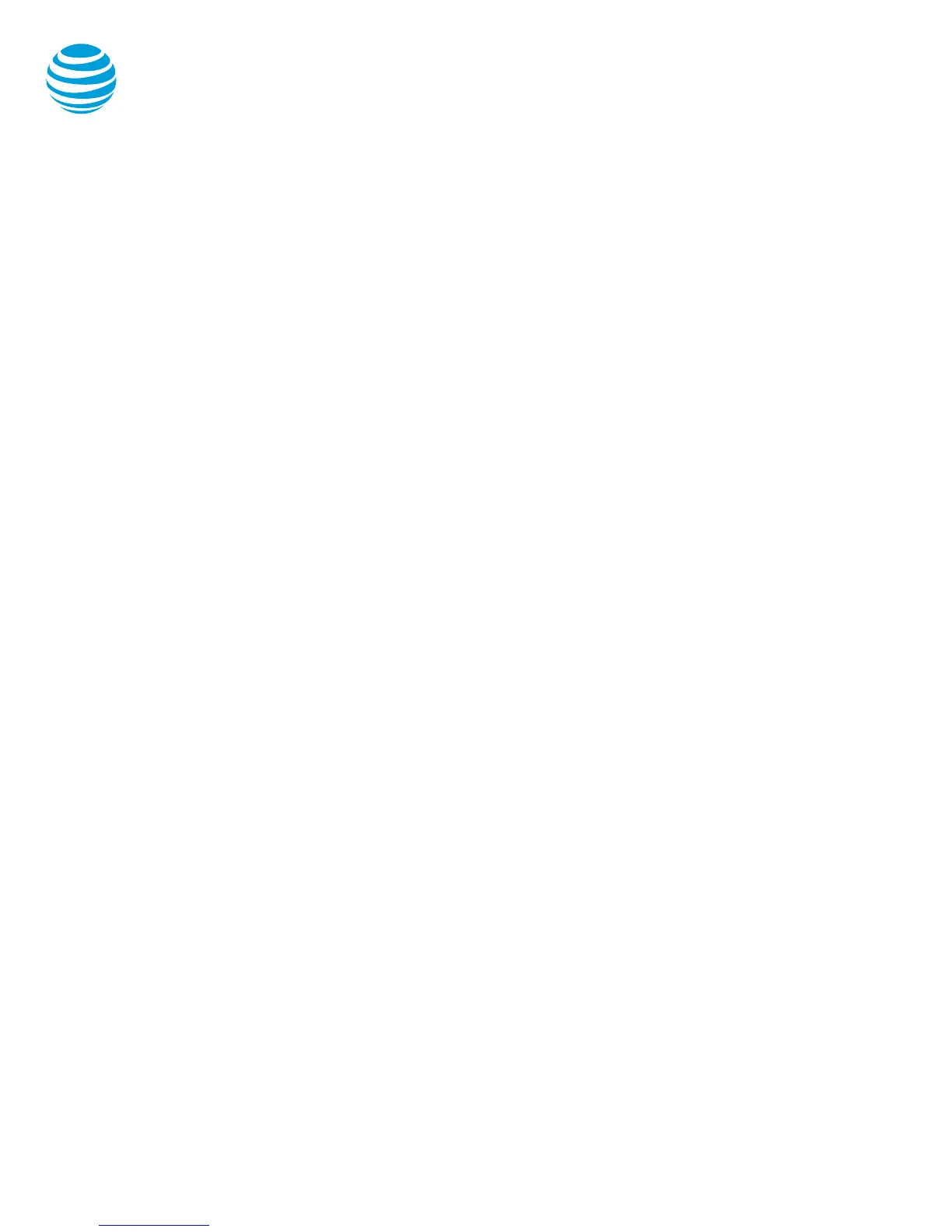Line icons
The following list describes the icons visible on the
graphic display:
• Registered line: black telephone handset
with small white checkmark.
• Registered shared line: black telephone
handset with shadow and a large white
checkmark.
• Ringing/incoming call: caller ID displayed on
screen.
• Call on hold: white telephone handset with
a hold symbol displayed. Held call
highlighted with grey background.
• Outgoing call: white telephone handset with
arrow.
• Active call: active call highlighted in grey.
• Voice mail messages: envelope beside
applicable line key.
• Do Not Disturb: black telephone handset
with white line inside a black circle.
Conference calling
You can conference up to 12 participants on one
call.
To add another person to an existing call:
• Select the More soft key.
• Press the Conference (Confrnc) soft key.
• Enter the number of the second person.
• Select the Send soft key.
• Press the Conference (Confrnc) soft key to
complete.
To merge an active call with one on hold:
• Use the down arrow to switch to the held
call and press the Join soft key.
Transferring a call
Transferring a call releases the call from your phone.
Call transfer consultative:
Allows you to speak privately to the receiving party
before completing the transfer.
• During an active call, press the Transfer
button.
• Enter the phone number of the receiving
party.
• Select the Send soft key.
• Wait for the receiving party to answer and
discuss the issue.
• Press the Transfer button to complete the
transfer.
Call transfer blind:
Also known as cold transfer, transfers a call without
announcing the call to the receiving party.
• During an active call, press the Transfer
button.
• Select the Blind soft key.
• Enter the phone number of the receiving
party.
• Select the Send soft key.
Note: If the recipient does not answer, the call will
transfer to their voicemail, if voicemail has been setup.
Cancel call transfer:
• Press the Cancel soft key before the transfer
completes.
Note: You do not need to place the call on hold before
transferring. During the transferring process, the
caller will automatically be put on hold and hear
music.
Transferring a call directly to voicemail
• During an active call, press the Transfer
button.
• Select the Blind soft key.
• Enter *90 and the extension number.
• Press the Send soft key.
