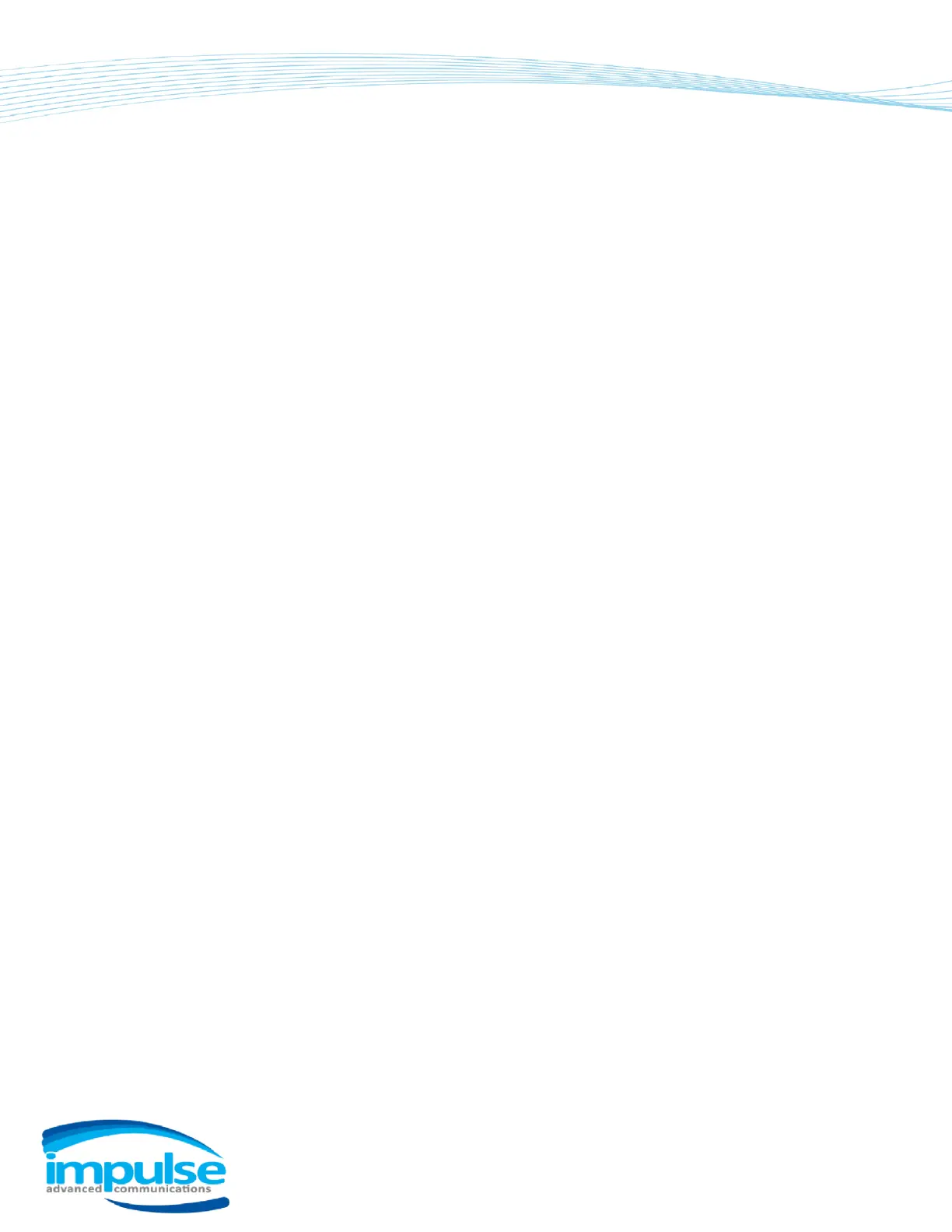Call Forward
If you will be out of the office, you may send your calls to another extension or a number
outside of the office system, including your mobile number. Any new voicemail messages will
be left on the forwarding destination voicemail, not your office line. There are two types of Call
Forward:
Call Forward Always — Forwards all calls immediately
Call Forward No Answer — Forwards all calls after ringing the desk phone
If you have a second phone programmed with your extension, you will not have a Forward
softkey. You will need to use Feature Access Codes (see below under Multi-Phone Users).
CALL FORWARD FOR SINGLE PHONE USERS
To Enable/Disable Call Forwarding
Press the Forward softkey to view this menu:
1. Call Forward “Always”
2. Call Forward “No Answer”
Press 1 or 2
Enter the Call Forward destination (phone number)
Press the Enable or Disable softkey
There will be a Forward message displayed near your extension at the top left
CALL FORWARDING FOR MULTI-PHONE USERS
Call Forward Always
To enable
Dial *72
Enter the number you want to forward to
Press the Speakerphone button
Listen for the prompt, “Call Forwarding Always Service has been activated successfully.
Thank you.”
The call will automatically disconnect
To disable
Dial *73
Press the Speakerphone button