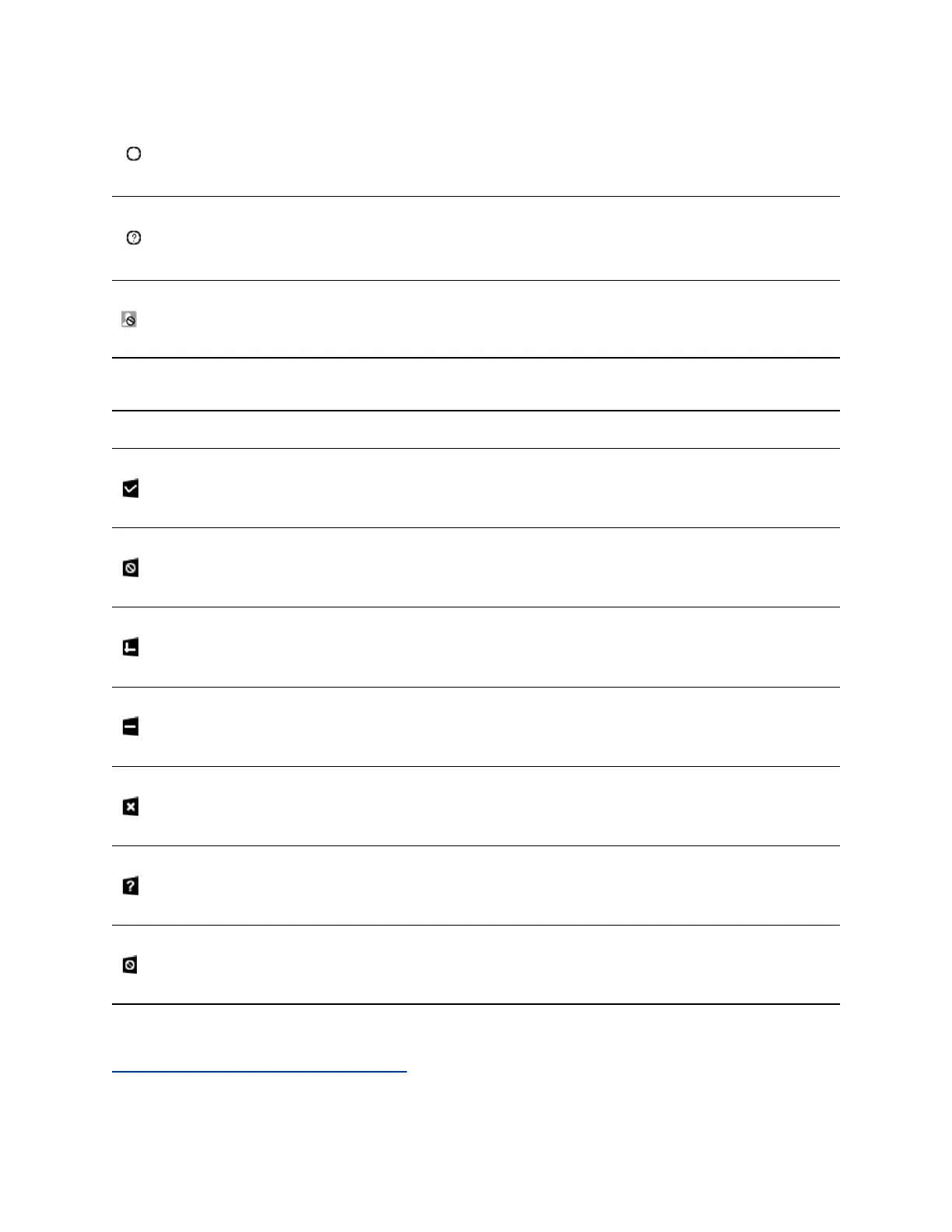Offline
Unknown
Blocked
Presence Icons on VVX 201 Phones
Icons Description
Available
Busy, In a Call, In a Meeting, In a Conference Call
Away, Be Right Back, Inactive, Off Work
Do Not Disturb, Presenting, In Presentation
Offline
Unknown
Blocked
Related Links
Update Your Skype for Business Presence on page 134
Favorites and Contact Lists
Polycom, Inc. 102
