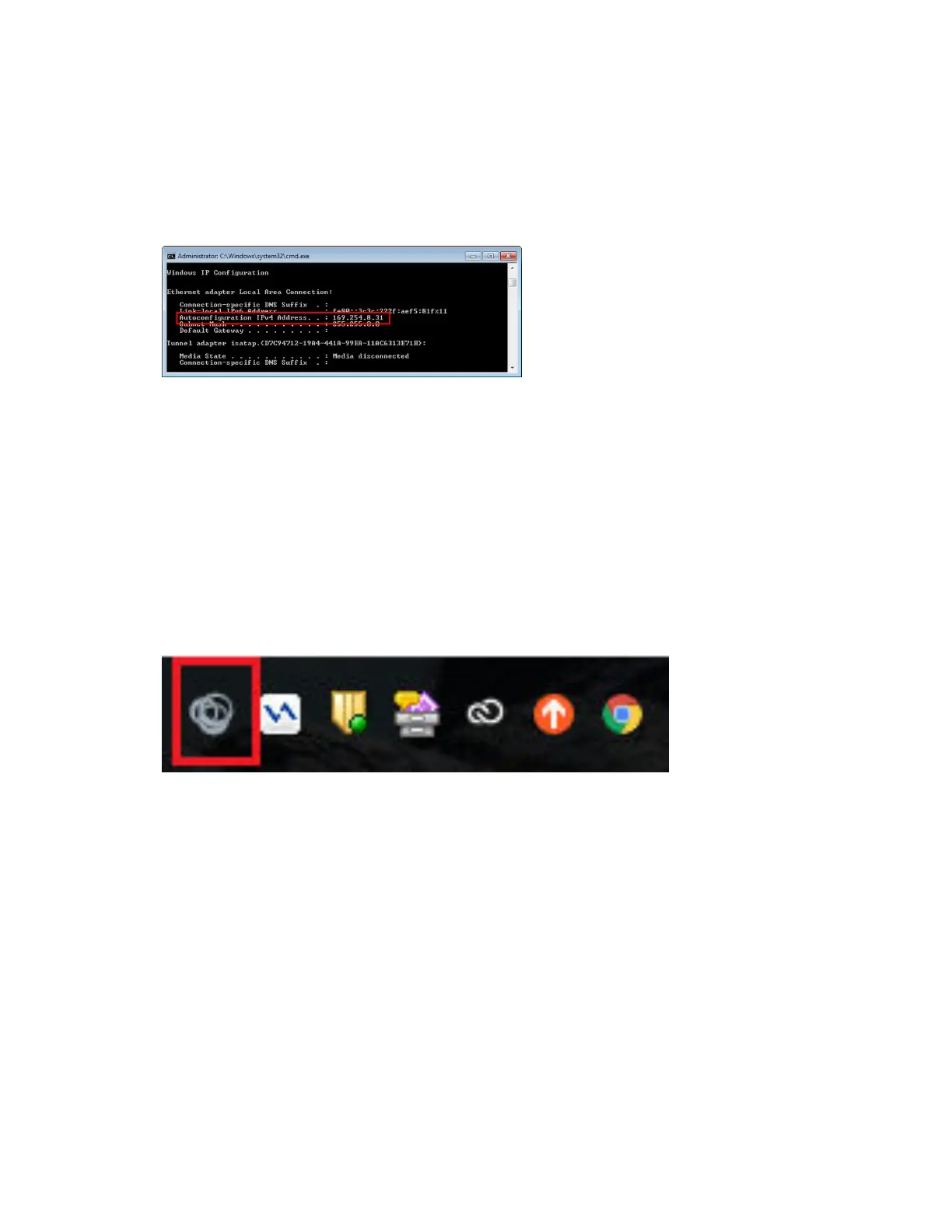Procedure
1. Click Start > All Programs > Accessories > Command Prompt.
2. In the Command Prompt, type ipconfig and press Enter.
3. Note your server address on the IPv4 Address line, as shown next.
Connect Using the Indirect Method
If your phone and computer are connected through a switch, use the indirect method to enable the PDC.
This method requires you to find your computer's IP address and manually enter your computer access
credentials.
After you find your phone's IP address, you can start the PDC program and connect your phone to your
computer using the indirect method.
Procedure
1. On your computer, click Start > Polycom > Polycom Desktop Connector.
The PDC icon is displayed as an active program on your taskbar as shown next.
2. On your phone, navigate to Settings > Basic > PDC Configuration.
3. From the PDC Configuration screen, set the Status field to Enabled.
4. In the Phone Orientation field, specify whether your phone is to the left or right of your computer
monitor.
5. In the Desktop User field, enter your Windows login name.
6. In the Server Address field, enter your computer's IP address or FQDN.
The IP address enables your phone to locate and identify your computer on the network.
7. Select Save.
Your settings are saved and the Basic screen is displayed with a message prompting you to allow
sharing with your computer.
8. Select Yes.
Phone Accessories and Computer Applications
Polycom, Inc. 153