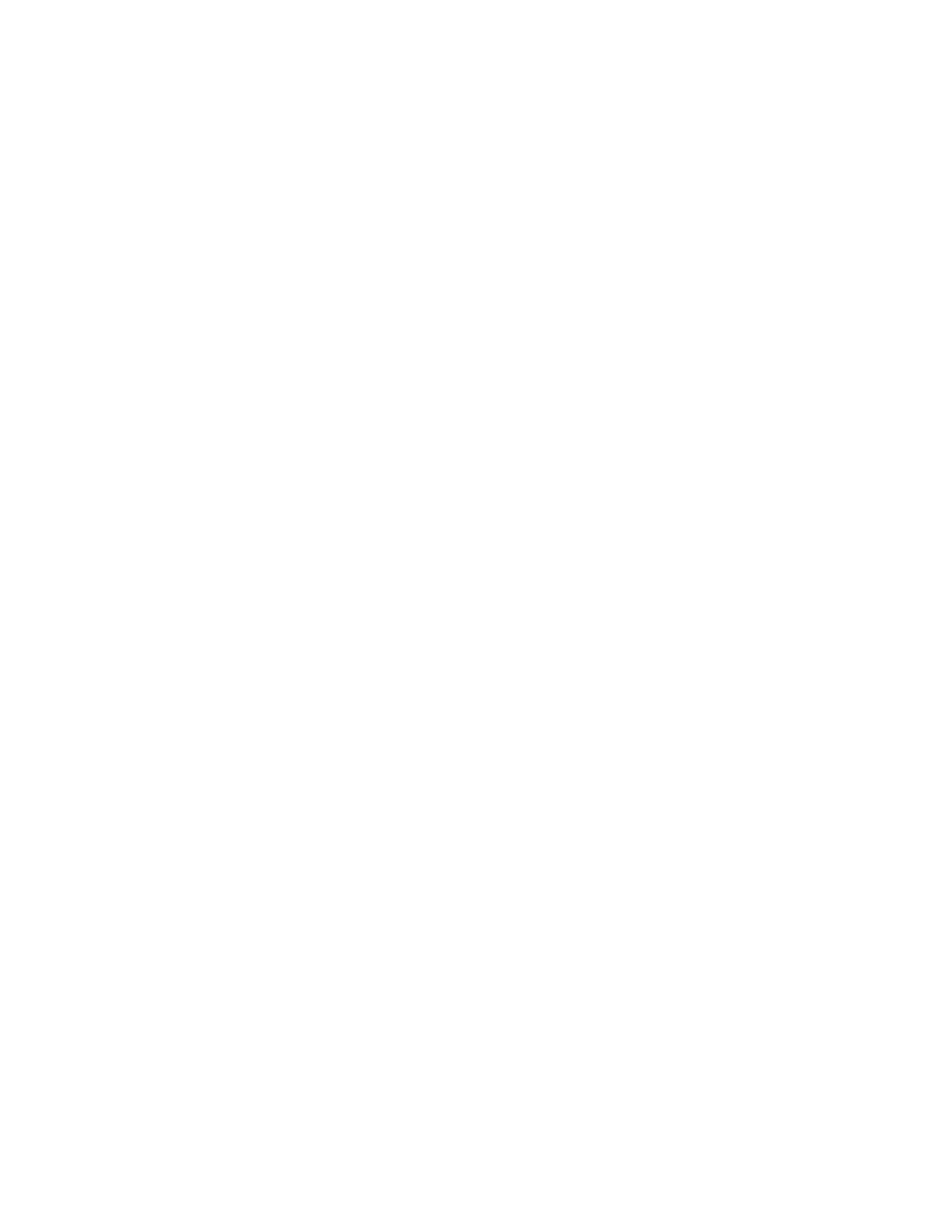Send Log Files to the Skype for Business Server
You can send log files for your phone to the Skype for Business server directly from your phone.
Procedure
1. On the phone, navigate to Settings > Basic > Diagnostic Logs > Upload Logs.
The log files are uploaded to the server and your system administrator can access the logs to
determine any issues with your phone.
Reset the Phone to Factory Defaults
You can access the phone reset option without the need for entering the Administrator's password.
After the administrator configures this feature on the phone, you can reset the phone to factory default
settings.
Procedure
1. Navigate to Settings > Basic > Reset to Factory.
Using an Approved Power Source
Symptom:
If your phone is having the following issues, check your power supply:
▪ The phone cannot connect to the network
▪ The phone does not start up properly or continues to restart
Problem:
If you connect the wrong power supply to your phone, such as the power supply for a different or older
Polycom phone, it could damage the phone, the phone will not function as expected, and it can void your
warranty.
Workaround:
Only use the power supply designed for your phone or check with your system administrator about using
Power over Ethernet.
Troubleshooting
Polycom, Inc. 178