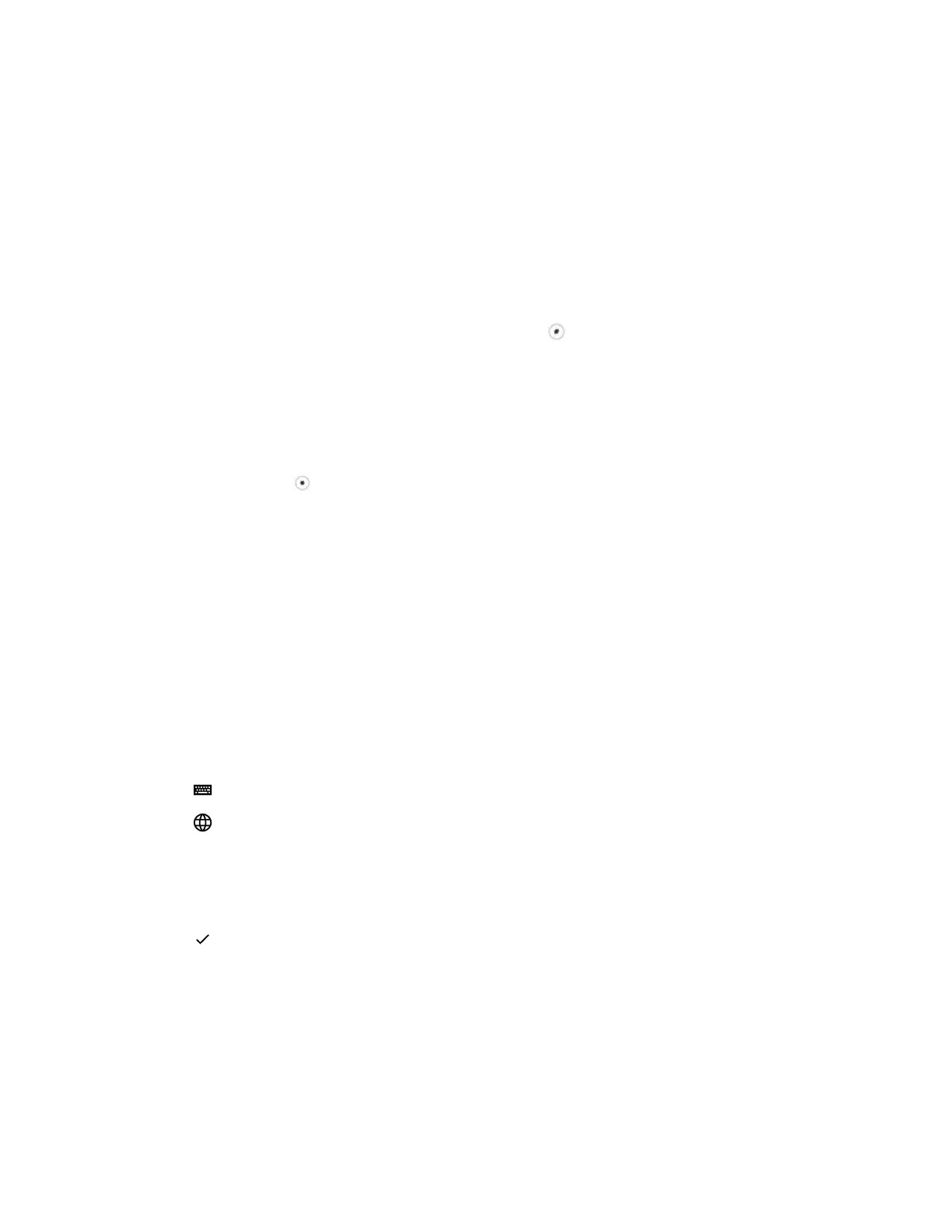Using the PinYin Input Widget
You can use the PinYin input widget to enter Chinese characters in the contact directory, corporate
directory, and browser using the the dial pad keys or onscreen keyboard on VVX phones.
When you select a data field to edit, the PinYin input widget is automatically displayed when Simplified or
Traditional Chinese is set as the displayed language on your phone.
Enter Chinese Characters with the Dial Pad Keys
You can use the dial pad keys and the PinYin input widget to enter Chinese characters on VVX business
media phones.
The PinYin input widget disappears if you press the Pound key or no keys are pressed for 5 seconds.
Procedure
1. Enter the PinYin text that corresponds with the digits on the phone's dial pad.
For example, press 7464.
The possible PinYin matches display in the text field with the first match highlighted.
2. Press the Star key to toggle between selections.
The recommendation area shows the possible character matches. A navigation indicator is
displayed if more matches are available.
3. Use the left and right arrow keys or swipe the recommendation area on the touch screen to
change the selected character.
4. Press the Select key to select the character from the recommendation area.
5. After the character is selected, it is displayed in the input field at the cursor location.
Enter Chinese Characters with the Onscreen Keyboard
You can use the onscreen keyboard and the PinYin input widget to enter Chinese characters on
supported VVX business media phones.
Procedure
1. Tap .
2. Tap to verify that PinYin is the default input mode.
A list of language options display.
3. Ensure that XT9 PinYin is selected.
4. Enter the PinYin text using the onscreen keyboard.
5. Tap on the onscreen keyboard to select the character from the recommendation area.
Getting Started with VVX Business Media Phones
Polycom, Inc. 30