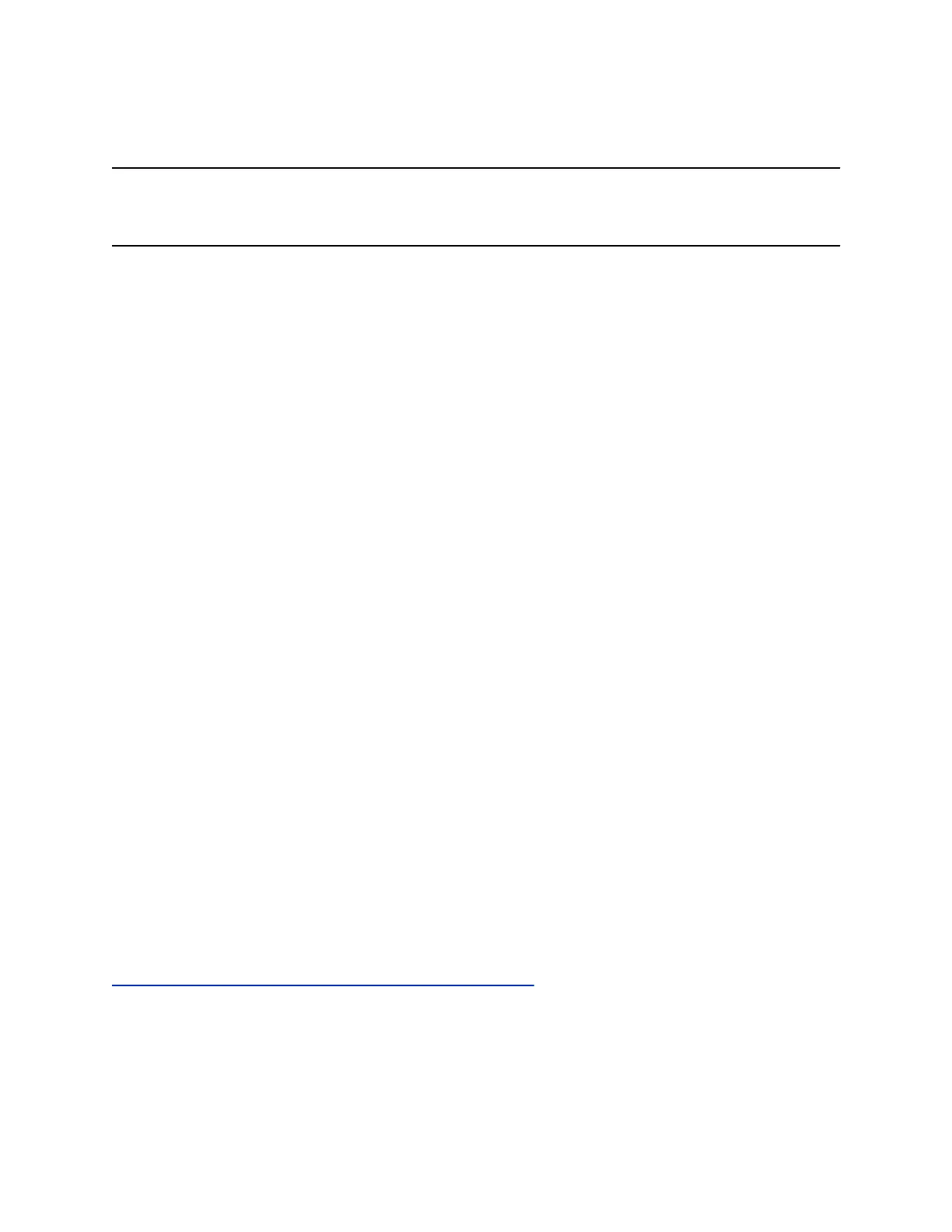Place an Intercom Call
You can place an intercom call from VVX business media phones to quickly relay a message to a contact.
Tip: Your system administrator can set up your phone to automatically call a specific contact when you
select Intercom. If your phone is set up this way, select Intercom and wait for your contact to
answer before speaking your message.
Procedure
1. Select Intercom.
2. Enter a number or select a contact.
3.
The phone plays a tone and the call is answered automatically on the contact's phone.
4. After the call is answered, speak your message then select End Call.
Place an Intercom Call During a Call
You can place an intercom call to another contact during an active call.
Procedure
1. Select Hold > Intercom.
The active call is placed on hold and the dialpad is displayed.
2. Enter a number or select a contact.
3.
The phone plays a tone and the call is answered automatically on the contact's phone.
4. After the call is answered, speak your message and select End Call.
5. Select Resume.
Place a Call from an Expansion Module
You can place a call using the line keys on expansion modules connected to supported VVX business
media phones.
Procedure
1. Do one of the following:
• Press a line key corresponding to an available line and dial the number.
• Press the line key of the assigned favorite you want to call.
The call is placed and is displayed on your phone's screen.
Related Links
Connecting Polycom VVX Expansion Modules to Your Phone on page 141
Audio Calls
Polycom, Inc. 42