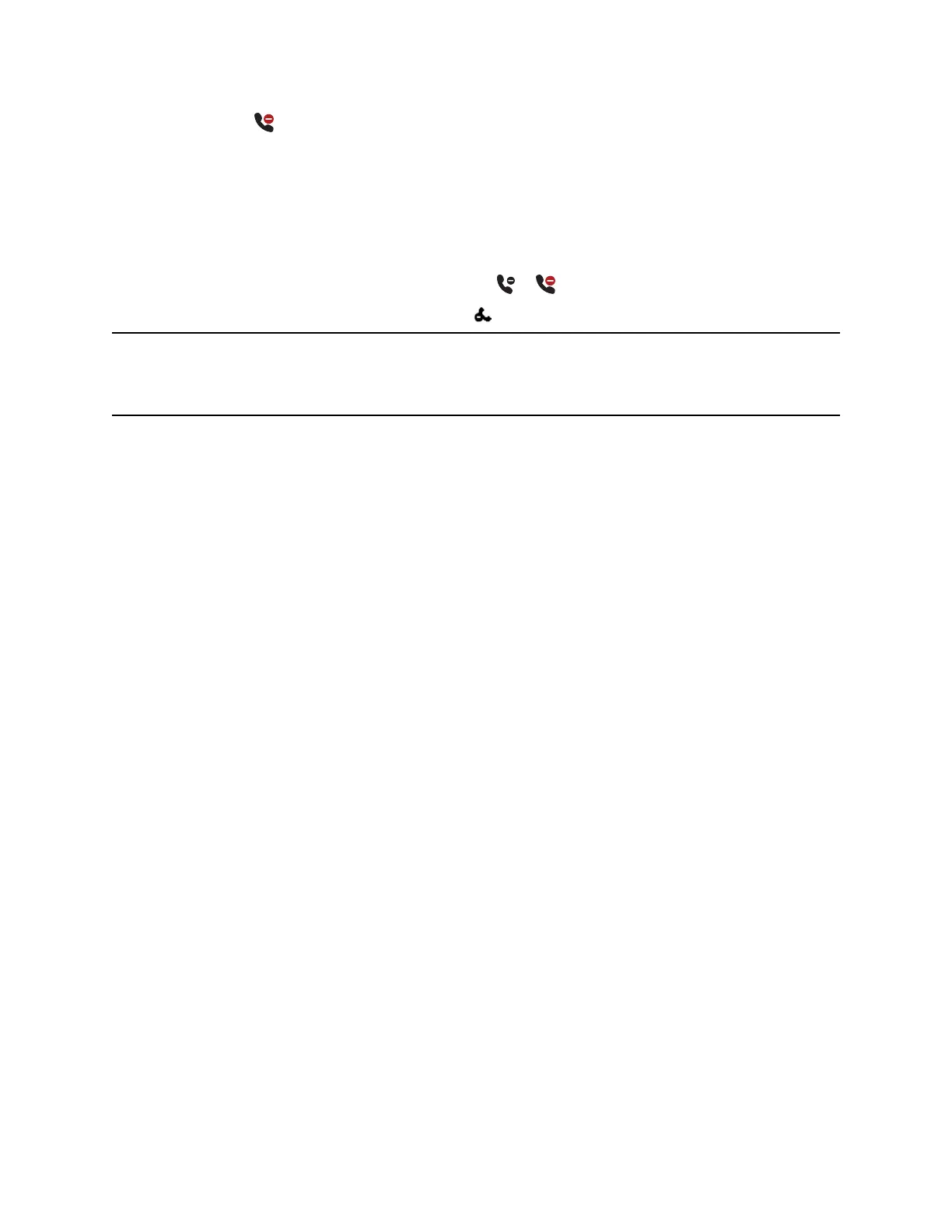• The DND icon displays in the status bar.
• When the phone is idle, the DND icon displays next to your phone line.
• When the administrator enables hybrid line registration on the phone, you can choose All to enable
DND on all the registered lines.
• If you have new messages or you have enabled call forwarding, the messages or forwarding icon
display instead of the DND icon.
• The message Do Not Disturb displays in the status bar on all phones.
• The DND icon on the Home screen changes from to .
For VVX 201 phones, the line icon changes to .
Note: When you set your presence status to Do Not Disturb and enable DND on your phone, a
message stating that your status is set to Do Not Disturb scrolls under the time display, and the
DND icon does not display in the status bar.
Enable Do Not Disturb
You can enable DND to prevent your phone from ringing and to send all incoming calls directly to
voicemail. All calls you receive while DND is enabled are logged in the Recent Calls list.
Enabling DND on shared lines disables ringing only. A visual notification of the call still displays, and you
have the option to answer or ignore the call.
Procedure
1. Select DND.
Reject Calls with Do Not Disturb on Multiple Lines
By default, the Do Not Disturb feature applies to all lines on your phone. Your system administrator can
set up your phone so that you can enable the feature on a per-line basis.
Procedure
1. Select DND.
2. Select Set All to enable DND for all lines.
Reject Calls with Do Not Disturb on One Line
If you have more than one line, you can choose to enable DND for a particular line and not all lines, if
enabled.
Procedure
1. Select DND.
2. From the Line Select screen, select a line.
3. From the Do Not Disturb screen, select Enable.
Audio Calls
Polycom, Inc. 52