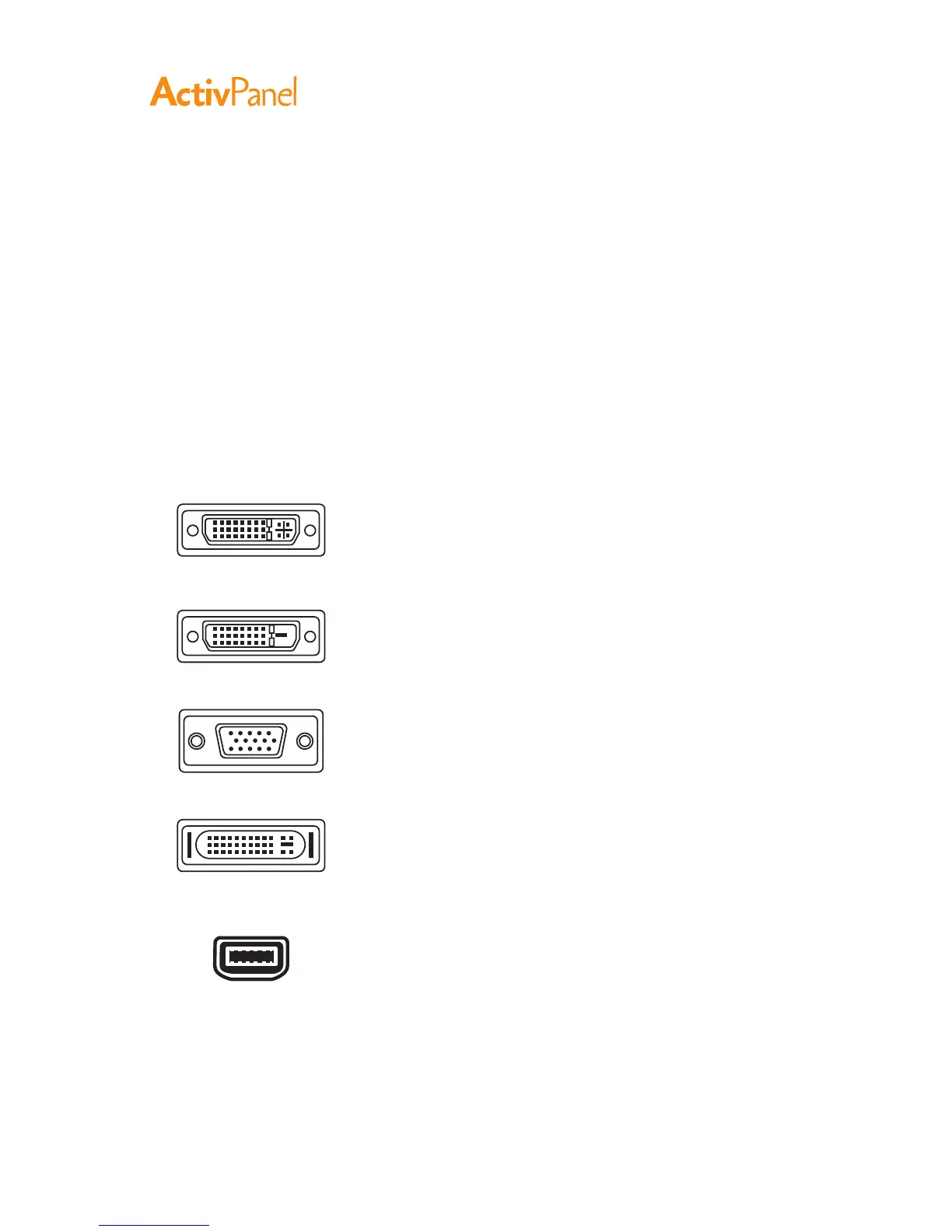10 ActivPanel User Guide
:
In this step, the interactive pen display is installed as a monitor on your system.
Important: Do not connect the USB data cable until instructed to do so. Never connect or disconnect
the video or power cables while your computer or pen display are powered on. This can damage the
display or video card.
1. Turn off your computer.
2. If your computer has only one video connector, unplug your previous monitor or add a second video
card. Determine if your computer has a digital (DVI) or analog (VGA) connector and set the DVI/
VGA switch for the video connection you are using. See – A – in the connection diagram.
3. Making sure to tighten the connector thumbscrews, follow the below instructions for your video
connector. See – B – in the connection diagram.
For DVI operation, connect the supplied DVI-D to DVI-I video
cable between the DVI-I in connector located on the pen display
unit and the DVI connector on your video card.
For VGA operation, connect the supplied VGA to DVI-I cable
between the DVI in connector located on the pen display unit and
the VGA connector on your video card.
If connecting to an Apple ADC or mini-VGA connection, you will
need to obtain an appropriate adapter. Adapters can be purchased
at various retail outlets.
For ADC operation, plug one end of the supplied DVI-D to DVI-I
cable into the ADC to DVI adapter. Then connect the other end of
the cable to the DVI-I in connector on the pen display.
Next connect the ADC adapter end to the ADC connector on your
video card.
For an Apple mini-VGA connector, plug the VGA end of the
supplied VGA to DVI-I cable into the mini-VGA port adapter. Then
connect the DVI end of the cable to the DVI-I in connector on the
pen display. Next connect the mini-VGA port end to the mini-VGA
port on your video card.
4. Connect the power adapter to the pen display. See – C – in the connection diagram.
5. Connect the adapter power cable and plug into an AC outlet. See – D – in the connection diagram.
6. Turn on the pen display. The power LED will light orange.
DVI connector
DVI-D connector
VGA connector
Apple ADC Connector
Mini-VGA port
