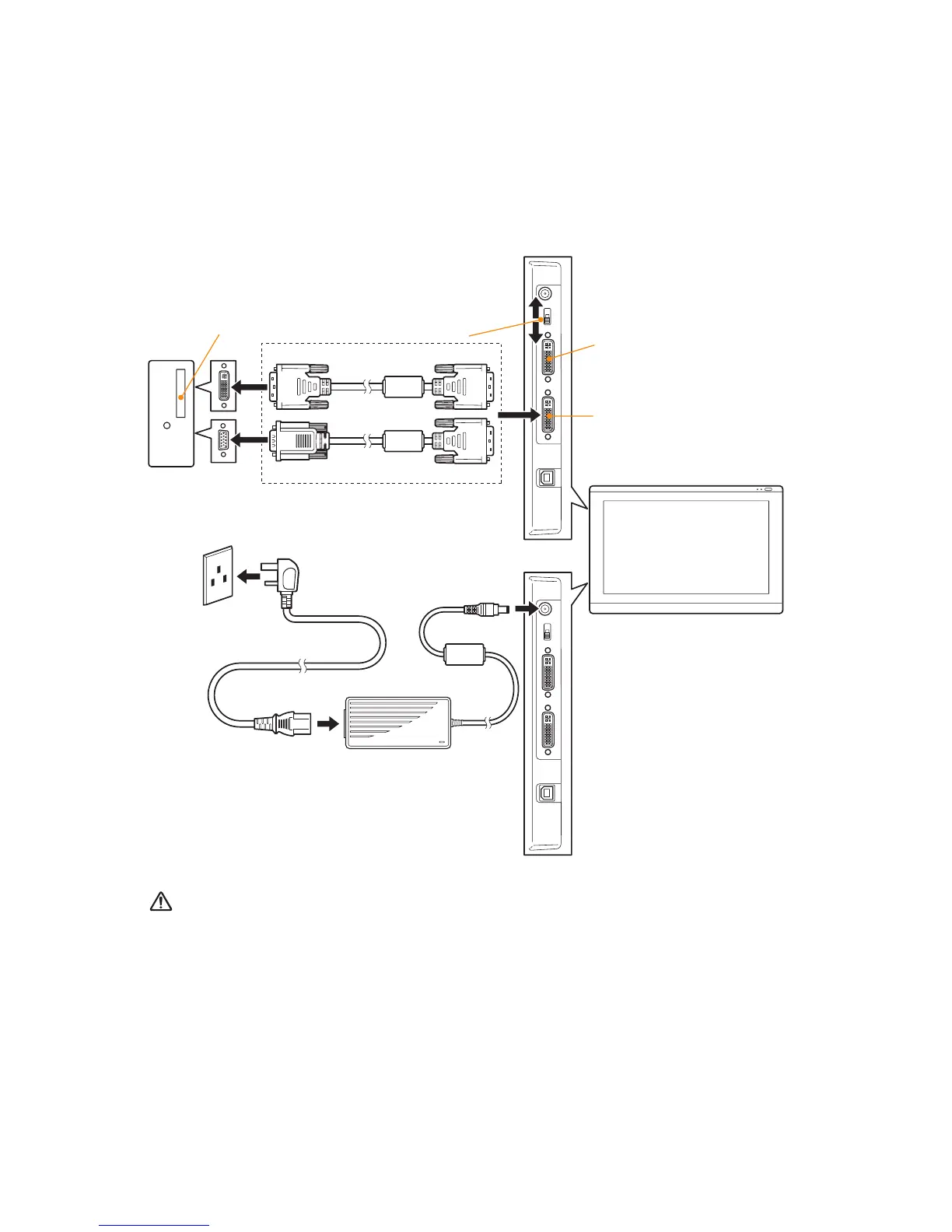ActivPanel User Guide 11
Installation
Use the DVI-I out port to
connect a second device, such
as a projector or monitor, that
mirrors the pen display.
Fully install the hardware and
software before connecting
another device.
DVI-I in
DVI or VGA
video card
– B –
DVI-D to DVI-I cable or
VGA to DVI-I cable
To AC outlet
– A – Power adapter
– A –
DVI/VGA switch
Analog (VGA)
Digital (DVI)
– C –
DC input
Computer
Caution:
Make sure your video card has a DVI or VGA connector, and that you correctly set the DVI/VGA
switch for the video connector you are using.
Only use a power adapter specified for use with your pen display; use of an improper power adapter
may damage the unit.
Make sure the display refresh rate does not exceed the maximum vertical frequency that your
interactive pen display can support. See the Product specifications for details.
