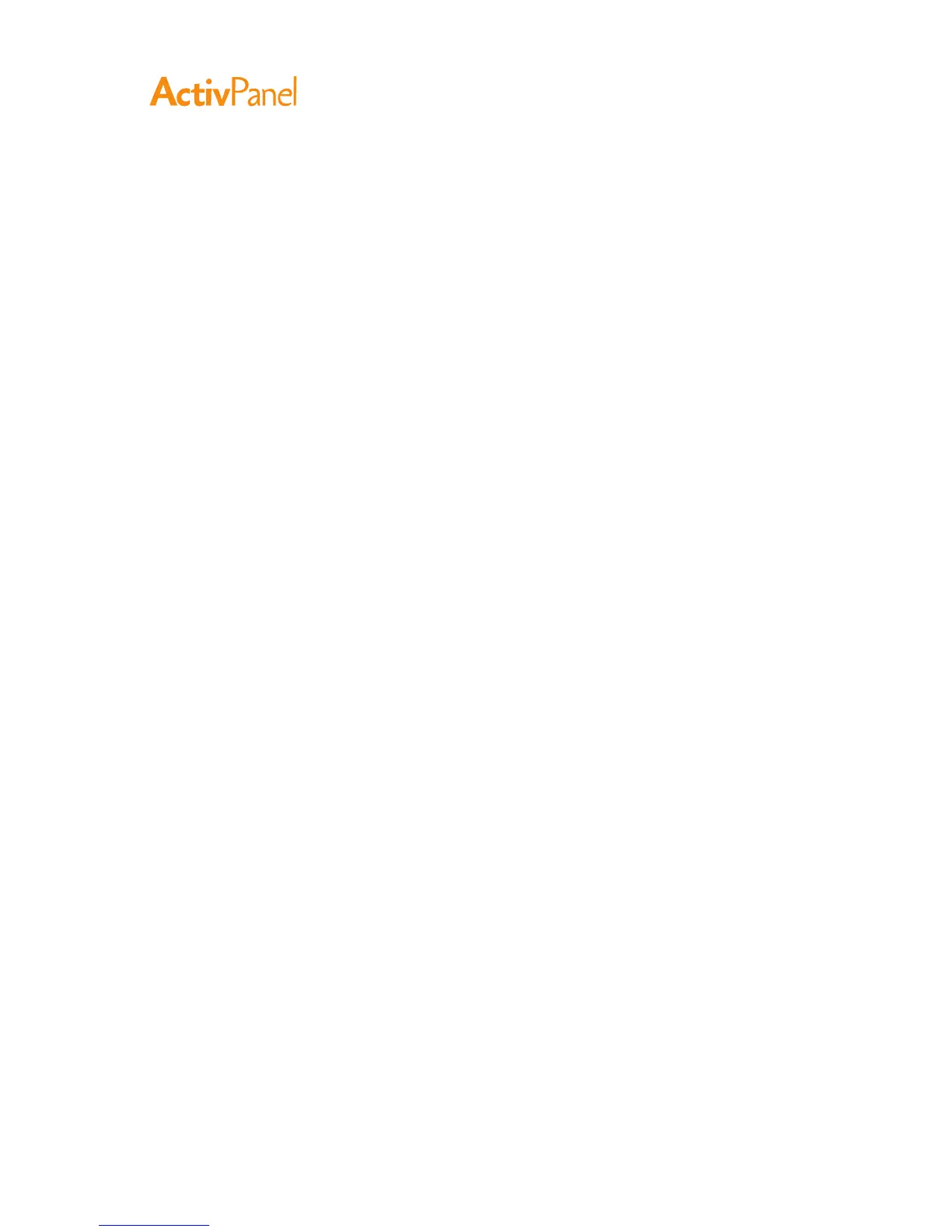12 ActivPanel User Guide
: ﹙﹚
7. Next, turn on your computer.
For Windows: The interactive pen display will automatically install as a default monitor. (Some models
may not include a color profile.) To identify the unit as a pen display and install the color calibration
profile:
a) Open the System Control panel folder.
•
For Windows 7 and Vista, under appearance and personalization select adjust screen resolution.
•
For Windows XP, open the display properties control panel and select the settings tab.
If you have more than one monitor, click identify monitors to determine which display corresponds
to the pen display. Select the number corresponding to the pen display.
b) Click Advanced settings....
c) Select the Monitor tab and click properties.
d) Select the Driver tab and click Update Driver.... An update driver dialog or Wizard will appear.
e) Insert the Installation CD. If the ActivPanel installation menu displays, close it.
Windows 7 and Vista:
•
Select Browse my Computer for Driver software.
•
Enter the drive letter for the Installation CD and click Next.
•
After installation is complete, close any open control panel windows.
Windows XP:
•
The Wizard will ask if Windows can search for software. Choose No, Not this Time and click next.
•
Select Install from a List or Specific Location (Advanced), and click next.
•
Select Don’t Search. I Will Choose the Driver to Install and click Next.
•
Select the pen display option and click Have Disk.... Enter the letter of your CD-ROM drive
(e.g., e:\), and click OK.
•
Follow the prompts. (If the Hardware Installation dialog box displays, click Continue Anyway.
After installation is complete, click Finish and close any open control panel windows.
For Macintosh, a color profile is added to your color management system during the driver
software installation process. (Some models may not include a color profile.) To activate this
color profile for use with the pen display, you may need to select the pen display profile in the
system’s ColorSync Utility control panel. For details, see the color management information in your
operating system and application documentation.
