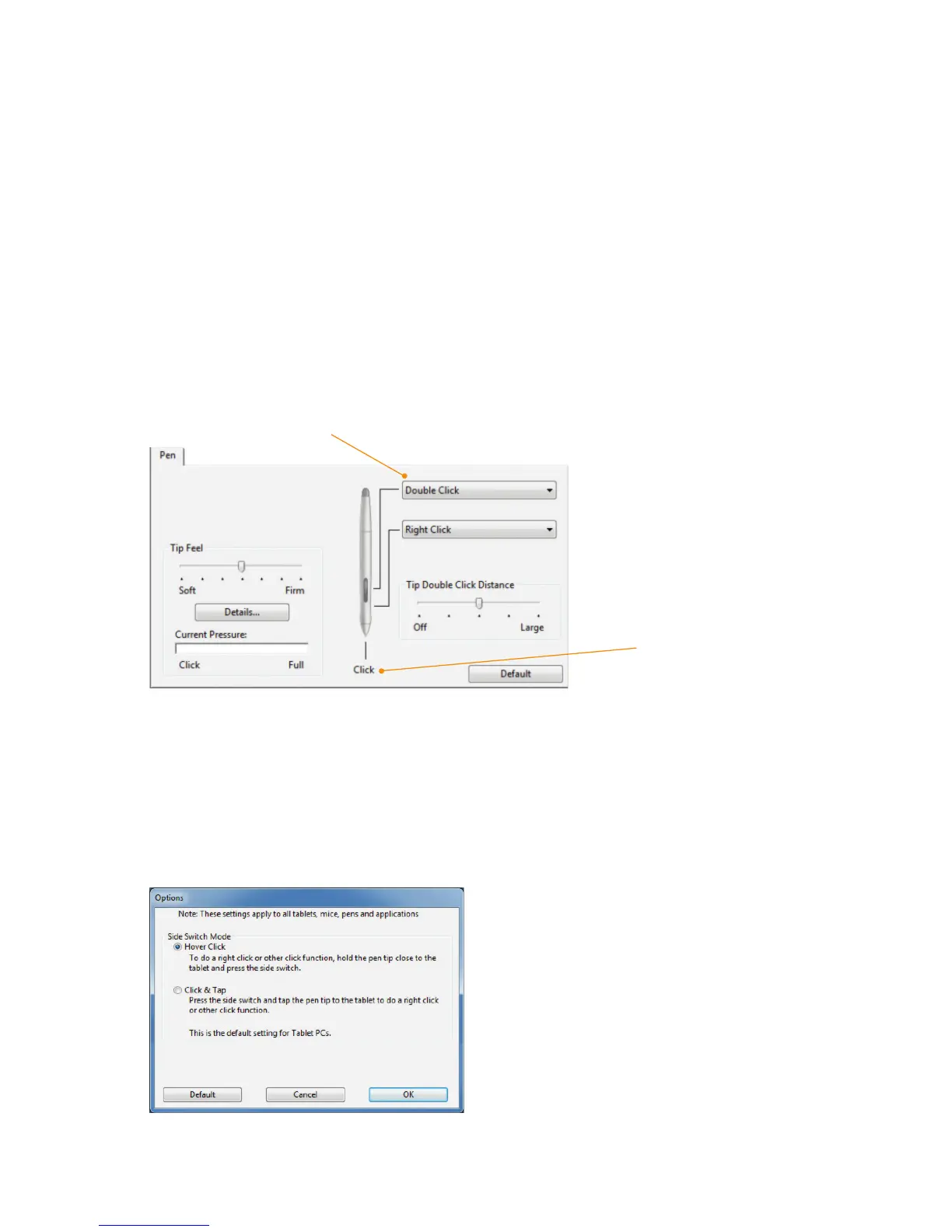ActivPanel User Guide 31
Customizing
Double-click here to
change the function
assigned to the pen tip.
•
At least one pen button
should be set to the
Click function.
•
The tip must be set to
Click in order to draw in
most graphics
applications.
You can change the Side Switch Mode to best fit the way you like to use the pen when making right-clicks or
other click functions. To access the Side Switch Mode settings, click on the Options... button at the bottom
of the control panel. In the Options dialog box:
•
Select Hover Click to perform click functions without touching the pen tip to the pen display screen surface.
•
When Click & Tap is selected, you must press the side switch while touching the pen tip to the pen display
screen surface in order to perform a click function. Click & Tap enables the precise placement of your click
functions, and is the default setting for Tablet PCs.
Customizing Pen Buttons
Select the pen tab to change the functions assigned to the side switches and tip of your pen.
Note:
Some product configurations may include a pen without side switches.
Select the button function to perform when pressing the upper or lower side switch.
When you bring the pen tip within 5 mm (0.20 inch) of the pen display screen surface
without touching the screen and press the upper or lower side switch, the selected
function occurs.
Tip: To make double-clicking easier, set the side switch to double-click automatically by
selecting Double Click.