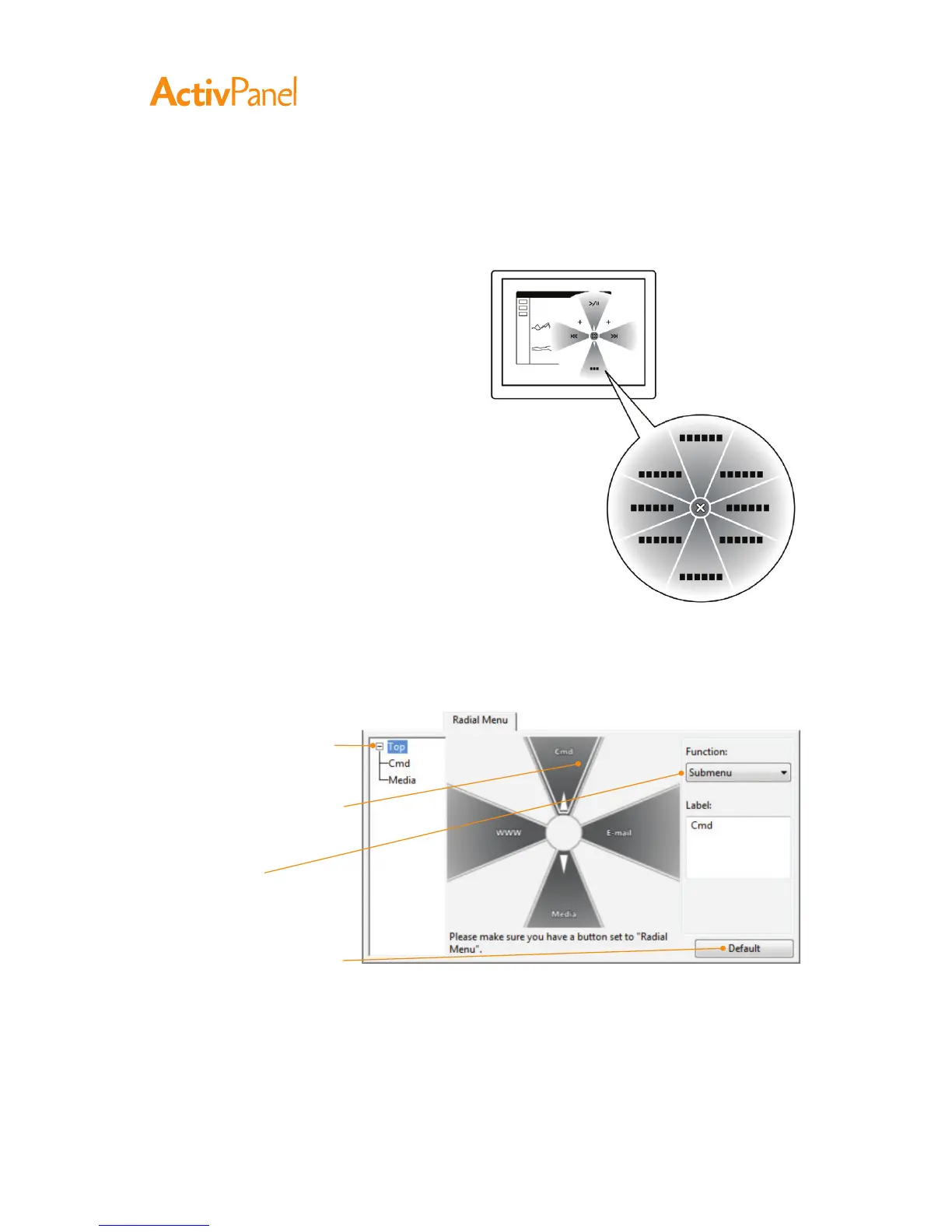36 ActivPanel User Guide
To display the Radial Menu, set a pen button to the Radial Menu function. Whenever you press that
button, the Radial Menu is displayed. The menu will extend over the entire desktop.
•
The hierarchical Radial Menu appears in circular
format. Each level of the menu consists of eight
control slices which may contain various features
and options to choose from.
•
Select an available option by clicking on it within
the Radial Menu.
•
The menu closes after you make a selection. To
close the Radial Menu without making a selection,
click on the ‘X’ located at the center of the menu
or on a control slice that has no function assigned
to it. You can also again press the button used to
display the menu.
Use the Radial Menu tab to customize the available functions on the Radial Menu.
1. Select a menu or
submenu to customize.
2. Select a control slice for
which to customize settings.
3. Choose the function(s)
to perform.
Returns the currently
displayed Radial Menu
layout to its default values.