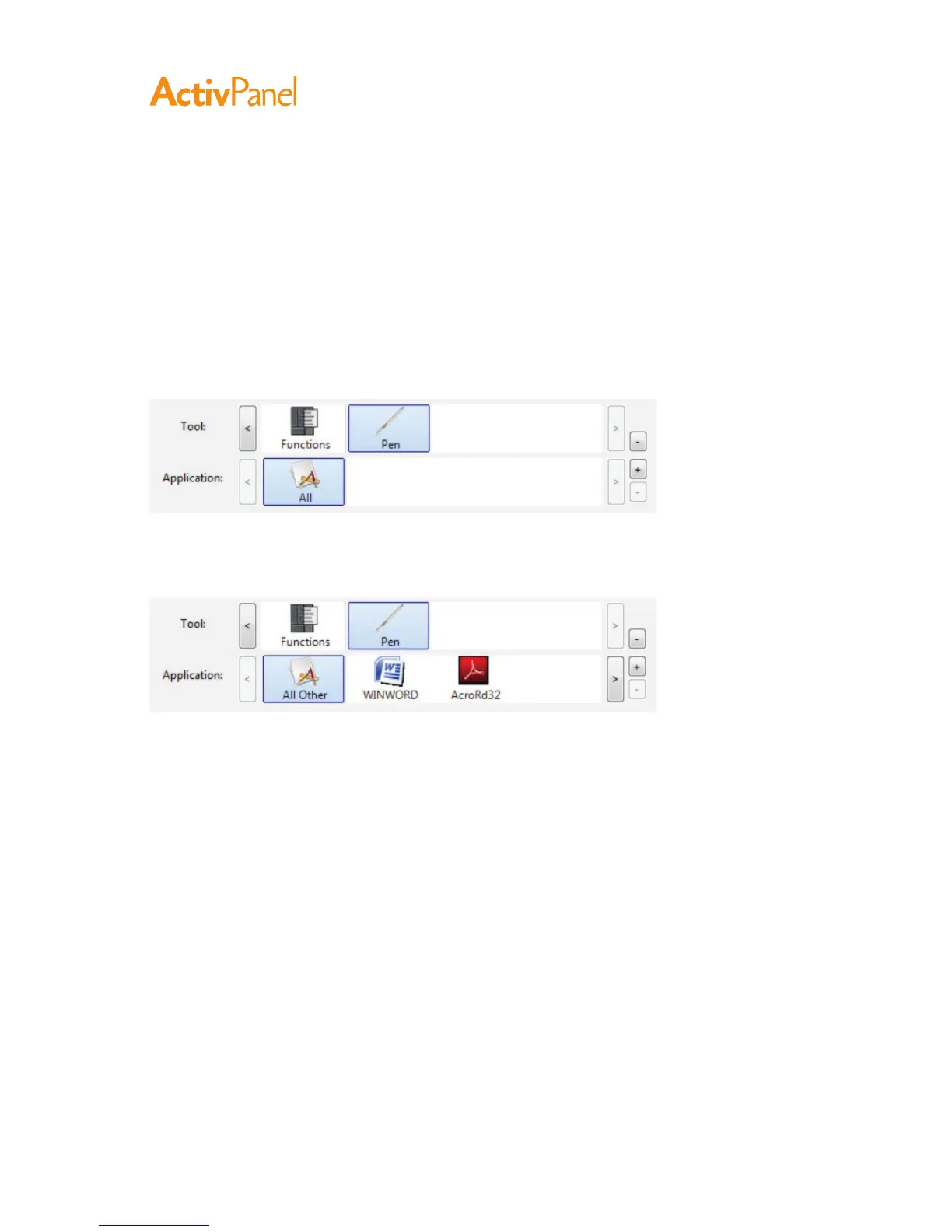38 ActivPanel User Guide
-
You can customize your pen for use with a particular application. For example, you may prefer a firm pen
tip pressure setting in one application and a soft pressure setting in another. The Application list enables
you to add an individual application to the list and then customize your settings for that application.
•
When no application-specific settings have been created and the pen is selected from the Tool list, the
Application list displays the All icon containing tool settings that apply to all of your applications. In the
example below, no application-specific settings have been added for the Pen so the All icon is displayed
and the Pen will have the same settings in all applications.
•
When application-specific settings are added to the Application list, the All icon changes to All Other,
and an application icon is displayed for the newly added application(s).
In the above example, application-specific settings have been added for the Pen. If you select the All
Other icon and make changes to the tab settings, your changes will apply to the Pen in all applications
except those which you have added to the Application list. If you select an application icon and make
changes to the tab settings, your changes will apply to the Pen only while you are using that application.
When you create application-specific settings, you are creating a separate group of settings for the pen
and selected application. See the following sections for additional details:
•
Creating an application-specific setting
•
Changing application-specific settings
•
Removing application-specific settings