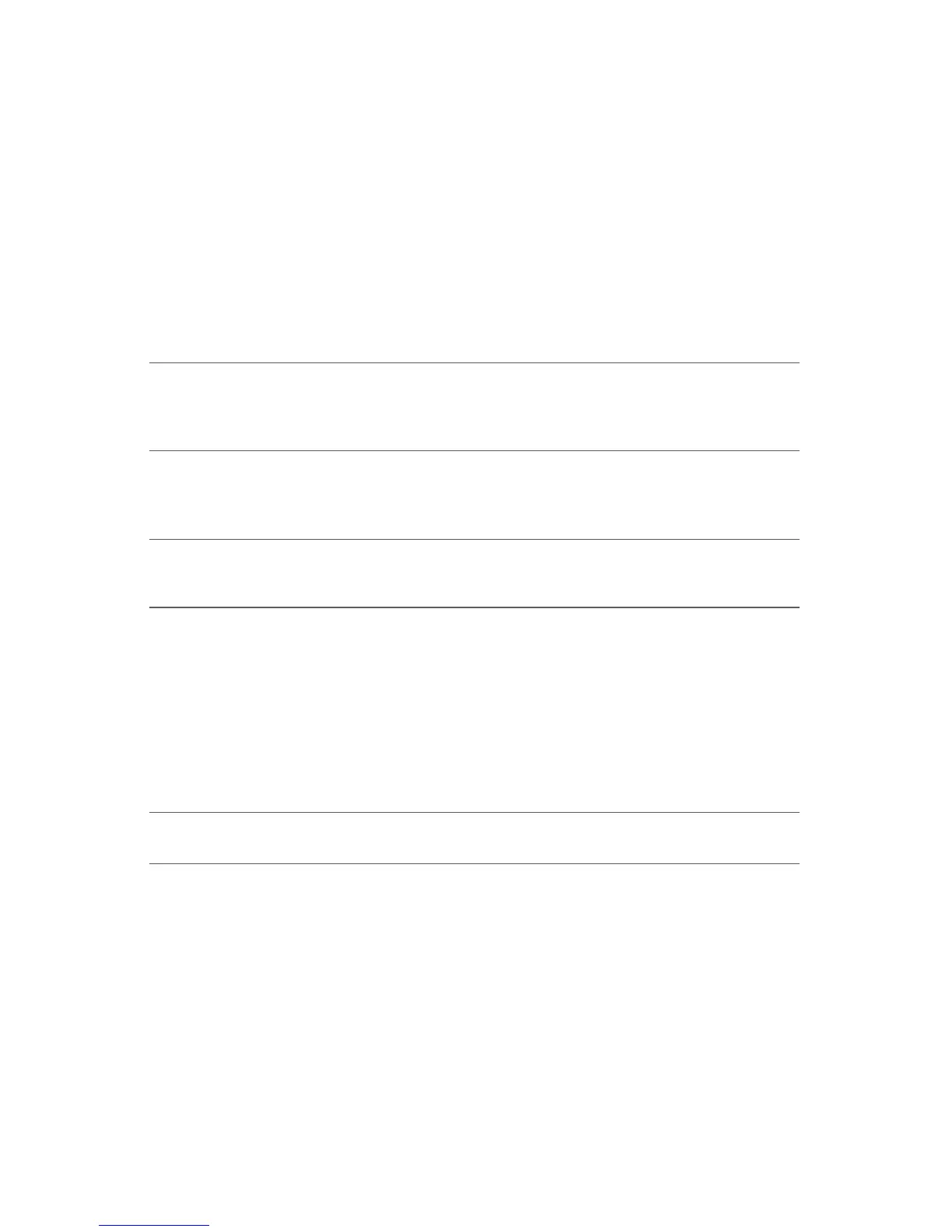ActivPanel User Guide 47
Troubleshooting
Double-clicking is difficult. Be sure you are quickly tapping the display screen twice in the same
place on the pen display active area. Promethean recommends
using the side switch to double-click.
Open the Tablet control panel and go to the Pen tab.
Try increasing the Tip Double Click Distance or using a lighter
Tip Feel.
Windows: Try setting your system to launch programs with a single
click. See Clicking.
The eraser selects everything or
will not stop erasing.
Open the ActivPanel Tablet control panel and go to the Eraser tab.
Move the Eraser Feel slider toward Firm, or select the Details...
button and increase the Click Threshold setting. If this does not
help, see Testing your pen.
You notice a delay at the
beginning of pen or inking
strokes.
Open the ActivPanel Tablet control panel and go to the Pen tab.
Try decreasing the Tip Double Click Distance. If that does not
work, move the Tip Double Click Distance slider to the Off
position in order to turn off double-click assist.
You have to press hard with the
pen when clicking or writing.
Open the ActivPanel Tablet control panel and go to the Pen tab.
Move the Tip Feel slider toward Soft, or select the Details...
button and decrease the Sensitivity and Click Threshold settings.
The pen tip does not function. Be sure you are using the pen that originally came with your
interactive pen display. Other pens may not function properly on
the pen display.
Check the control panel’s Pen tab and verify that a Click function is
assigned to the pen tip.
Make sure the status LED lights blue when the tip is pressed. If the
LED does not light, verify that the USB cable is plugged into an
active port on your computer or on a USB hub.
If the LED still does not light, you may have defective hardware
(see Troubleshooting).
The pen tip and screen cursor do
not properly line up.
Open the ActivPanel Tablet control panel and select the Calibrate
tab. Continue with Calibrating the pen display.
Changing the function settings for
the pen has no effect.
Make sure you change the settings for the pen and application that
you are using. See Application-specific settings.