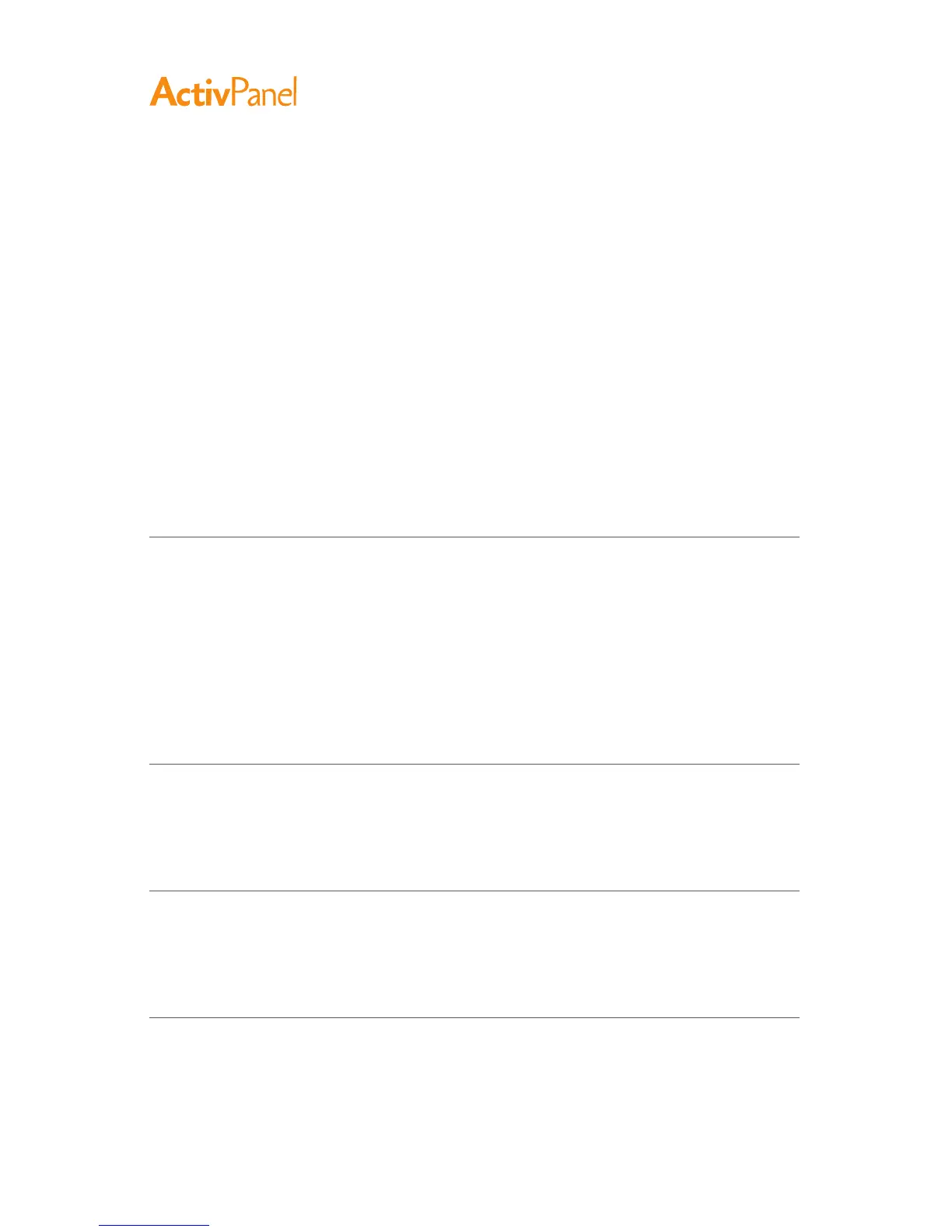48 ActivPanel User Guide
The pen side switch does
not work.
Be sure you are using the pen that originally came with your pen
display. Other pens may not function properly on the pen display.
Be sure to press the side switch when the pen tip is within 5 mm
(0.2 inch) of the pen display active area. Do this without pressing
down on the pen tip.
In the ActivPanel Tablet control panel, verify that the side switch is
set to the proper function you are expecting to occur for the
application and tool you are using.
Check also the Side Switch Mode. If Click & Tap is selected, you
will need to first press the side switch then touch the pen tip to the
pen display screen surface in order to perform a click function.
Make sure the status LED lights blue when you press the side switch.
If not, verify that the USB cable is plugged into an active USB port
on your computer or on a USB hub; the LED will not light if the
USB cable is not plugged into an active port.
If the LED does not light, you may have defective hardware
(see Troubleshooting).
The screen cursor moves but it
does not jump to the pen tip
location when the pen is placed
on the display screen, and it does
not follow the pen tip when the
pen is moved across the display.
Make sure the ActivPanel driver has loaded properly by opening
the ActivPanel Tablet control panel. If the driver did not load you
will see an error message. If an error message appears, reboot
your computer.
If the problem persists, refer to the Installation instructions and
reinstall the ActivPanel driver software. (For Macintosh, you must
restart your computer after installing the ActivPanel driver for
proper operation.)
If you have customized the side switch on your pen to toggle
between pen mode and mouse mode, make sure that your pen
display is operating in pen mode.
When using the pen display on a
multiple monitor system, you
cannot use the pen to control the
other monitor(s).
Set a pen button to Display Toggle, and then press that button to
cycle between pen control for the pen display and your other displays.
You can also use your pen to control the other monitors in mouse
mode. To use mouse mode, first set a pen side switch function to
Mode Toggle.... Then use the switch to toggle between pen
mode and mouse mode.
The line you are sketching does
not line up with the location of
the screen cursor.
To function properly, some applications require that the pen is set
to pen mode. Make sure the pen has not been toggled to mouse mode.
If the pen is set to pen mode and the problem still exists, then you
may have a corrupted preferences file. Follow the instructions in
the Windows or Macintosh troubleshooting sections to create a
new preferences file.
The computer does not go to
sleep.
When you are not using the pen, remove it from the pen display
surface or the pen display will continue to send data, keeping the
computer awake.