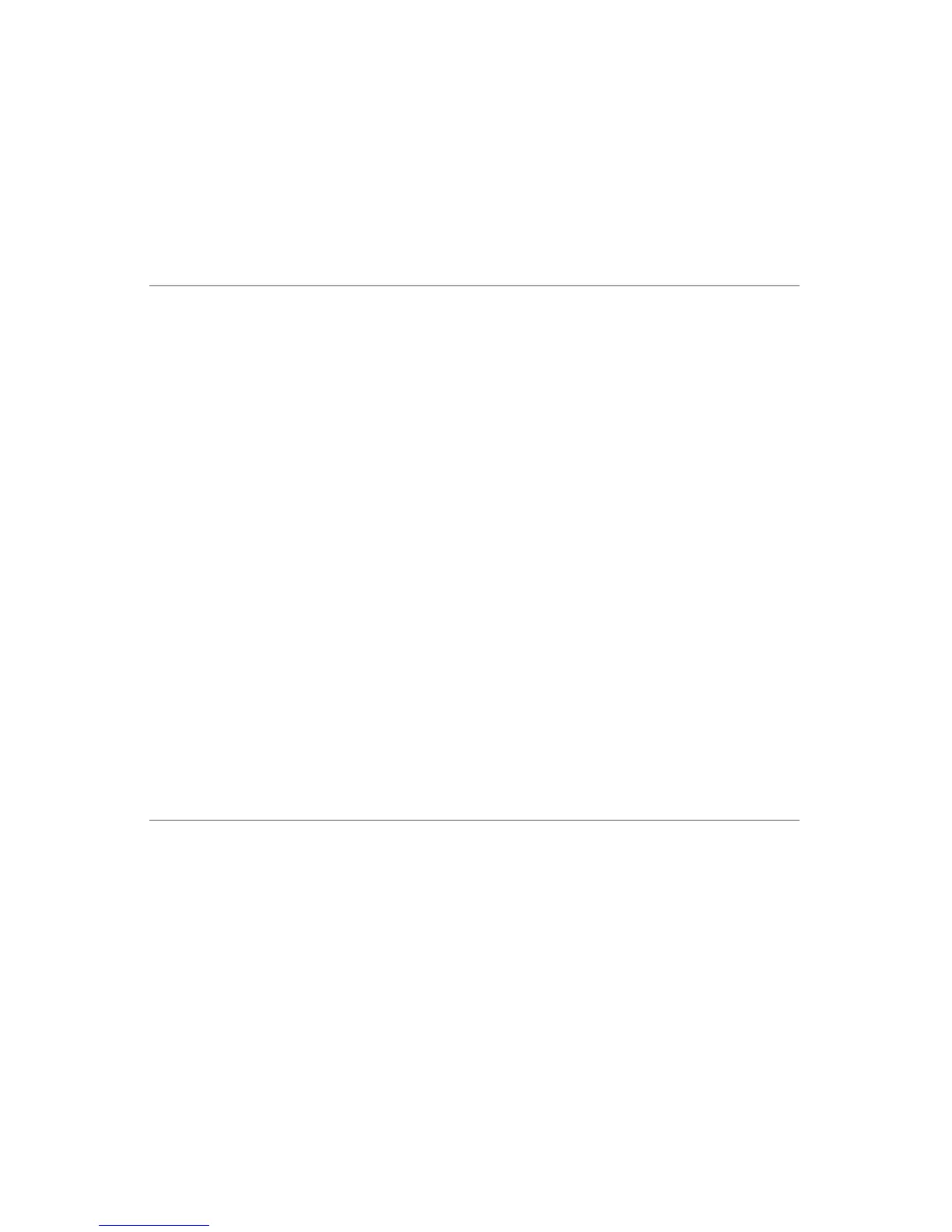ActivPanel User Guide 49
Troubleshooting
The screen cursor jumps back
when using your regular mouse or
trackball.
When the pen is not in use, place it in the pen storage
compartment, or at some location near the pen display – but not
on the display. Leaving your pen on the display may interfere with
screen cursor positioning when using other input devices.
The screen cursor moves
erratically or jumps around on
the display screen when another
tablet is connected to your
computer.
The tablet portion of the interactive pen display emits
electromagnetic waves at a certain frequency. If another tablet is
too closely placed to the unit it may interfere with screen cursor
positioning. If this occurs, move the tablet further away from the
pen display.
Windows-Specific Problems
You suspect the pen display
preferences may be corrupted,
or want to make certain that
all settings are at their factory
defaults.
Use the ActivPanel Tablet Preference File Utility to work with
your preferences. Close any open applications. Click the staRt
icon and select All Programs. Then select ActivPAnel tAblet
and ActivPanel Tablet Preference File Utility.
•
It is a good idea to first back up your tablet preferences. In the
Tablet Preference File Utility dialog box, click Backup... and
follow the prompts.
•
Then, delete the tablet preferences a follows:
Single user. In the Tablet Preference File Utility dialog box,
click the Remove button under My Preferences to delete the
preferences for the current user.
Multiple users. Click the Remove button under All User
Preferences to delete preferences for multiple users. Note that
administrator rights are required to delete preferences for all
users. Relaunch any currently open tablet-aware applications
that you may be running.
You can quickly restore tablet preferences that have been backed
up by clicking Restore... under My Preferences.
After changing right- and
left-handed settings in the
computer’s mouse control
panel, the pen tip no longer
functions properly.
Restart Windows for your ActivPanel tool settings to be
correctly recognized.