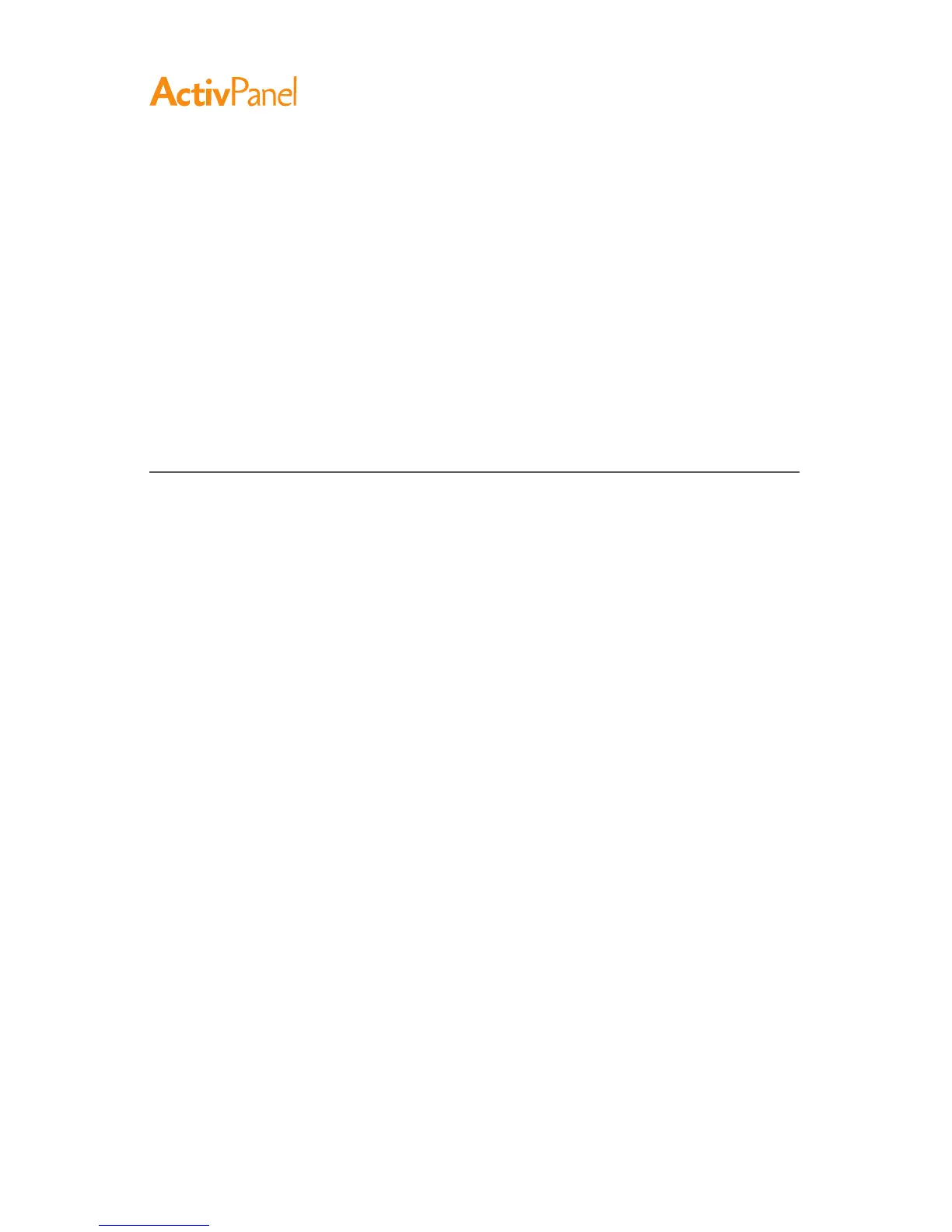50 ActivPanel User Guide
Macintosh-Specific Problems
At startup, a dialog box appears
telling you that either the driver
failed to load or the pen display
preferences have not yet been
created.
The tablet portion of the pen display was not detected at startup.
Make sure the USB interface cable is securely connected to an active
USB port on your computer or to a USB hub. Make sure that the
pen display power LED is on. If this does not correct the problem,
see Troubleshooting.
From the Go menu, select the Utilities folder and launch the System
Profiler. Select UsB from the Hardware section of the Contents
list. A Promethean USB pen display model should be listed. If a pen
display model is not listed, check the pen display USB cable
connection or try plugging the pen display into a different USB port.
If this does not help, contact Promethean for Technical Support.
See Technical support options.
You suspect the pen display
preferences may be corrupted,
or want to make certain that all
settings are at their factory
defaults.
Use the ActivPanel Tablet Utility to work with your preferences. Close
any open applications. Open the main Applications folder. Then open
the Wacom Tablet folder and run the Wacom Tablet Utility.
•
It is a good idea to first back up your tablet preferences. In the
Wacom Tablet Utility dialog box, select Current User or All
Users. Then click Backup... and follow the prompts.
•
Then, delete the tablet preferences as follows:
Single user. When the utility starts, select Current User and click
on the Remove button. Log out, then log back in. When the pen
display driver loads it will create a new preferences file with the
factory defaults.
Multiple users. When the utility starts, select All Users and click on
the Remove button. Log out, then log back in. When the pen
display driver loads it will create new preferences files with the
factory defaults.
You can quickly restore tablet preferences that have been backed up
for the Current User or All Users by clicking on the Restore...
button within the utility.
Note:
Do not manually remove the WacomTablet.prefpane file from the
main Library Preference Panes folder. This file is only to be removed
when uninstalling the software driver, and then only when using the
Wacom Tablet Utility.
Recalibrate the pen display.