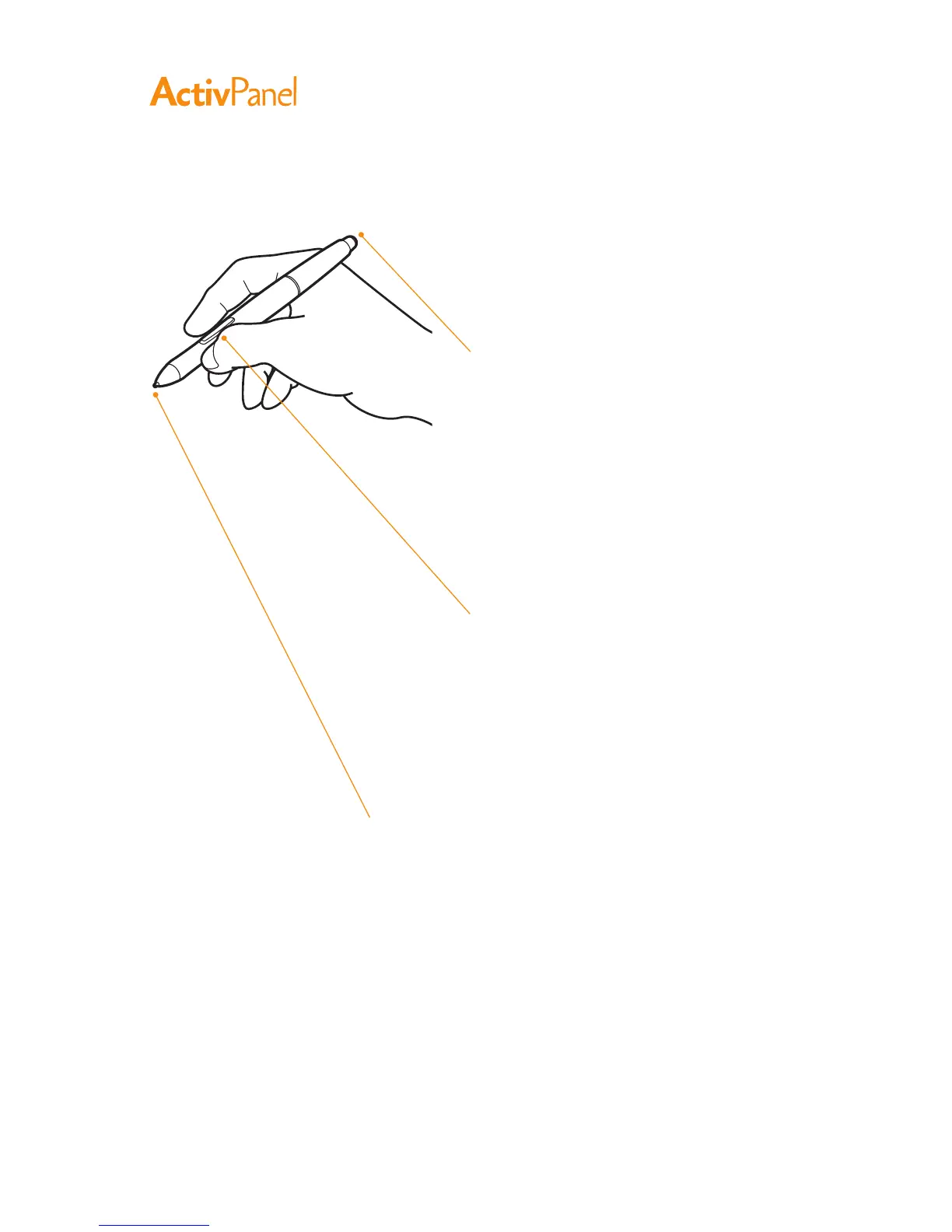8 ActivPanel User Guide
Eraser—When brought within proximity of the display
(5 mm/0.2 in), the tablet portion of the display reports
the pen location. Pressure information is reported as
you press down on the eraser. By default, the eraser
function is set to erase.
Some pens may be configured with a pen tether
connection point.
DuoSwitch (side switch)—Be sure the programmable
switch is in a convenient location where you can toggle
it with your thumb or forefinger but not accidentally
press it while using the pen. You can use the switch
whenever the pen tip is within proximity of the display
screen surface; you do not need to touch the pen tip to
the display surface.
Toggle the switch in either direction to activate the
button functions. By default, the upper switch is set to
double click and the lower switch is set to right click.
Pen tip (replaceable nib)—The pen is activated as soon as it is
brought within proximity (5 mm/0.2 in) of the pen display screen.
This allows you to position the screen cursor without touching the
pen tip to the display screen.
When pressure is applied to the pen tip, the pen simulates a primary
mouse button click. Tip click pressure can be adjusted in the
ActivPanel control panel.
Notes:
When not in use, place the pen in the pen storage compartment or lay it flat on your desk.
To maintain the sensitivity of your pen, do not store the pen in a container where it will rest on its tip.
Some product configurations may come with a pen that has no DuoSwitch or eraser. In that case, you
can ignore all explanations within this guide regarding the side switch or eraser.
Important:
Use only a pen specified for use with your pen display. Other pens may not function properly.
Also, the pen tip is specifically designed for use with the pen display. If your pen display has a coated
surface, the tips on other pens could damage the pen display screen.
Features
