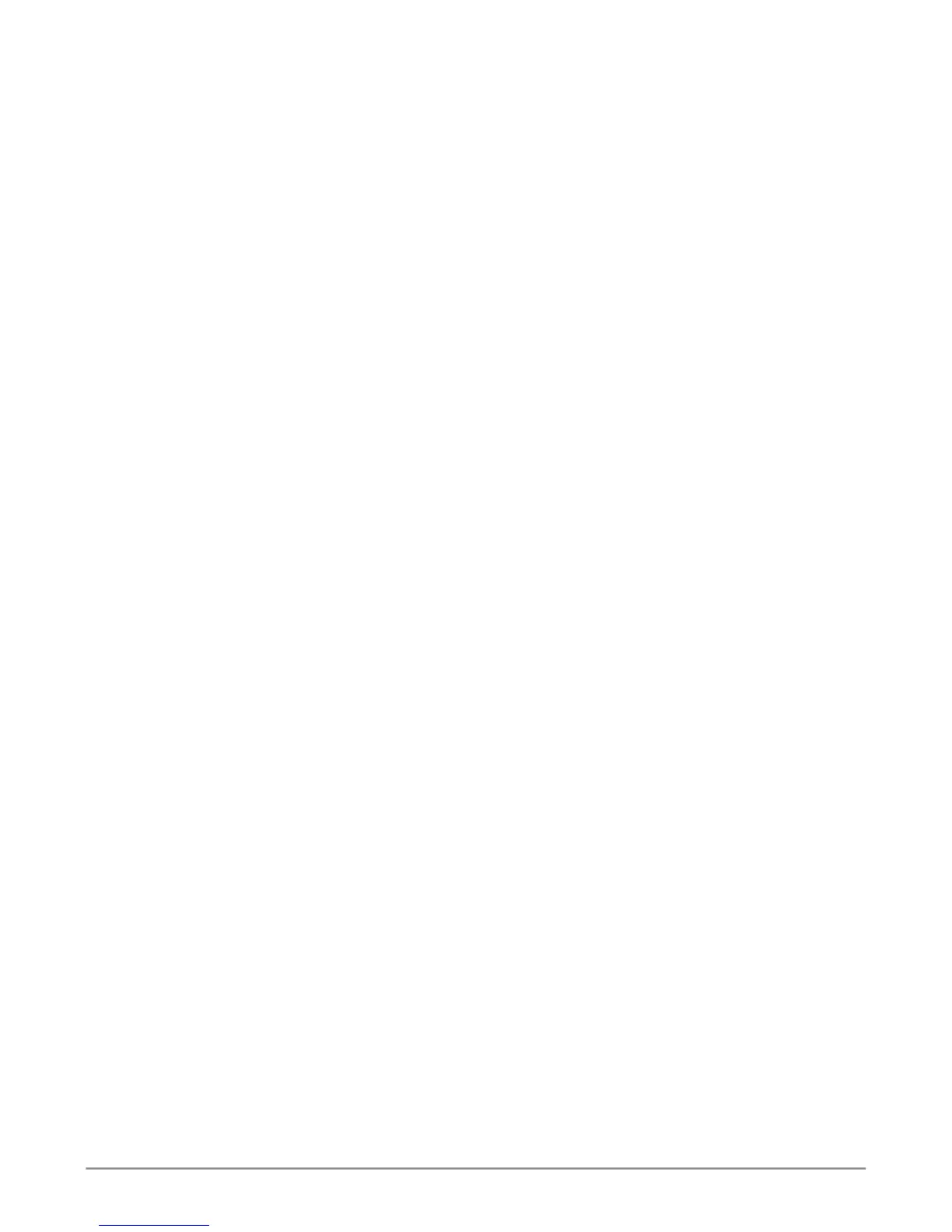3. From the Application Type menu, choose an application that best
describes your intended use for this disk array:
• File Server
• Video Stream
• Transaction Data
• Transaction Log
• Other
4. Click the Update button.
Or check the Automatic Update box and updates will occur automatically.
The following parameters display:
• Disk Arrays – The number of physical drives in the disk array, their
slot numbers, congurable capacity, and the number of logical drives
to be created
• Logical Drives – The slot number of the logical drive(s), their RAID
level, capacity, and stripe size
• Spare Drives – The physical drive slot number of the dedicated hot
spare assigned to this disk array (all RAID levels except RAID 0)
If you accept these parameters, proceed to the next step.
If you do NOT accept these parameters, review and modify your selections in
the previous steps.
5. When you are done, click the Submit button.
The new disk array appears in the Disk Array List on the Information tab.
