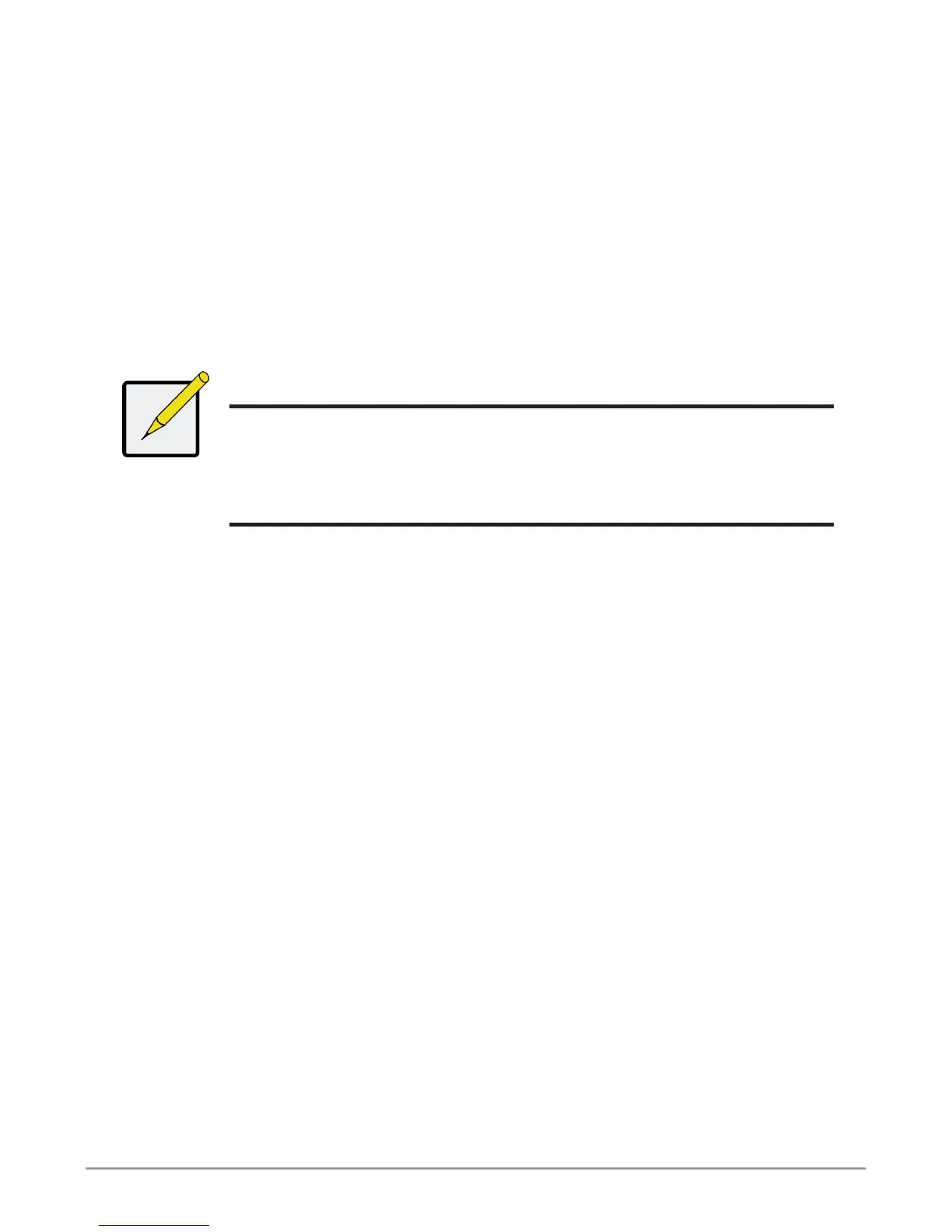1. Click the Update button.
A new logical drive is displayed under New Logical Drives. If there is free
capacity remaining, you can specify another logical drive now or wait until
later.
2. When you are done specifying logical drives, click the Next button.
Step 3 – Summary
The Summary lists the disk array and logical drive information you specied.
To proceed with disk array and logical drive creation, click the Submit button.
Note
This function does not automatically create a hot spare drive. After
the disk array is created, you can create a hot spare drive for it.
Please download the Product Manual at: www.promise.com for
more information.
Logging out of WebPAM PROe
There are two ways to log out of WebPAM PROe:
• Close your browser window
• Click Logout on the WebPAM PROe banner
Clicking Logout brings you back to the Login Screen. After logging out, you
must enter your user name and password in order to log in again.
To shutdown the system, perform the normal shutdown procedure according
to the operating system being used.
25
