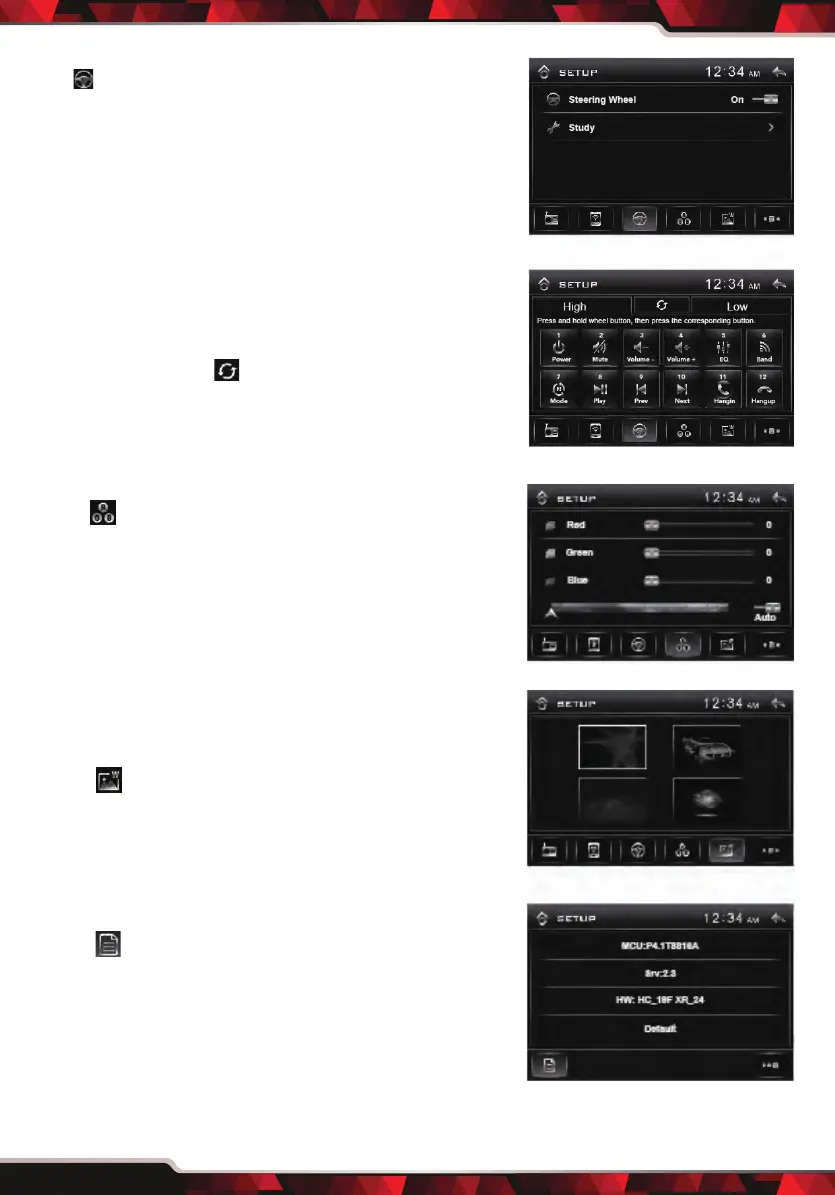www.PyleUSA.com
14
I. Steering Wheel
Tap icon to set up the steering wheel function.
• Steering wheel: Enables or Disables steering wheel.
• Study: Tap “Study” to enter stary operation menu.
First, make sure the SWC connecting wires have
been connected to this unit.
• High: Means high-impedance. Tap to reduce the
magnitude of voltage.
• Low: Means low-impedance. Tap to increase the
magnitude of voltage.
Both Keys for avoid that voltage is too high or too
low that the car system can not dierentiate the
input key set for some car.
Before study, tap icon to clear all previous
settings. Long press the steering wheel button,
at the same time, tap the function button on
touch screen that you want to set on to the
steering wheel.
J. RGB Illumination (Backlight and Buttons color)
Tap icon to adjust the RGB level of touch screen
and all buttons.
• Red: Drag the slider left or right to adjust the red
value for touch screen and all buttons.
• Green: Drag the slider left or right to adjust the
green value for touch screen and all buttons.
• Blue: Drag the slider left or right to adjust the blue
value for touch screen and all buttons.
• AUTO: Tap “AUTO” icon, the color will be changed
automatically.
K. Wall Paper Setting
Tap icon to change the wall paper.
L. Software version
Tap icon to view the hardware & software
version.
• Default:
Tap “Default” to restore to all paramenters to
factory default setttings.
