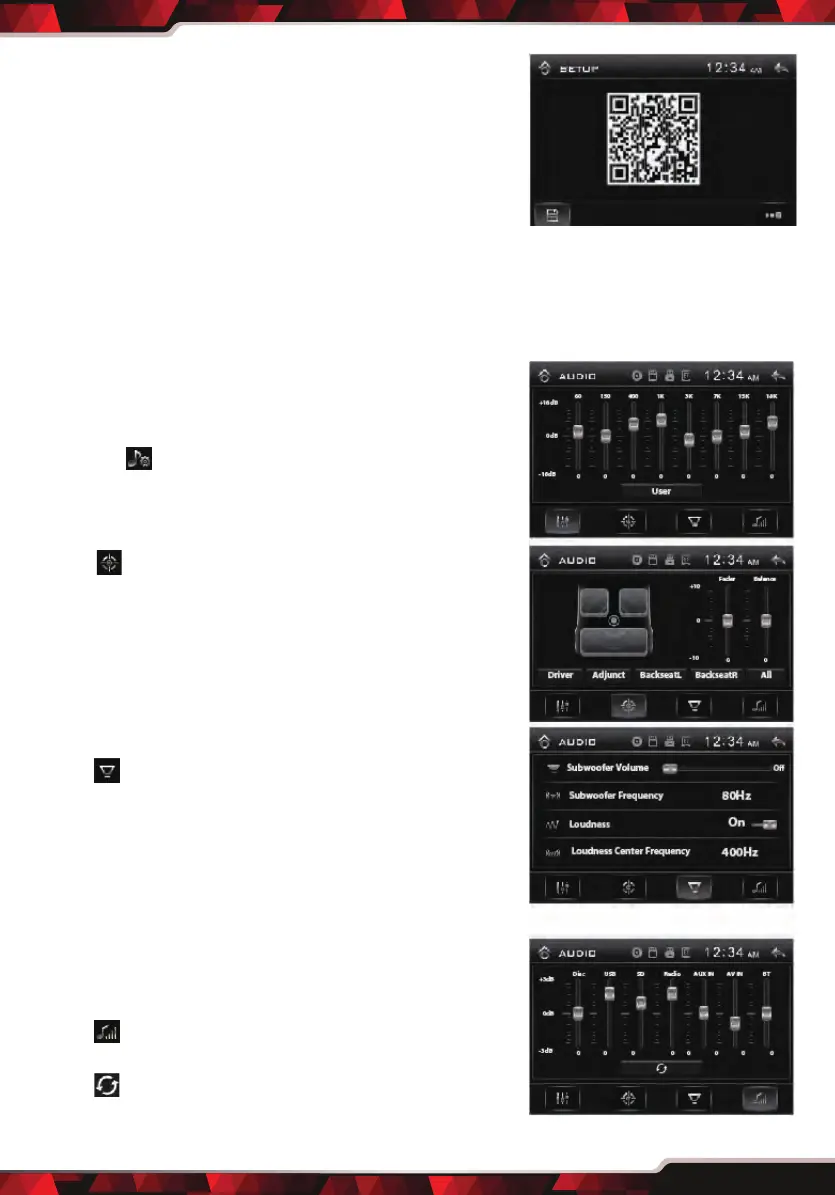www.PyleUSA.com
15
• QR:
Tap “QR” to view QR code. Then user can scan QR
code and access the Google Play Store to free
download APP. You can also log onto this link to
download the APK:
https://play.google.com/store/apps/details?
id=com.sharp.plye&hl=en
Smart Phone Control Car Audio(For Android Only)
Connect your phone to this digigal video player
through bluetooth, then tap the APP and turn on
it on your phone, now you can control the audio
of this digital video player by your smartphone.
Audio Settings Operations:
• EQ Presets:
Press SEL button (Volume knob) on faceplate or
press the SEL button on the remote control, or
tap the icon to turn to EQ settings.
Tap “User” icon repeatedly to preset audio EQ:
User -> Classic -> Rock -> Pop -> Jazz -> Electric
• Fader / Balance:
Tap icon to adjust fader and balance.
• FAD: To adjust the front-to-rear audio strength.
• BAL: To adjust the left-to-right audio strength.
Tap the “Driver”, “Adjunct”, “BackseatL”, “BacksetatR”
button to quick preset audio eect for Driver,
Adjunct, left back passenger, right back
passenger in car.
• Subwoofer / Loudness:
Tap icon to adjust subwoofer and loudness.
• Subwoofer: To adjust the subwoofer volume
levels and Subwoofer frequency (80Hz,120Hz,
160Hz).
• Loudness: Loudness feature provides better overall
sound at low volume levels by increasing low and
high frequencies.
User can turn on/o loudness and adjust the
loudness center frequency: 400Hz, 800Hz, 1200Hz.
• Preset Volume Level for dierent modes:
Tap icon to preset a proper volume level for
Disc, USB, SD Radio, AUX IN, AV IN, BT(Bluetooth).
Tap icon to clear all previous settings.
