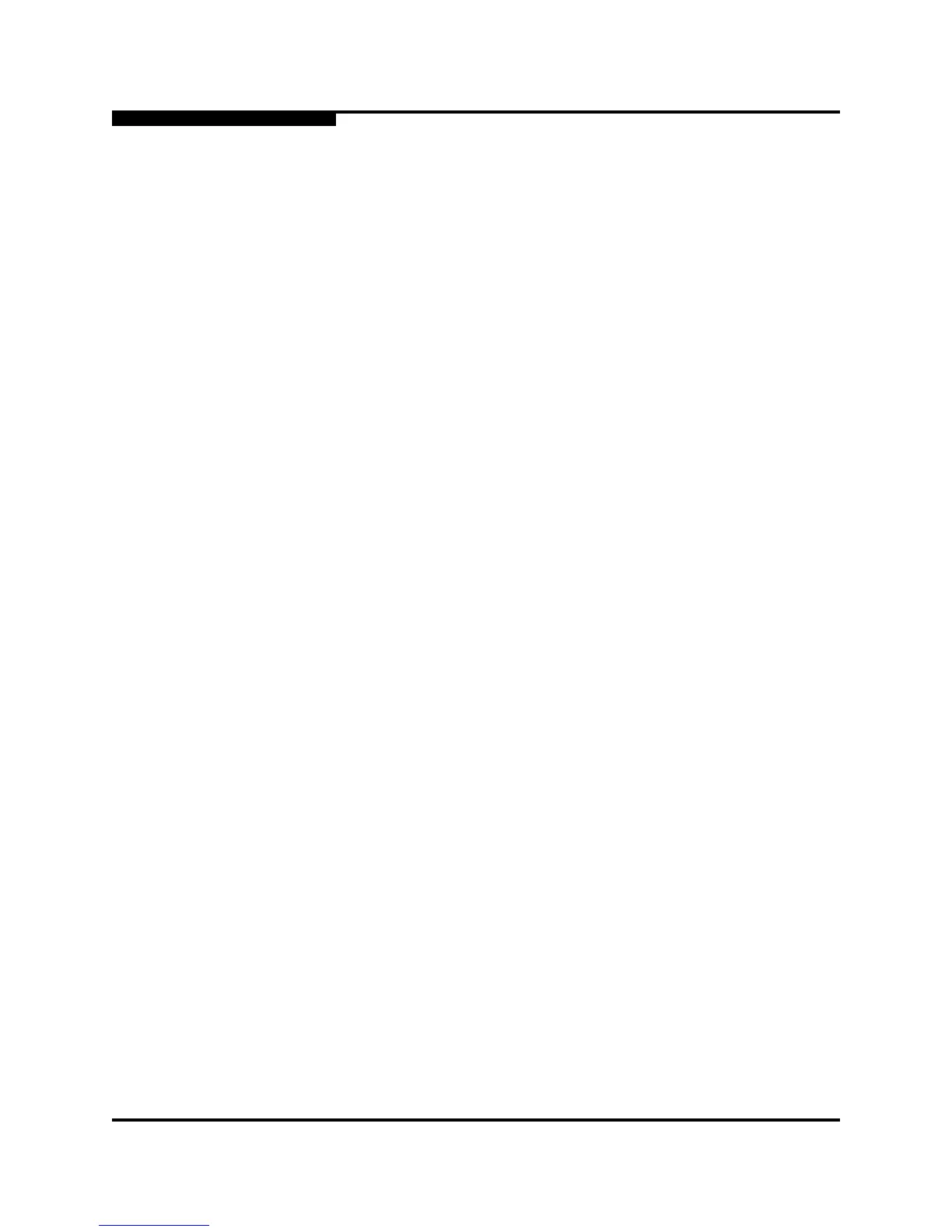4 – Installation
Install Firmware
4-22 59225-00 B
S
4.3.2
Using the CLI to Install Firmware
To install firmware using the CLI when a File Transfer Protocol (FTP) server is
present on the management workstation, use the Firmware Install command. This
command downloads the firmware from a remote host, installs the firmware, and
performs a disruptive firmware activation. Refer to the “Firmware Install
Command” on page B-18 for more information.
1. Enter the following command to download the firmware from a remote host
to the switch, install the firmware, then reset the switch to activate the
firmware.
SANbox (admin) #> firmware install
Warning: Installing new firmware requires a switch reset.
Continuing with this action will terminate all management
sessions, including any Telnet sessions. When the firmware
activation is complete, you may log in to the switch again.
Do you want to continue? [y/n]: y
Press 'q' and the ENTER key to abort this command.
2. Enter your account name on the remote host and the IP address of the
remote host. When prompted for the source file name, enter the path for the
firmware image file.
User Account : johndoe
IP Address : 10.20.20.200
Source Filename : 4.0.2.00.04_mpc
3. When prompted to install the new firmware, enter Yes to continue or No to
cancel. This is the last opportunity to cancel.
About to install image. Do you want to continue? [y/n] y
Connected to 10.20.20.200 (10.20.20.200).
220 localhost.localdomain FTP server (Version
wu-2.6.1-18) ready.
4. Enter the password for your account name. The firmware will now be
downloaded from the remote host to the switch, installed, and activated.
331 Password required for johndoe.
Password:******
230 User johndoe logged in.