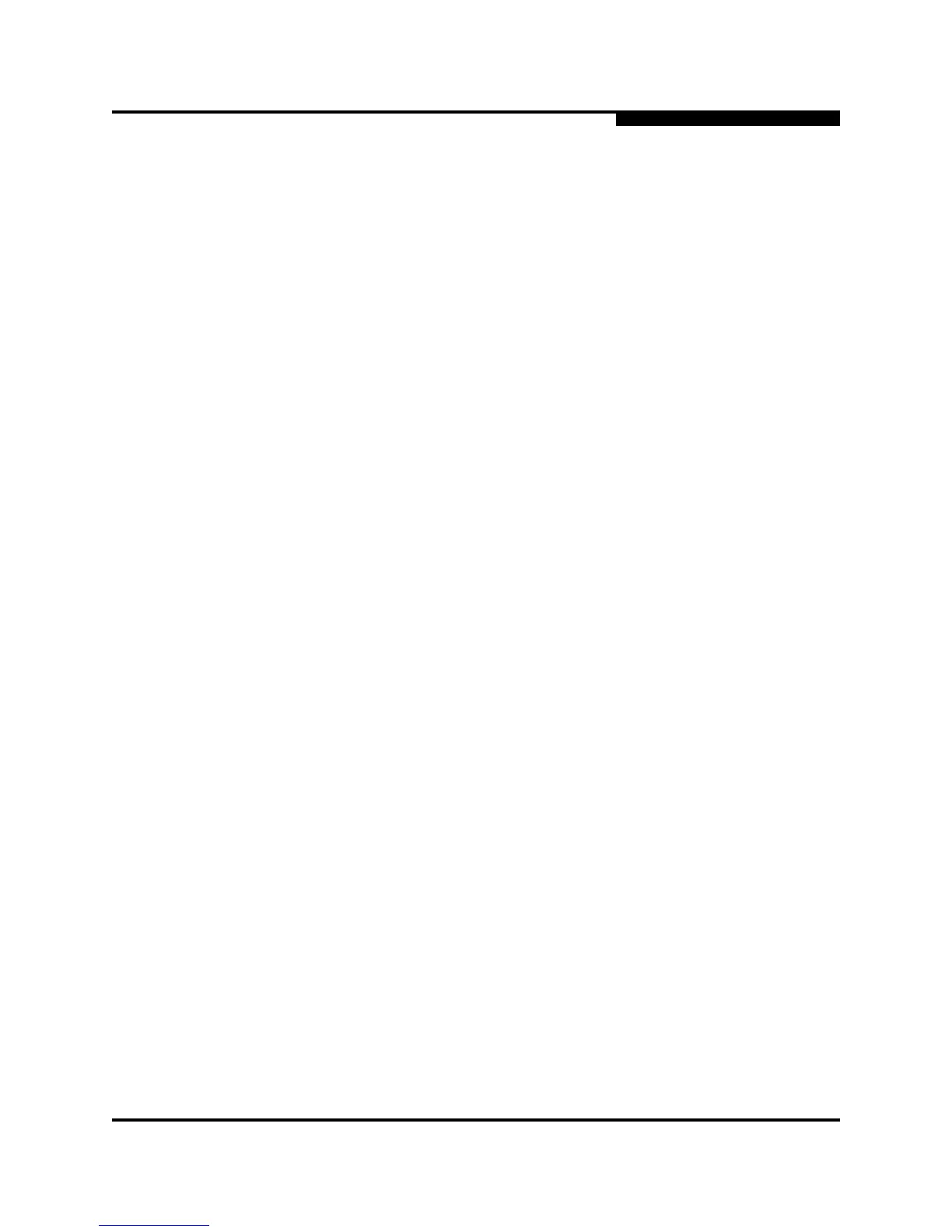3 – Managing Fabrics
Zoning
59235-02 A 3-31
L
c. Select the WWN, Domain/Port, or First Port Address option.
d. Enter the hexadecimal value for the port/device according to the option
selected: 16 digits for a WWN member, 4 digits for a Domain/ Port
member (DDPP), or a 6-digit Fibre Channel Address for a First Port
Address member (DDPPAA) where D=domain ID, P=port number, and
A=ALPA.
3. Click the OK button to display the Error Check dialog.
4. Click the Error Check button to have the application check for zoning
conflicts, such as empty zones, aliases, or zone sets.
5. Click the Save Zoning button to implement the changes.
6. Click the Close button to close the Error Check dialog.
7. On the Edit Zoning dialog, click the Close button to close the Edit Zoning
dialog.
3.7.6.4
Renaming a Zone
To rename a zone, do the following:
1. In the Zone Sets tree of the Edit Zoning dialog, click the zone to be
renamed.
2. Open the Edit menu and select Rename.
3. In the Rename Zone dialog, enter a new name for the zone.
4. Click the OK button.
3.7.6.5
Removing a Zone Member
Removing a zone member will affect every zone and zone set in which that zone
is a member. To remove a member from a zone:
1. In the Edit Zoning dialog, select the zone member to be removed.
2. Open the Edit menu and select Remove.
3. Click the Yes button in the Remove dialog to save the change.
4. Click the Apply button in the Edit Zoning dialog to save the change.
5. Click the Close button to close the Edit Zoning dialog.
Note: Domain ID conflicts can result in automatic reassignment of switch
domain IDs. These reassignments are not reflected in zones that use
domain ID/port number pair to define their membership. Be sure to
reconfigure zones that are affected by a domain ID change.
