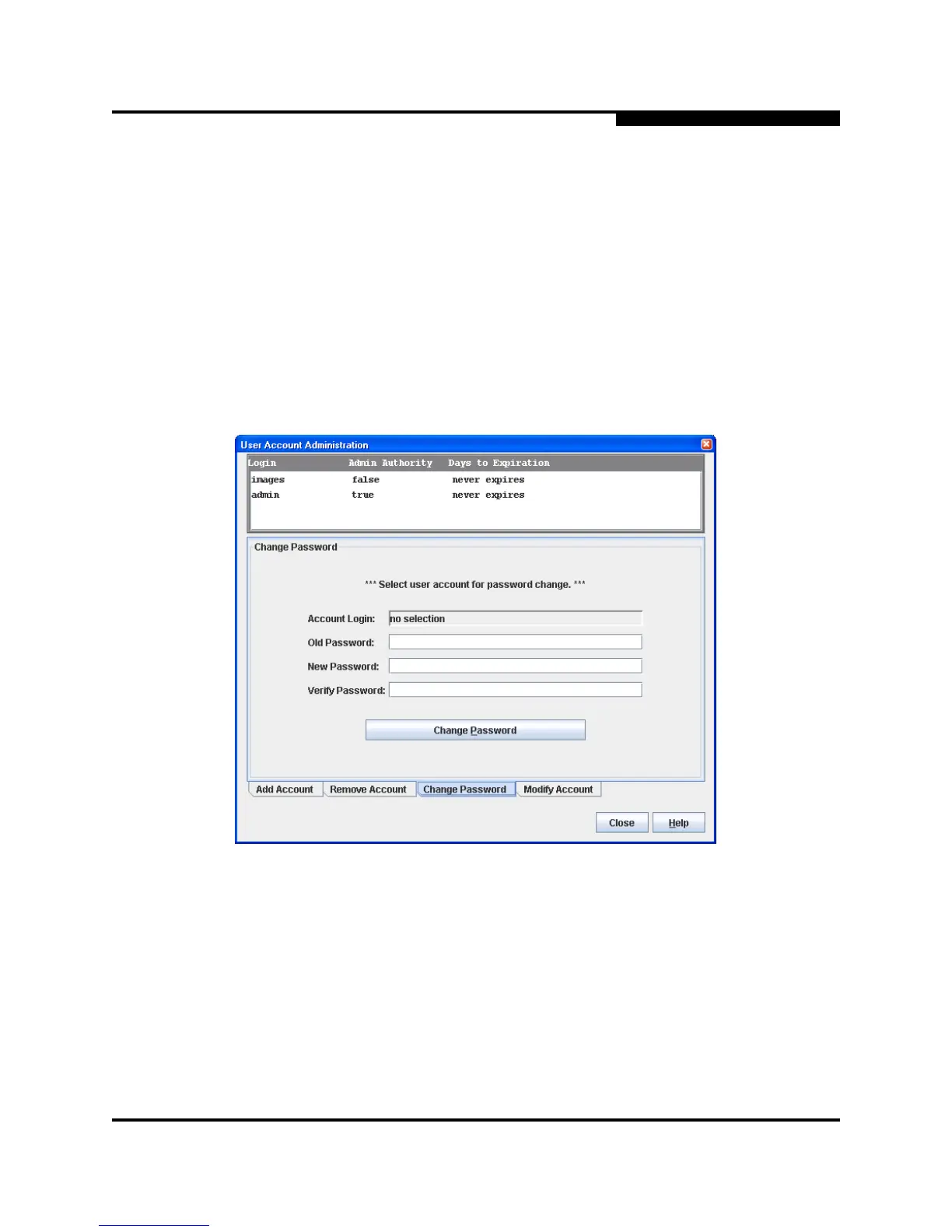4 – Managing Switches
Managing User Accounts
59235-02 A 4-11
L
4.2.3
Changing a User Account Password
To change the password for an account on a switch, open the Switch menu and
select User Accounts. Click the Change Password tab in the User Account
Administration dialog to present the display shown in Figure 4-5. Select the
account (login) name from the list of accounts at the top of the dialog, then enter
the old password, the new password, and verify the new password in the
corresponding fields. Click the Change Password button. Any user can change
their password for their account, but only the Admin account name can change
the password for another user’s account. If the administrator does not know the
user’s original password, the administrator must remove the account and add the
account.
Figure 4-5. User Account Administration Dialog – Change Password