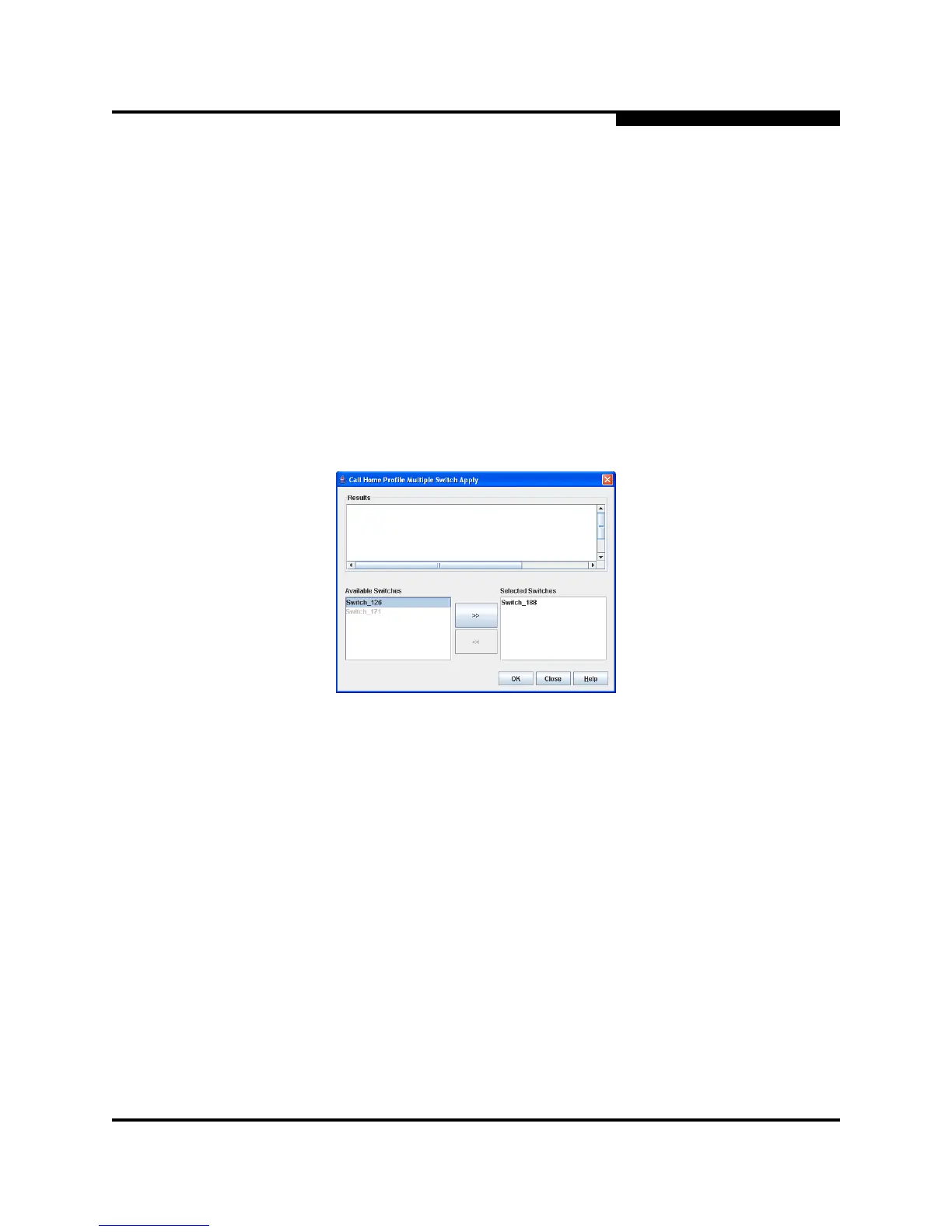4 – Managing Switches
Using Call Home
59235-02 A 4-39
L
4.12.3
Applying All Profiles on a Switch to Other Switches
You can apply all profiles on a switch to one or more switches in a fabric. The Call
Home Profile Multiple Switch Apply dialog shown in Figure 4-16 is displayed after
selecting the Apply Changes to Multiple Switches in Fabric option on the Call
Home Profile Manager dialog shown in Figure 4-14. The Available Switches list
shows all switches in the fabric. Switch names that are greyed-out do not have
current Call Home firmware, and can not receive any profiles. The Selected
Switches list shows the switch names that you selected to receive all profiles from
the switch. In the Available Switches list, select the switches in the fabric to
receive all profiles, and click the double-arrow button to move them to the
Selected Switches list. Click the OK button to start the process. The Results area
indicates success or failure of applying all the profiles on a switch to the switches
you selected.
Figure 4-16. Call Home Profile Multiple Switch Apply Dialog
