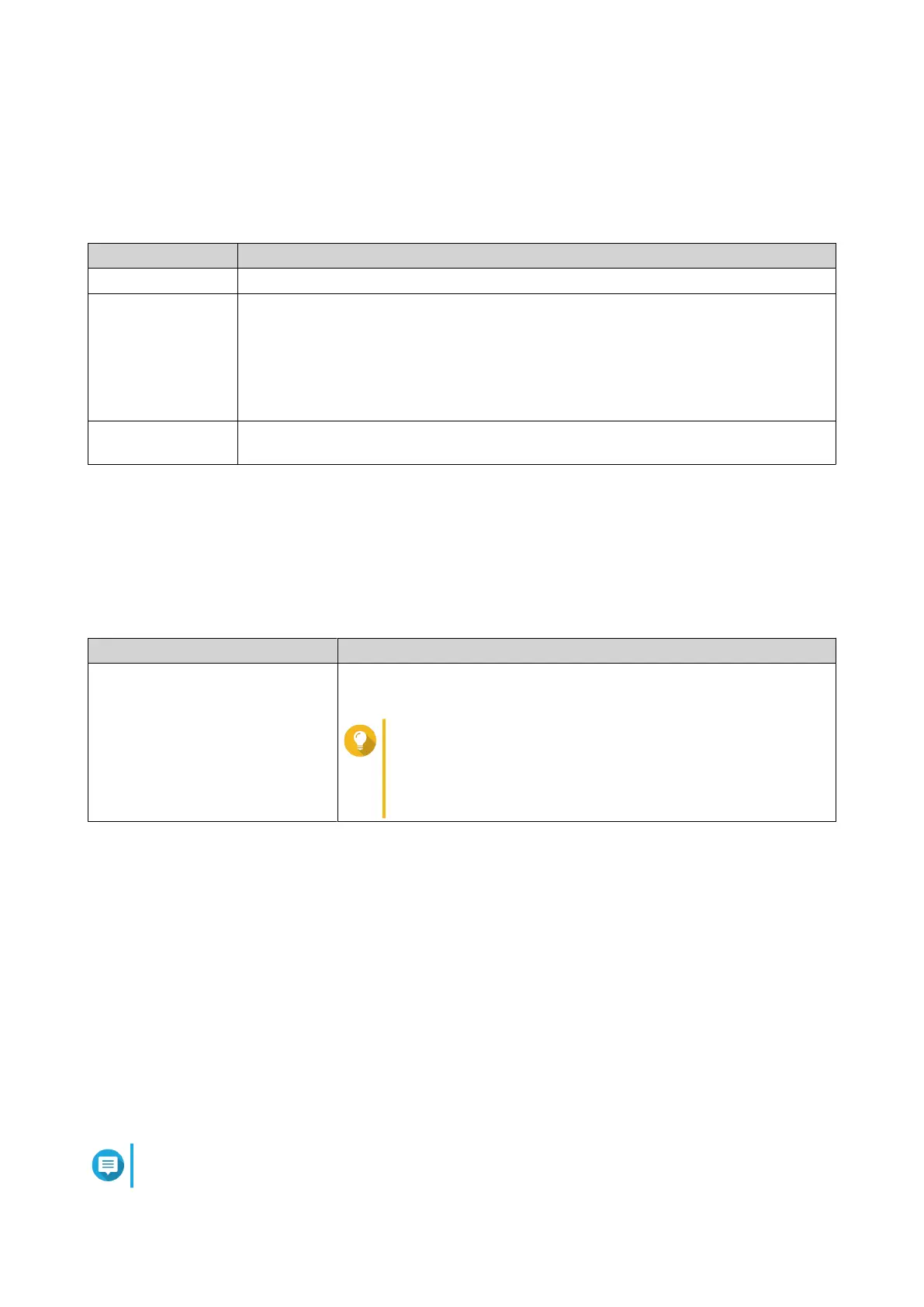• China
9. Click Next.
The WAN Settings page appears.
10. Select one of the following WAN interface settings.
Setting Description
DHCP Obtain IP address settings automatically via DHCP
Static IP Manually assign a static IP address. You must specify the following information:
• Fixed IP address
• Subnet mask
• DNS server
PPPoE Select this option to specify a username and password for Point-to-Point Protocol
over Ethernet (PPPoE).
11. Click Apply.
12. Update the rmware to the latest version.
For details, see the Firmware section.
13. Click Apply.
14. Enter the default username and password.
Default Username Default Password
admin
QuRouter: The router MAC address without any punctuation and all
letters capitalized.
Tip
For example, if the MAC address is 00:0a:0b:0c:00:01,
the default password is 000A0B0C0001.
The MAC address can be found on the asset tag on the
rear side of the device.
15. Click Login.
The Local Account window appears.
16. Optional: You can log in to QuRouter using your QNAP ID and password.
For details, see Binding the Router with a QNAP ID.
17. Reenter or modify the local account username and password.
18. Click OK.
A conrmation message appears.
QuRouter saves the settings.
Binding the Router with a QNAP ID
1. Log in to QuRouter with your QNAP ID and password.
Note
To create a new QNAP account, click Create Account.
QHora-321 User Guide
QuRouter 17
