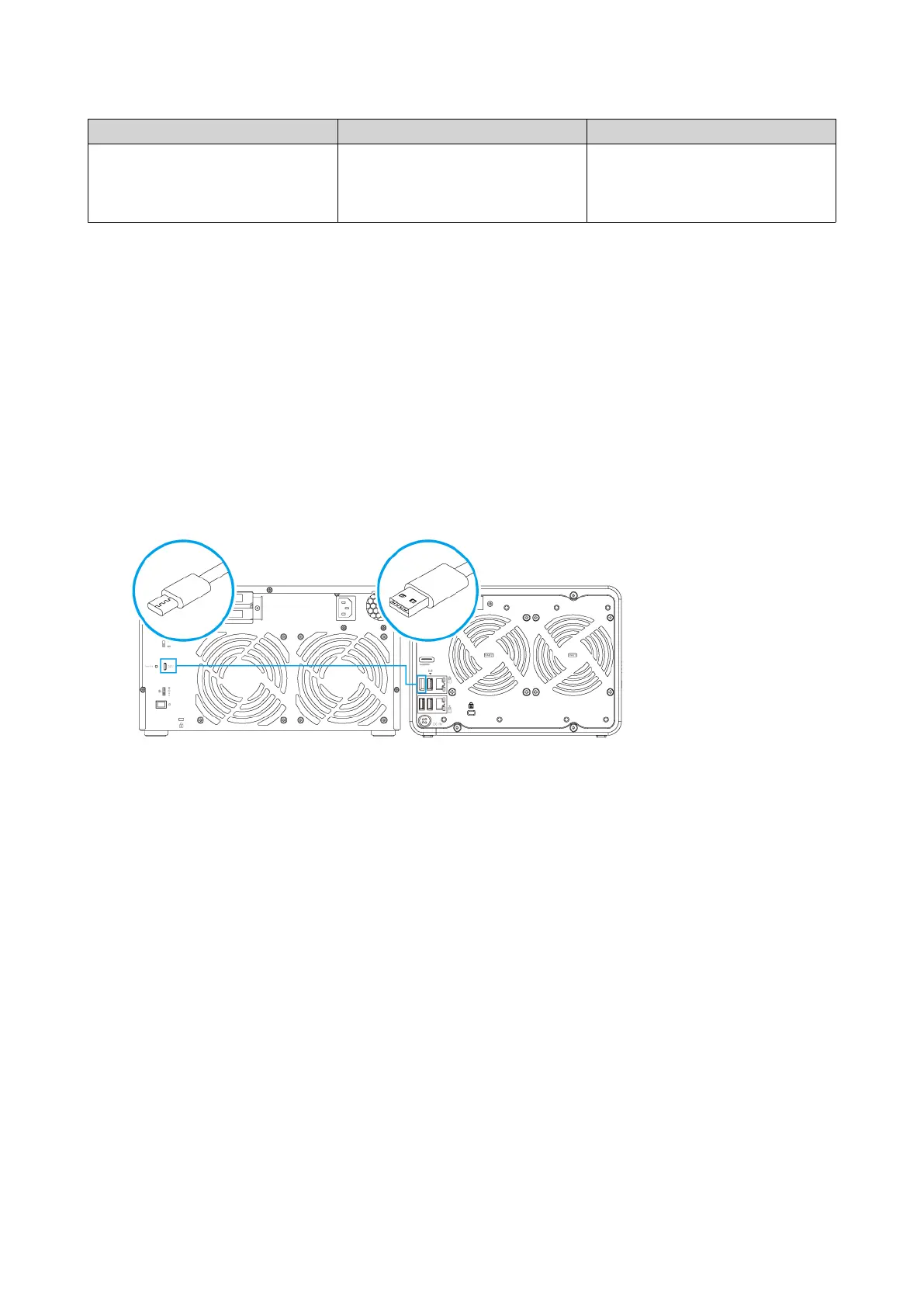Expansion Unit Model Description Required Accessories
TL-D1600S • Uses an SFF-8088 interface
• Supports SATA HDD/SSD
• 4 x SFF-8088 to SFF-8644
connector cables
• QXP-1600eS host bus adapter
Connecting USB Expansion Units
The TS-x53D requires USB Type-A to USB Type-C cables or converters to connect to a USB expansion unit.
For the required accessories details, see Installing Expansion Units. For compatible expansion units and
maximum units supported, see https://www.qnap.com/go/compatibility-expansion.
1. Connect the expansion unit to the NAS.
a. Connect the USB cable to the USB Type-C port on the expansion unit.
b. Connect the USB cable to a USB 3.2 Gen 1 Type-A port on the NAS.
2. Power on the expansion units.
3. Verify that the expansion units are recognized by the NAS.
a. Log on to QTS as administrator.
b. Go to Main Menu > Storage & Snapshots > Overview > System .
c. Verify that the expansion units are listed.
Connecting SATA JBOD Expansion Units
The TS-x53D requires a host bus adapter to be installed on the NAS to connect to a SATA JBOD expansion
unit. For the required accessories details, see Installing Expansion Units. For compatible expansion units
and maximum units supported, see https://www.qnap.com/go/compatibility-expansion.
1. Power off the NAS.
TS-x53D User Guide
Installation and Configuration 36
