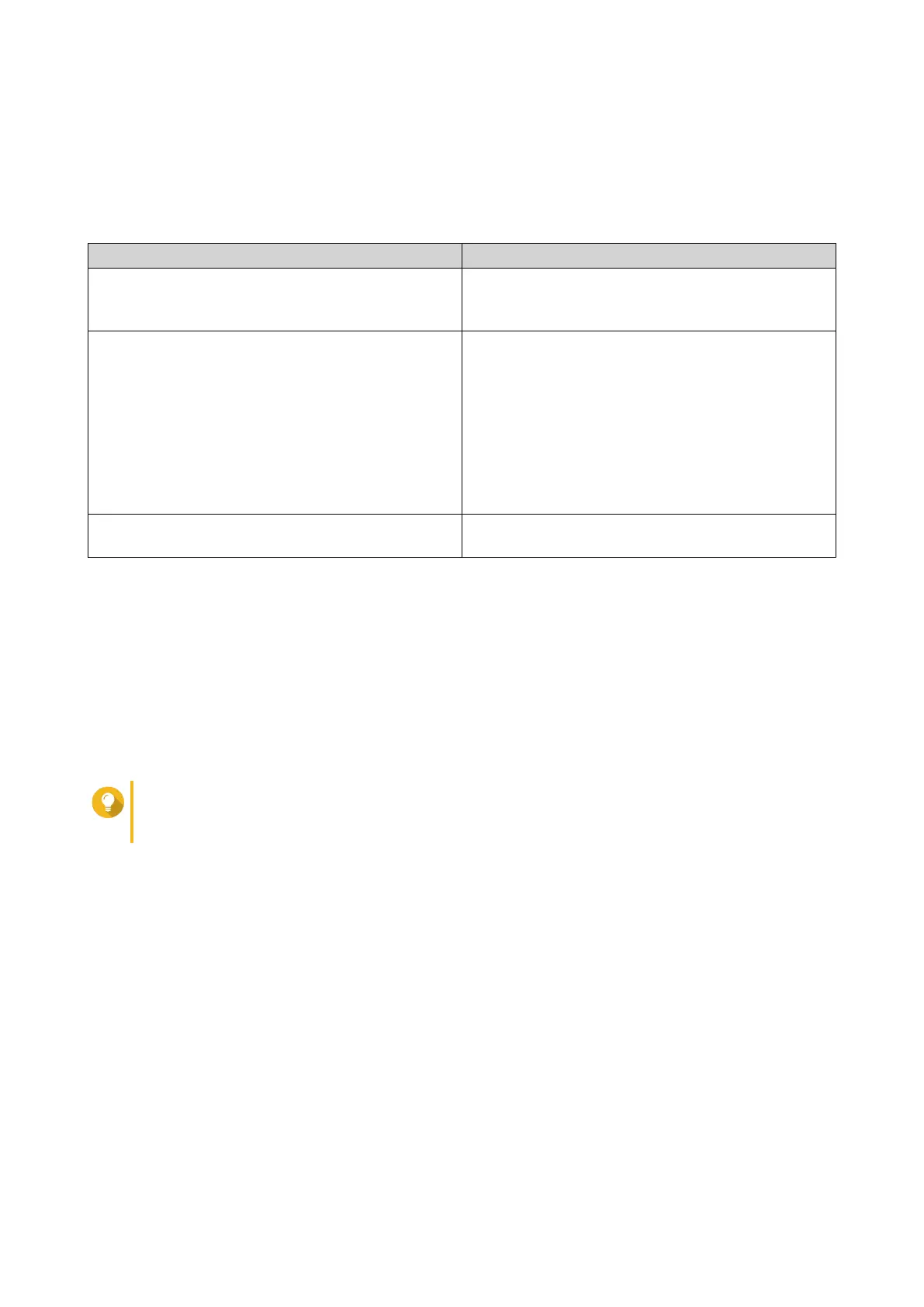• To install the out-of-the-box version, click Skip.
9. Click Start Smart Installation Guide.
The Install Firmware window appears.
10. Install rmware using any of the following methods:
Installation methods Steps
Automatic Click Start.
Automatically searches for available rmware
updates and installs rmware.
Manual installation a. Click Manual Installation.
The Install Firmware window appears.
b. Click Browse.
The upload le window appears.
c. Select le.
d. Click Open.
Starts rmware installation.
Skip Click Skip.
Skips rmware installation.
11. Specify the following information
• NAS name: Specify a name with 1 to 14 characters. The name supports letters (A to Z, a to z),
numbers (0 to 9), and hyphens (-), but cannot end with a hyphen.
• Password: Specify an administrator password with 1 to 64 characters. The password supports all
ASCII characters.
12. Click Next.
13. Specify the time zone, date, and time.
Tip
QNAP recommends connecting to an NTP server to ensure that the NAS follows the
Coordinated Universal Time (UTC) standard.
14. Click Next.
The Congure the network settings screen appears.
15. Select Obtain an IP address automatically (DHCP).
16. Click Next.
The Cross-platform le transfer service screen appears.
17. Select the types of devices that you will use to access shared folders on the NAS.
18. Click Next.
19. Review the settings.
20. Click Apply.
A conrmation message appears.
TS-h1886XU-RP User Guide
Installation and Conguration 38
