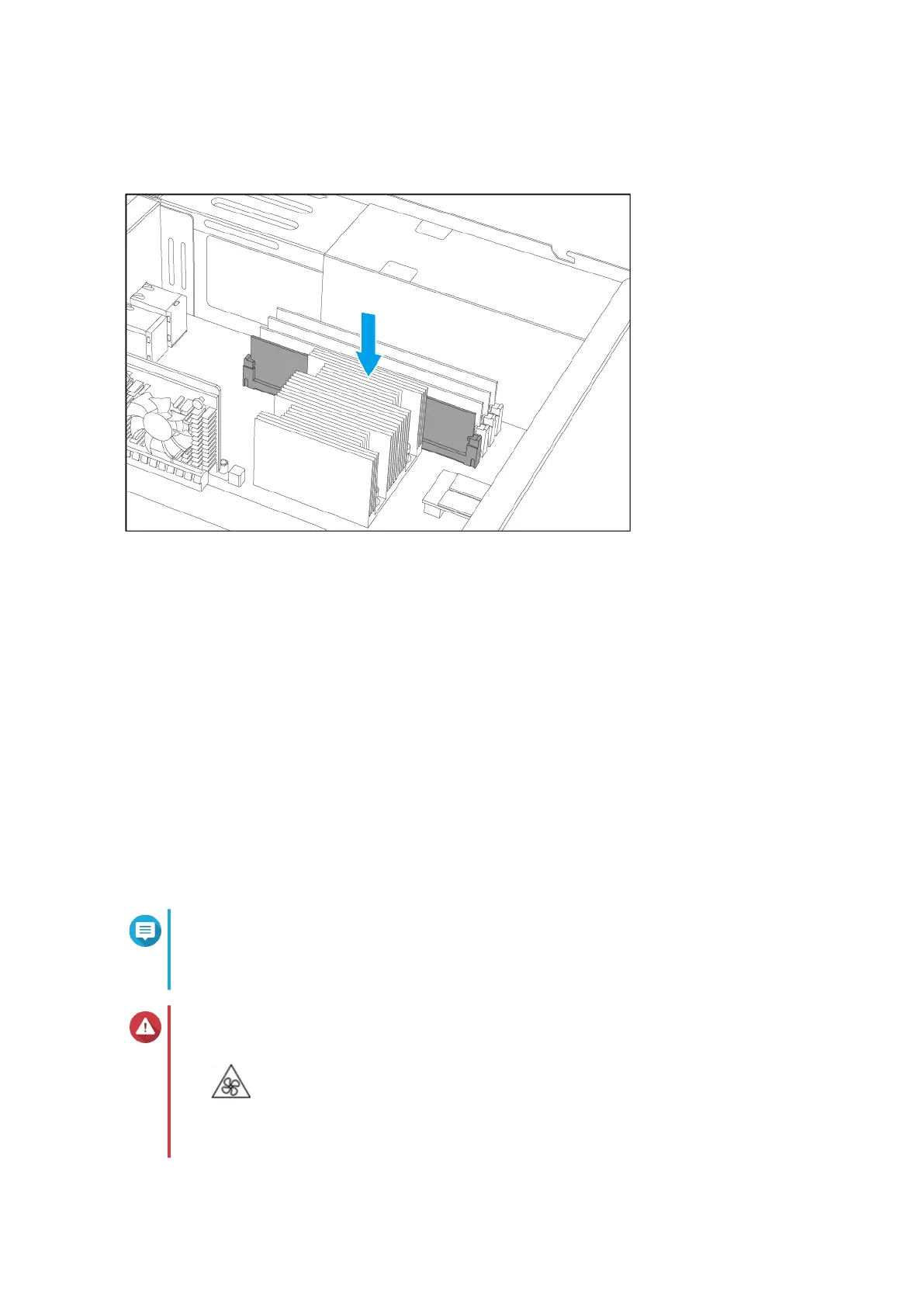c. Verify that the metal connectors are completely inserted into the slot.
d. Carefully press down on the module until the retention clips lock the module into place.
5. Attach the case cover.
For details, see Attaching the Case Cover.
6. Power on the device.
7. Verify that the module is recognized by the device.
a. Log on to QuTS hero as administrator.
b. Go to Control Panel > System > System Status > Hardware Information .
c. Check the value for Total memory.
Replacing Expansion Cards
The device supports selected expansion cards, some of which require QNAP PCIe brackets. QNAP-branded
expansion cards purchased from the company website are shipped with the brackets necessary to t the
device.
Note
A 10GbE network adapter is pre-installed on PCIe 3.0 slot 3.
Slot 3 provides the width of PCIe 3.0 x8 when slot 2 is not in use, and provides the width of
PCIe 3.0 x4 when slot 2 is in use.
Warning
•
Moving fan blades: Keep your hands and other body parts away from moving fan
blades.
TS-h1886XU-RP User Guide
Installation and Conguration 25
