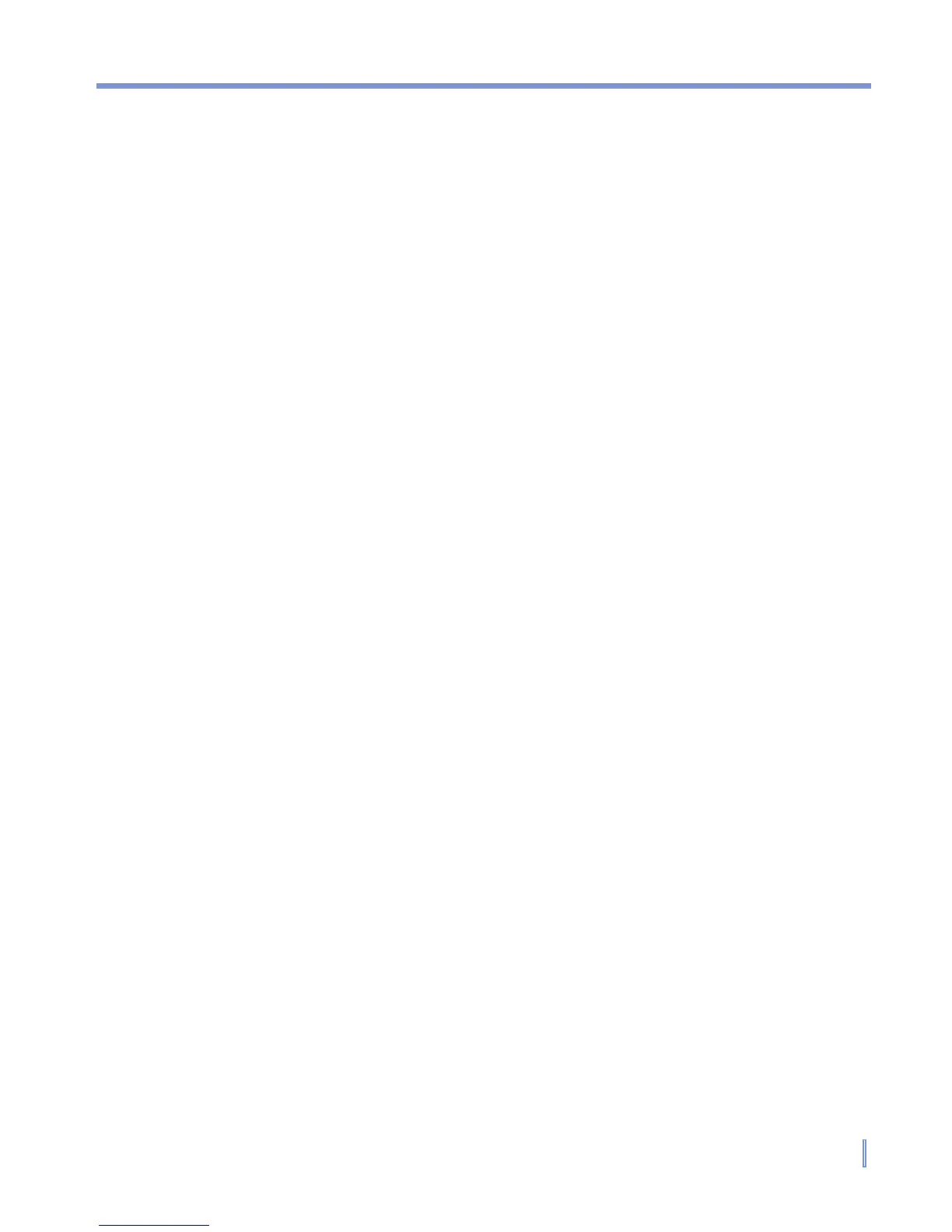Experiencing Multimedia | 135
The Adjust item
Tap Tools > Adjust to adjust the camera display properties, such as
Contrast, Brightness, Saturation, Hue, and Gamma. Select one of
these properties from the list and move the slider (or tap the slider) to
change the value. The preview window on the Adjust screen displays
the effect of changes you make on the Adjust screen. Tap OK to save
the settings. You an tap Reset at any time to reset all properties to their
default.
The Option item
Tap Tools > Options to display the Options screen with the following
three tabs:
• General tab. This field includes the following options:
• Disable shutter sound. Select this check box to disable
all default sounds played while capturing a still image or
recording a video clip.
• Keep backlight on while in viewfinder. Select this check
box to ensure that the backlight remains turned on while
you view the incoming video stream, overriding your device
backlight settings.
• Review after capture. Select this check box to display the
captured image immediately after you take a picture. The
Review screen provides options for performing various
operations on the new file. Clearing this check box saves any
newly captured file using the default file name, and returns to
the Camera screen.
• Apply “Date and time stamp” while capturing images.
Select this check box to automatically compose the current
date and time in the captured images.
• Flicker Adjustment. To eliminate flicker image, select the
proper frequency (Auto, 50Hz, or 60Hz) of the country where
the device is being used.
• Save to. Select where you want to save your files. You can
either save the files to main memory or to a storage card.