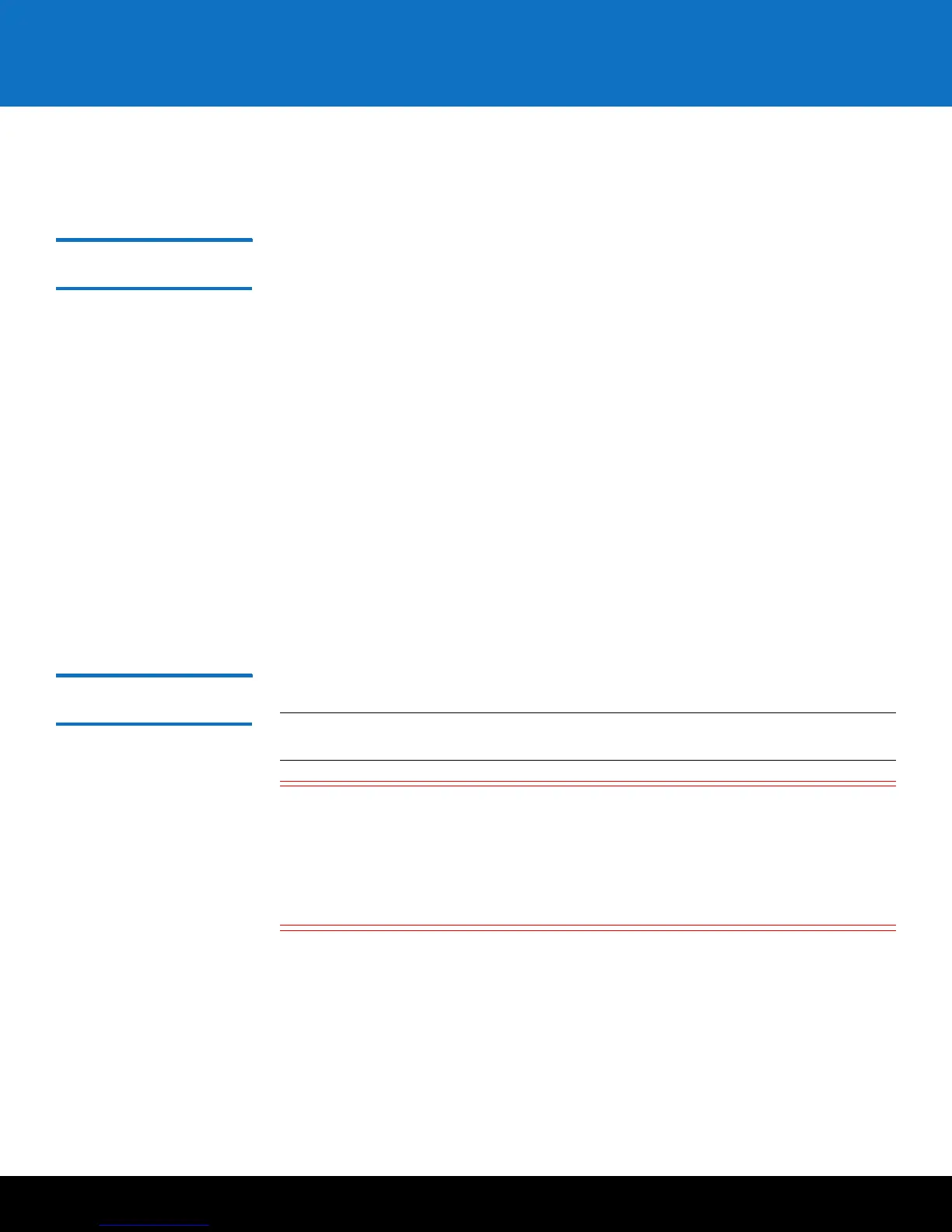Installing and Configuring the SKM VMware Servers 11
Scalar Key Manager 2.5
• SKM uses TCP ports 80, 6000 and 6001 for SKM server communication. These ports
must all be open on your network in a bi-directional mode in order for SKM
communication between the SKM servers and libraries to work.
Deploying the .ova
Image on VMware
Follow the instructions below for both SKM VM servers. The .ova installation process is
performed via VMware’s vSphere Client.
1 Insert the
Scalar Key Manager VM Installation CD
into the your computer’s CD ROM
drive.
2 You may copy the .ova image to a shared network drive for faster deployment if you
wish.
3 Launch vSphere Client.
4 Log on to the VM host.
5 Highlight the IP address of the VM host.
6 Select File > Deploy OVF Template.
The Deploy OVF Template wizard opens.
7 Complete the wizard screens and click Finish when done.
A progress bar displays on the screen. When complete, the SKM VM server name
appears in the list of VMs on the screen. Deployment takes a few minutes to several
hours depending on network speed and location of the .ova image in relation to the
VM host. Wait until the file deploys before continuing.
Configuring the SKM
VM Servers on VMware
Follow the instructions below for both SKM VM servers.
Note: Both SKM VM servers must be configured, operational, and connected to the
network before any libraries can be set up to use them.
Caution: You must use a different CD package for each VM server. Keep track of
which CD you use for which SKM server. It is recommended that you keep
each CD in its respective CD case and write on the case which server it
applies to. The TLS certificates and serial number/MAC ID/license key are
unique and you must use the correct ones if you ever need to reinstall the
SKM server. Also, if you accidentally use the same CD package for both VM
servers, you will not be able to complete the configuration.
The configuration process requires you to read and accept the end user license
agreement, and then complete a setup wizard. The setup wizard helps you configure
the following values. Before beginning, decide what you want each of these values to
be. You can also change these values in the future.
• Password
• Time zone, date, and time
• IP address, netmask, and gateway