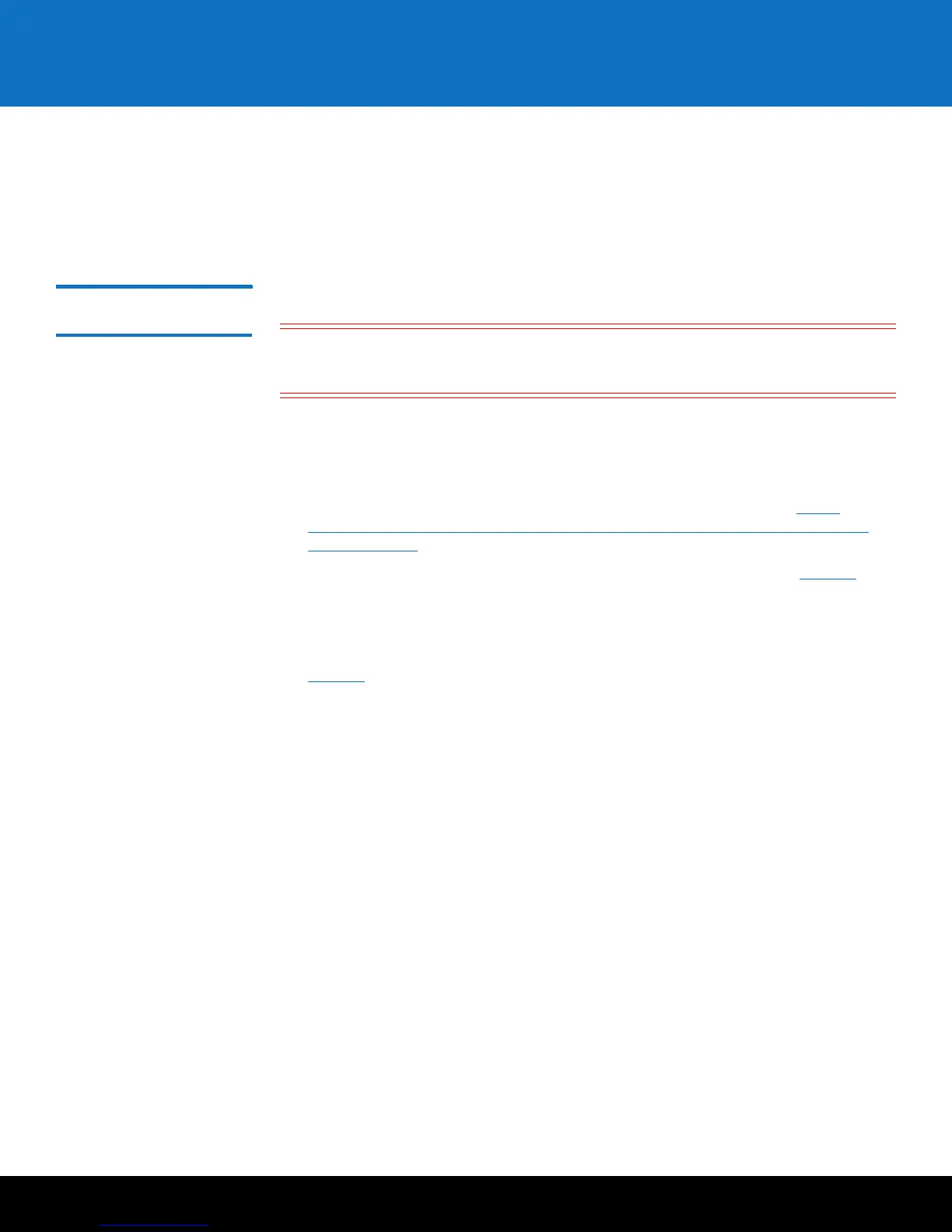Installing and Configuring the SKM Appliance Servers 3
Scalar Key Manager 2.5
• The SKM server must have IP connectivity through any firewalls to all Quantum
libraries using the SKM appliance server to obtain encryption keys.
• SKM uses TCP ports 80, 6000 and 6001 for SKM server communication. These ports
must all be open on your network in a bi-directional mode in order for SKM
communication between the SKM servers and libraries to work.
Installing the SKM
Appliance Servers
Follow the instructions below for both SKM appliance servers.
Caution: Do not remove any hard drive from the appliance server unless it is failed or
you are instructed to do so by Quantum service. Removing any hard drive
may render it unusable.
1 Determine the location for the servers. It is recommended that the two servers be in
different geographical locations for disaster recovery purposes. Ensure the air
temperature is below 95 °F (35 °C).
2 Install the SKM appliance server in a rack. Follow the
Scalar Key Manager Rack
Installation
instruction sheet (included with the rail kit and located at http://
www.quantum.com/ServiceandSupport/SoftwareandDocumentationDownloads/
SKM/Index.aspx.)
3 Connect the power cord into the rear of the SKM appliance server (see Figure 1) and
plug it into a grounded power outlet.
Depending on the server model you have, it will take 20 seconds to 3 minutes for
power button to become active. During this time, one or more fans might run loudly
and then quiet down. On some models, the power-on LED on the front panel (see
Figure 2) blinks rapidly (4 times per second), indicating the power button is not
active yet.