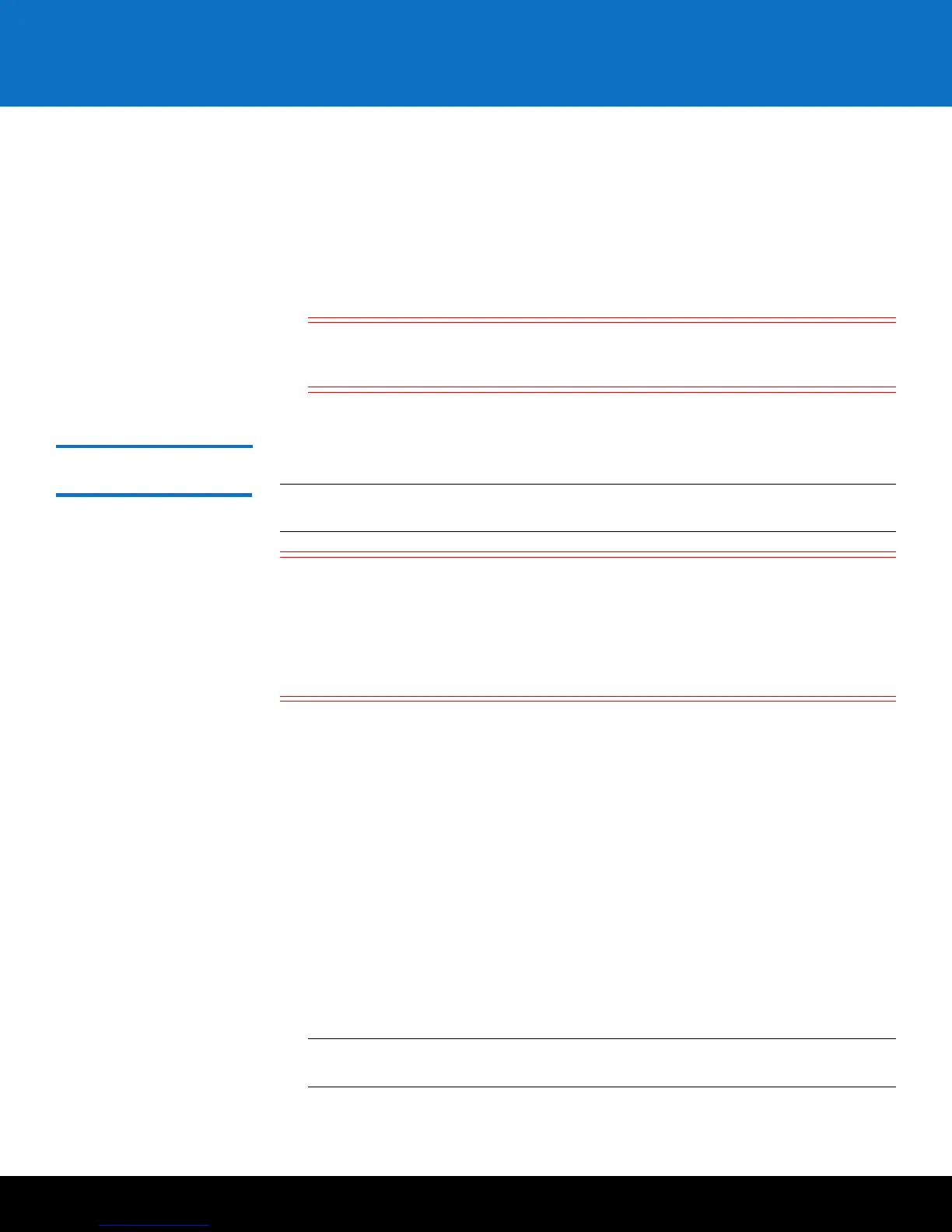Installing and Configuring the SKM KVM Servers 21
Scalar Key Manager 2.5
12 Select Set a fixed MAC address and enter the MAC address provided on the
installation CD. Ensure Virt Type is set to kvm and the Architecture is set to the
default value.
13 Click Finish when done.
A progress bar displays on the screen. When complete, the SKM VM server name
appears in the list of VMs on the screen. Deployment takes a few minutes to several
hours depending on network speed and location of the .ova image in relation to the
VM host. Wait until the file deploys before continuing.
Caution: Do NOT power on the VM instance yet. Wait until you configure the
MAC ID per the instructions below. Otherwise, you will have problems
with the MAC address later.
Configuring the SKM
VM Servers on KVM
Follow the instructions below for both SKM VM servers.
Note: Both SKM VM servers must be configured, operational, and connected to the
network before any libraries can be set up to use them.
Caution: You must use a different CD package for each VM server. Keep track of
which CD you use for which SKM server. It is recommended that you keep
each CD in its respective CD case and write on the case which server it
applies to. The TLS certificates and serial number/MAC ID/license key are
unique and you must use the correct ones if you ever need to reinstall the
SKM server. Also, if you accidentally use the same CD package for both VM
servers, you will not be able to complete the configuration.
The configuration process requires you to read and accept the end user license
agreement, and then complete a setup wizard. The setup wizard helps you configure
the following values. Before beginning, decide what you want each of these values to
be. You can also change these values in the future.
• Password
• Time zone, date, and time
• IP address, netmask, and gateway
Allow 30 minutes per server to complete the configuration.
1 Power ON the SKM VM server (right-click the SKM VM server in the left panel, select
Power, then select Power On).
2 Highlight the SKM VM server in the left panel.
3 In the right panel, click the Console tab. Wait a few moments for the software to
load.
Note: When using the console, you will lose the ability to use your mouse/cursor.
To regain the use of the mouse/cursor, press <Ctrl+Alt>.