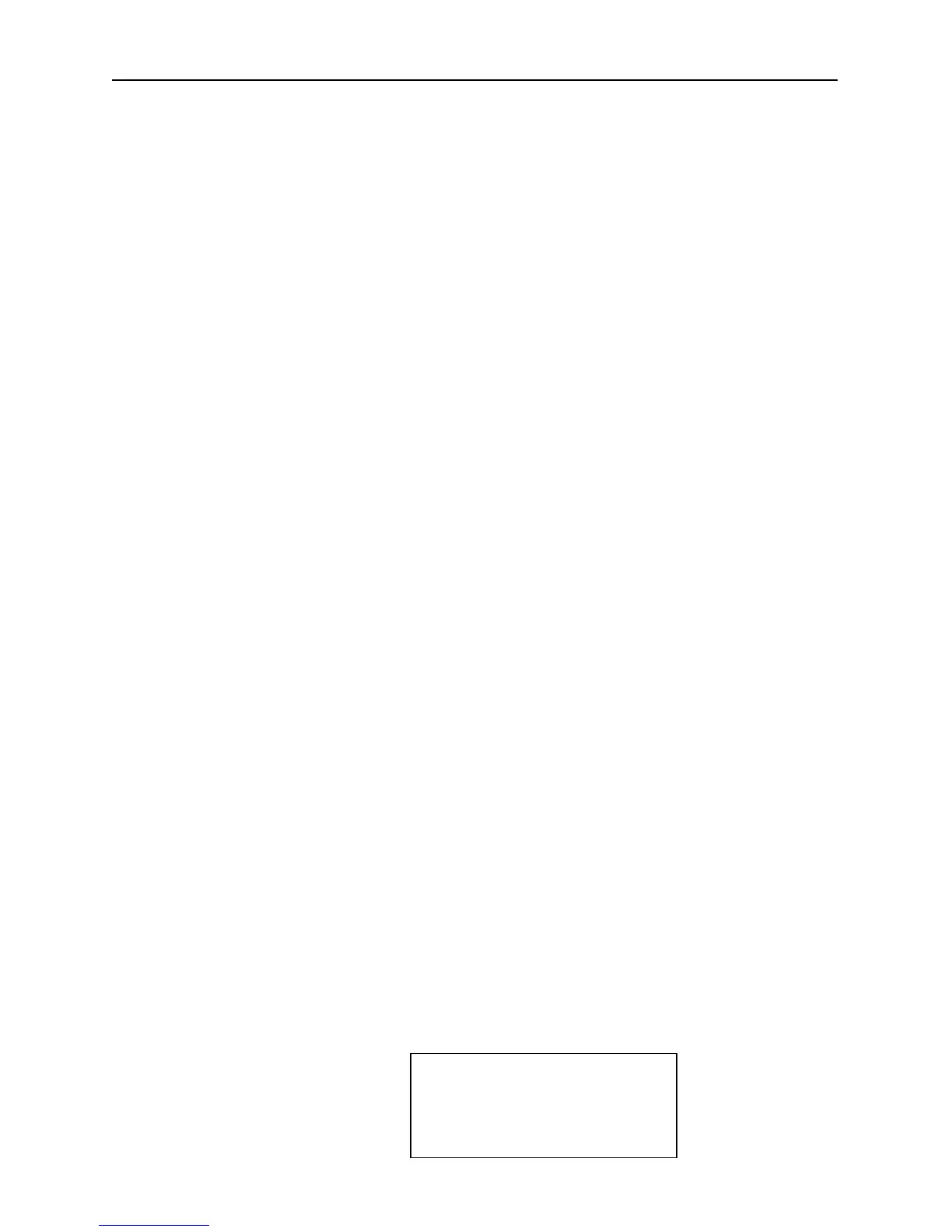Chapter 3 Detailed Operating Instructions
15
4. Take the wand cover out of the case, replace the aq-5001 back
into its original position (reconnect cables if necessary), close
the case and stand it on end as shown.
5. Align the wand pins with the 2 holes in the case and push to
connect the wand to the case.
6. Insert the 2 slots in the wand cover under the case lip and
tighten the thumbscrew until the wand is secure. NOTE: it is
Ok for the hole plug to be pinched between the wand cover and
the case.
7. Hang the hole plug over the thumbscrew.
To use the aq-5001 as a hand-held IAQ Monitor, simply disconnect
the cables and remove it from the case.
Multi-Function “Y” Cable
Occasionally the need may arise where you may need to power the
unit externally and communicate with a computer simultaneously
(I.E. a discharged battery). This is why the Quest Technologies
multi-function “Y” cable (p/n 053-847) was designed. Examine the
cable. It has three connectors on it. The longest cable with the
round 5-pin female connector plugs into the AQ-5000 Pro’s RS-
232/Charger/ AC Adaptor connector (See Diagram Page 13). The
round 5-pin male connector attached to the short cable is where the
AC Adaptor / Charger is connected. The remaining 9-pin “D”
connector is connected to the computer’s Com port for data
transfer.
Turning the IAQ Monitor On and Off
To turn the IAQ Monitor on and off:
1. Press the ON/OFF button. The IAQ Monitor will turn on and
display the Main Screen.
The Main Screen shows present readings of CO
2
, temperature,
relative humidity and Dew Point, along with the recording
status (recording or not recording) in the upper left corner of
the display.. This screen is displayed in the following format:
N CO2 800 PPM
R.H. 48.9 %
TEMP 75.9 degF
DEW PT 46.7 degF