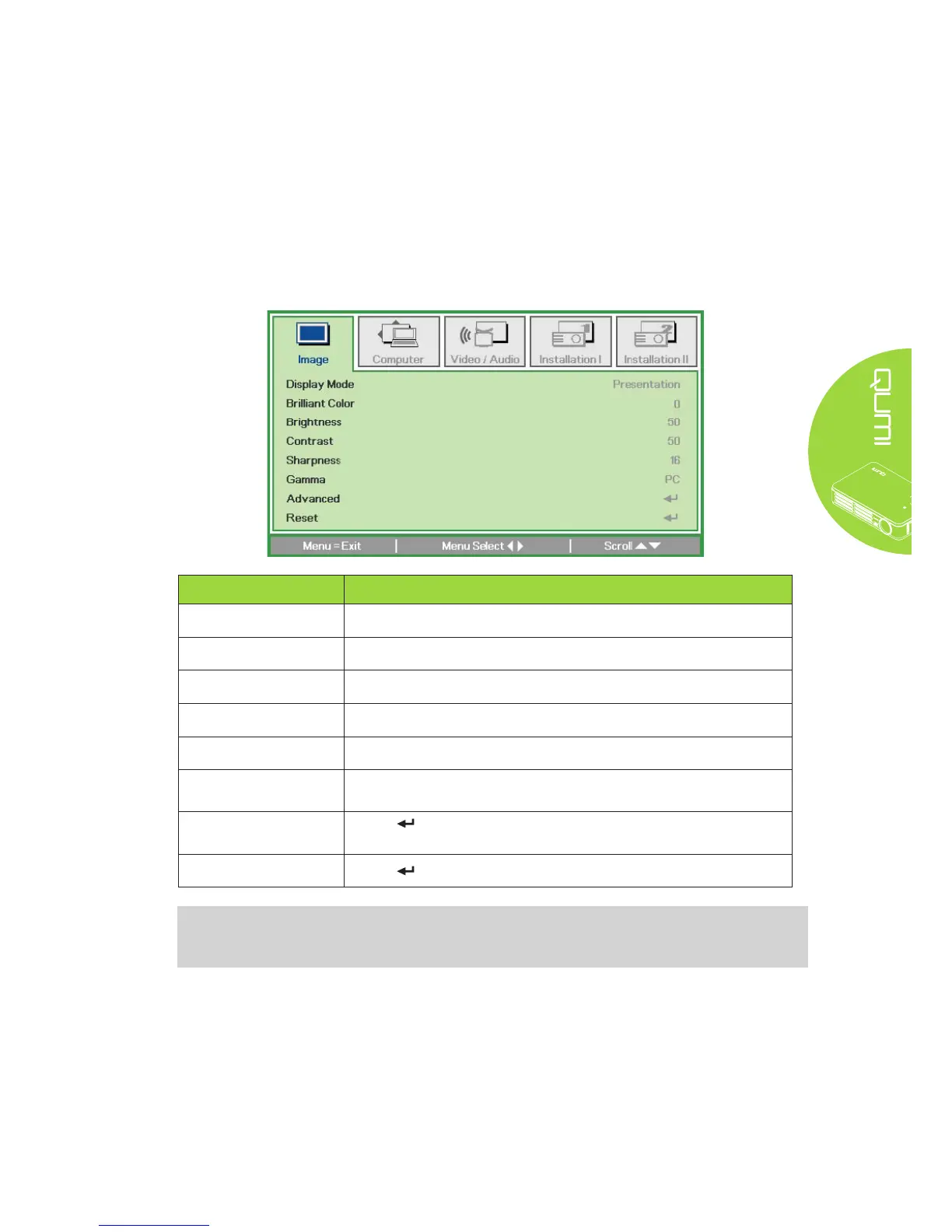29
Image Menu
To access the Image menu and adjust the settings, perform the following steps:
1. Enter the OSD menu.
2. Press the ◄ or ► button to select the Image menu.
3. Press the ▲ or ▼ button to move the cursor up or down in the Image menu.
4. Press the ◄ or ► button to change values for each applicable setting.
ITEM DESCRIPTION
Display Mode Press the ◄ or ► button to set the Display Mode.
Brilliant Color Press the ◄ or ► button to adjust the Brilliant Color value.
Brightness Press the ◄ or ► button to adjust the display brightness.
Contrast Press the ◄ or ► button to adjust the display contrast.
Sharpness Press the ◄ or ► button to adjust the display sharpness level.
Gamma
Press the ◄ or ► button to adjust the gamma correction of the
display.
Advanced
Press to enter the Advanced menu. See Advanced Feature on
page 30.
Reset
Press to reset all settings to default values.
Note:
The Brilliant Color, Brightness, Contrast, Sharpness, Gamma and Advanced settings are
adjustable only when the Display Mode is set to User and User1.
