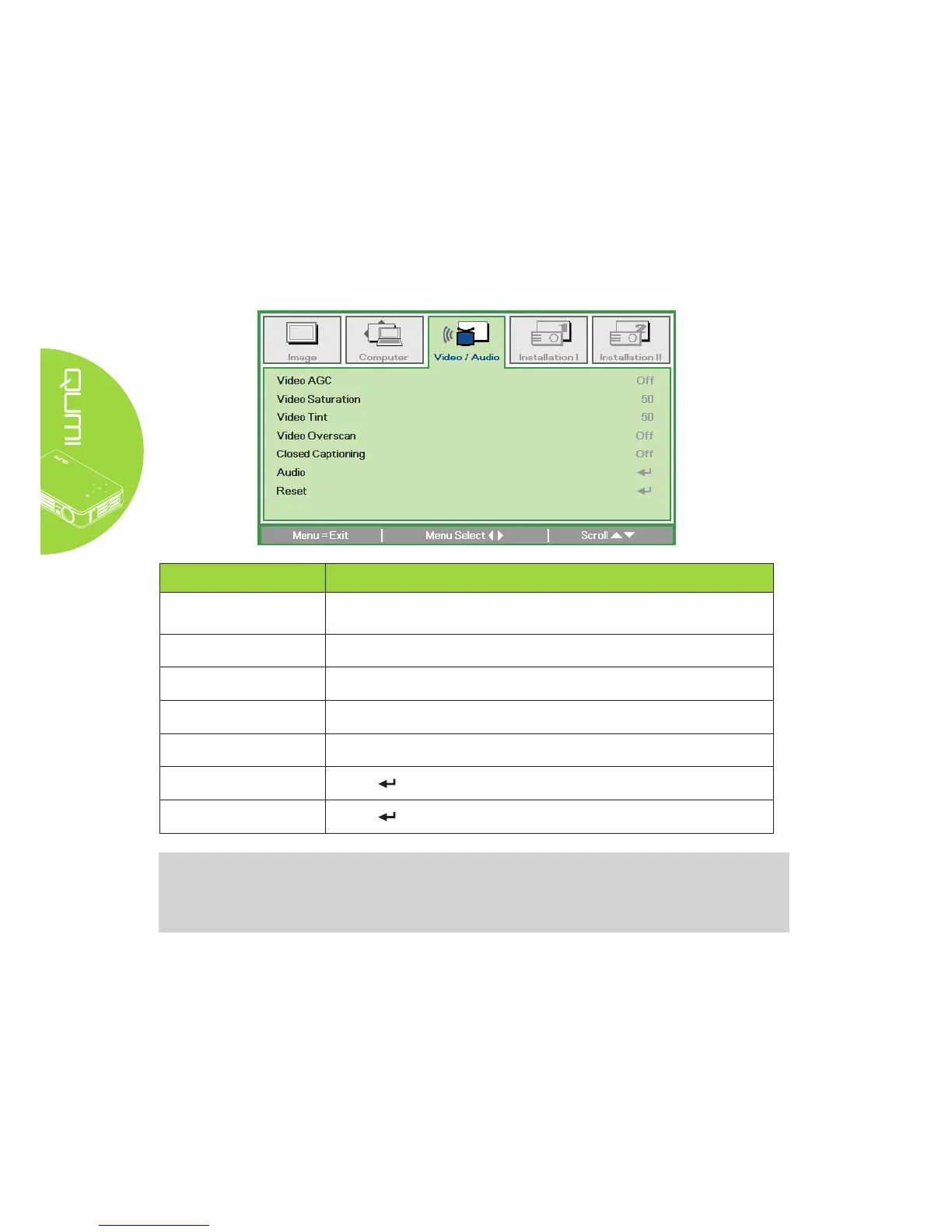32
Video/Audio Menu
To access the Video/Audio menu and adjust the settings, perform the following steps:
1. Enter the OSD menu.
2. Press the ◄ or ► button to select the Video/Audio menu.
3. Press the ▲ or ▼ button to move the cursor up and down in the Video/Audio menu.
4. Press the ◄ or ► button to change values for each applicable setting.
ITEM DESCRIPTION
Video AGC
Press the ◄ or ► button to enable or disable the Automatic Gain
Control for video source.
Video Saturation Press the ◄ or ► button to adjust the video saturation.
Video Tint Press the ◄ or ► button to adjust the video tint/hue.
Video Overscan Press the ◄ or ► button to enable or disable video over scan.
Closed Captioning Press the ◄ or ► button to enable or disable Closed Captioning.
Audio
Press to enter the Audio menu. See Audio on page 33.
Reset
Press to reset all settings to default values.
Note:
Video AGC, Video Saturation, Video Tint and Closed Caption settings are adjustable only
when the source is from composite video. The Video Overscan settings are adjustable
only when the source is from composite, component and HDMI video.
