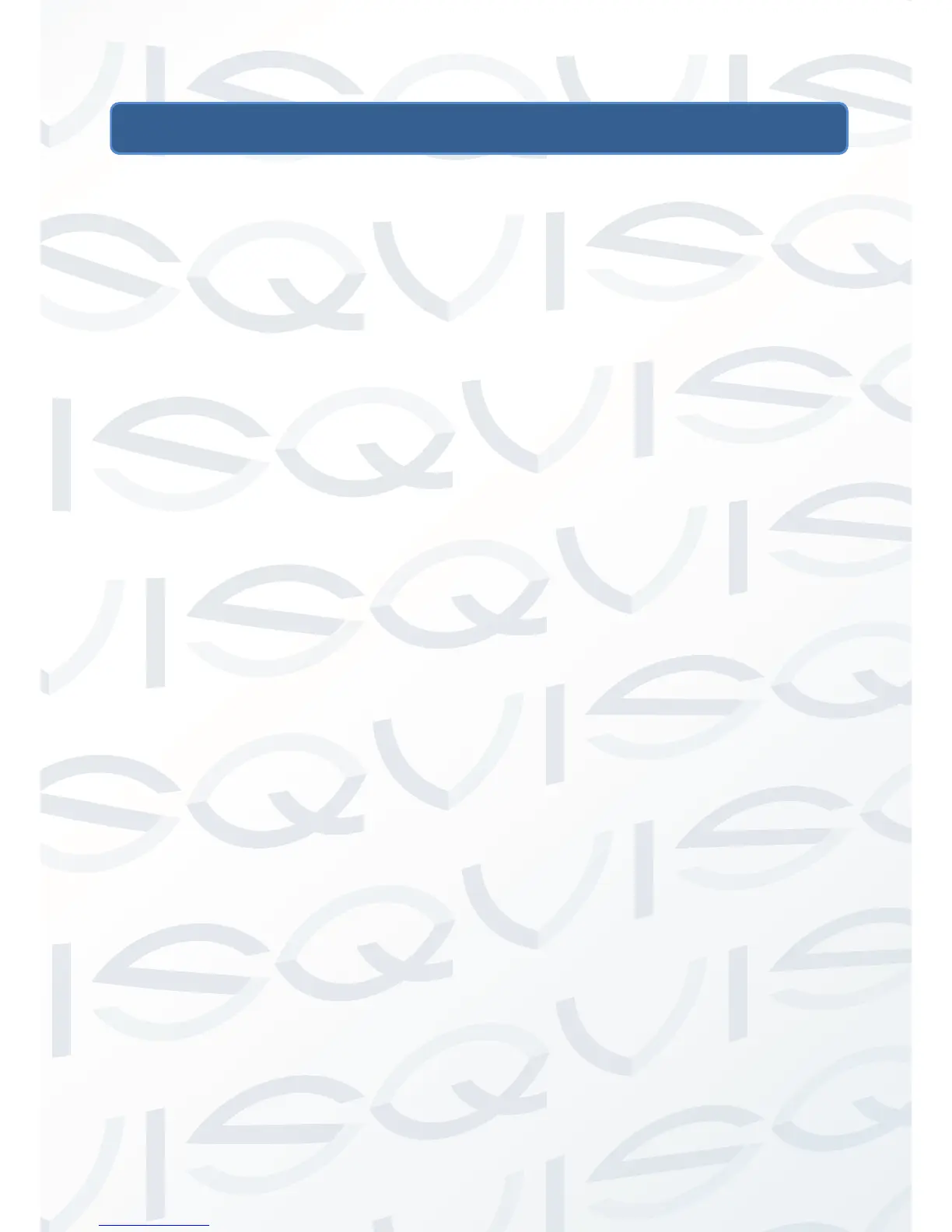© Copyright Qvis ®. All documentation rights reserved. 6
2. Web Browser Operation Guide
2.1 Common Operations
2.1.1 Factory settings
An IP camera is classified as a type of network equipment, you need to
configure its network IP address, gateway, and other information to fit within
the network it is being integrated into. The camera comes with a default
factory IP address, which the user can change it according to their setup
requirements.
Default factory IP settings:
Default IP address:192.168.0.99
Subnet mask:255.255.255.0
Gateway:192.168.0.1
WEB port:8000
2.1.2 Network parameters
You will need to connect the camera to a PC with Windows installed, in order
to check the camera’s IP network parameters and to see if there is a
successful connection. Make sure the default factory IP details of the camera
is within the network parameters of the user computer, and also within the
same network address segment. The IP address of the camera and the LAN
cannot be the same, otherwise they will interfere with each other, causing the
equipment to not operate correctly together.
Connect the camera to the PC by firstly connecting an Ethernet cable
between the camera and the PC’s NET port, and then provide power to the
camera using the power adapter. To test whether it has been successfully
connected, use the PING order within the ‘cmd’ console.