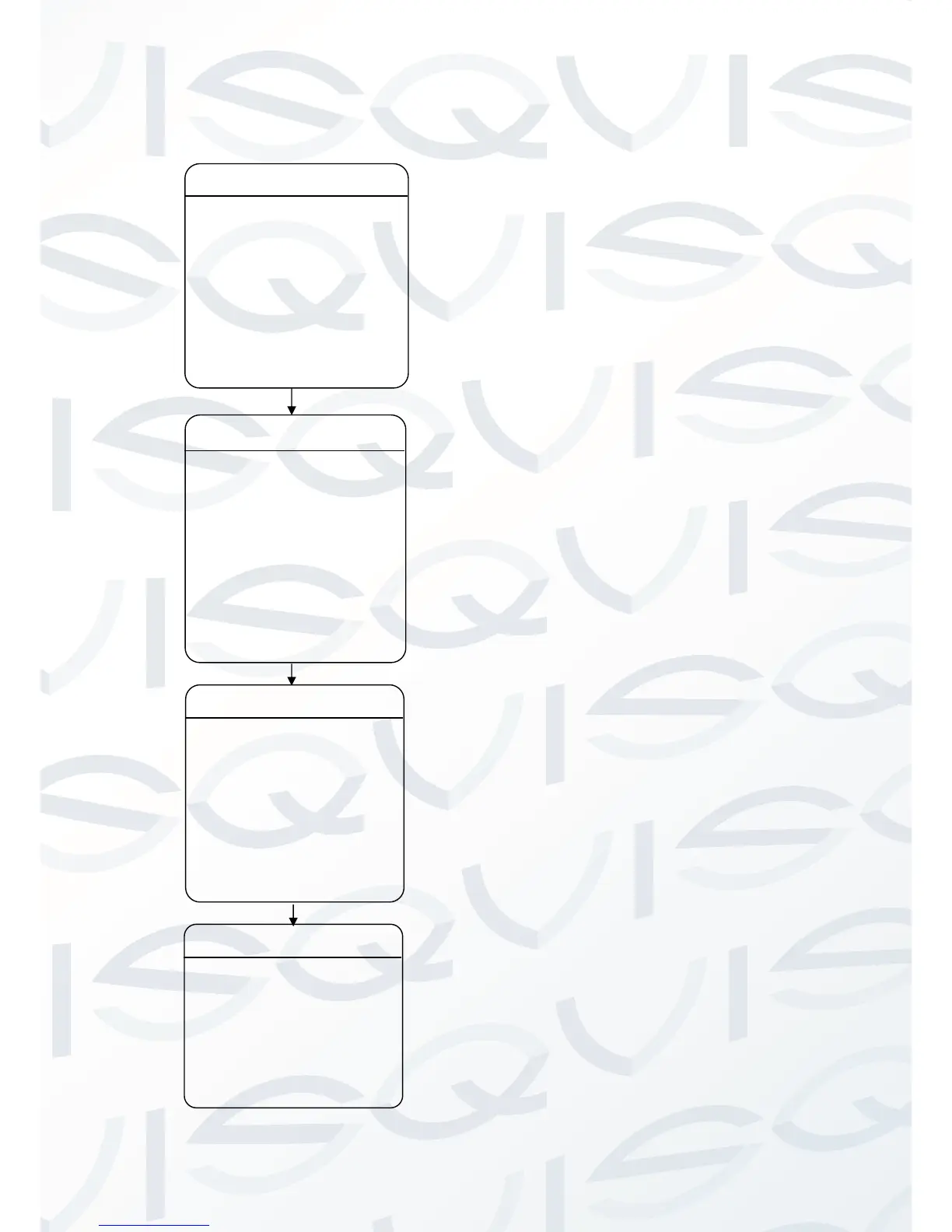Under the auto tracking mode, the dome will
auto track any detectable moving objects
entering camera’s view. When the object is
moving out of the scene, the dome will return
to a preset position as defined after the
defined time.
1. SENSITIVITY: The user can set up the
auto tracking sensitivity under this
menu. When set as ‘LOW’, the dome
will auto track an obvious object when
it has entered the camera’s view. When
set as ‘HIGH’, the dome will auto track
when small object when it has entered
the camera’s view. Move the cursor
there and click the IRIS + to enter. The
options include: LOW, MID and HIGH.
2. TARGET: To set up the size of the
tracking object. The options include
Large. MID and SMALL.
3. AUX: If set to “ON” here, the object
auto tracking will activate an alarm aux
output at the same time. Click IRIS + to
enter to select “ON” or “OFF”
4. ZOOM MATCH: Under the auto
tracking model, if turning on the ZOOM
MATCH function, the dome will zoom in
and out when it is auto tracking, to
keep the right proportion between the
object and background. Move the
cursor there and click the IRIS + to
enter. And click the up or down to
select the optical zoom.
5. ENABLE: Move the cursor here and
click IRIS + to enter to select “ON” or
“OFF” to enable or disable this
function.