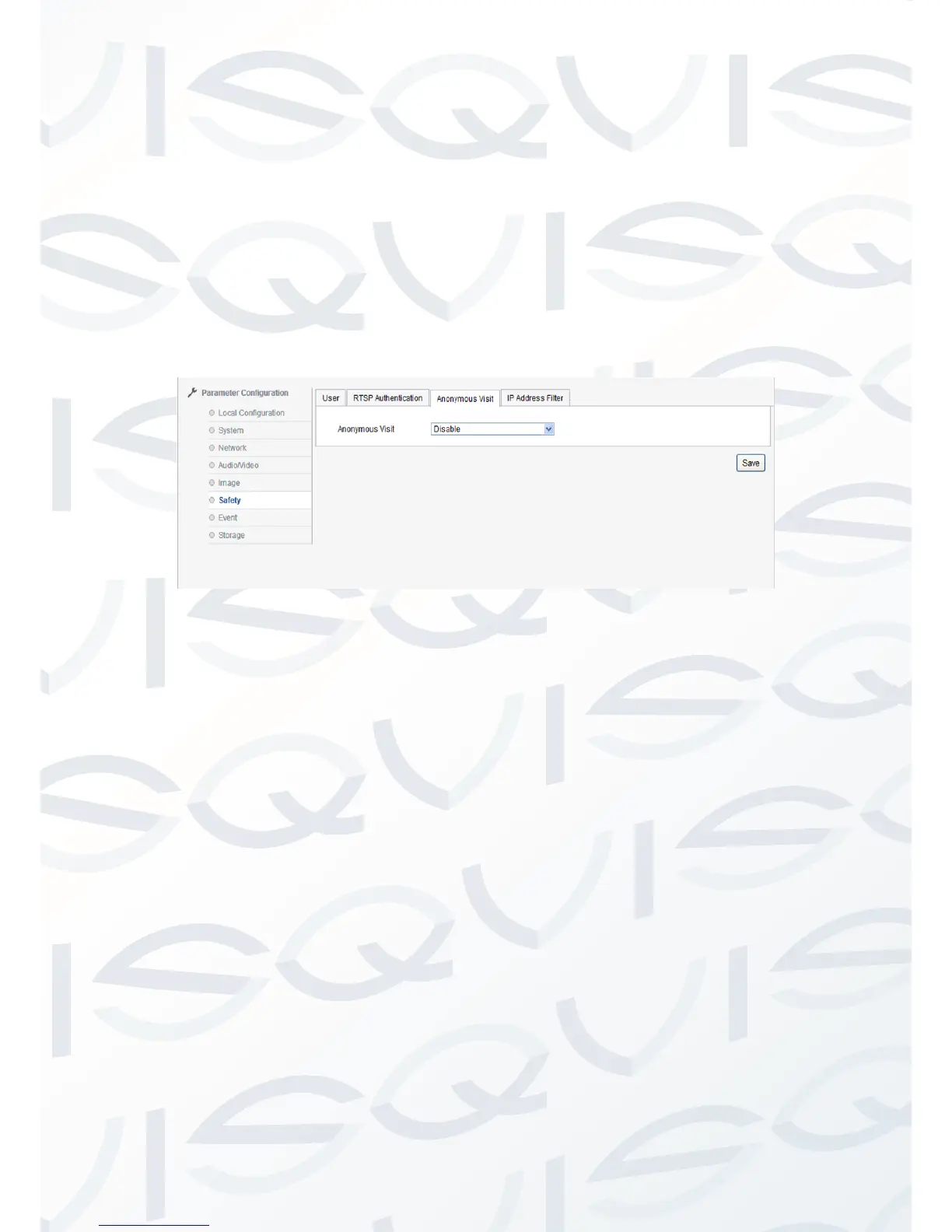© Copyright Qvis ®. All documentation rights reserved. 31
camera web interface. When the user logs in as anonymous they will
only have access to the live preview video footage from the camera.
The will not have access to the playback, log, and configuration
interface. See picture 2.2.5-30.
When you enable anonymous visit, the next time a user logs into the
camera via their web browser the login section will have anonymous
option to tick. Tick ‘anonymous’, then click the [login] button, user will
then be able to login directly.
Picture 2.2.5-30 Anonymous visit
Security → IP address filter
Tick the ‘Enable IP Address Filter’ box to start this function. This option
will then allow the user (under administrator login) to add ‘Friendly’ IP
addresses to the list so they can be allowed to access to the camera.
The user can also provide IP addresses to be blacklisted, i.e. to be
denied/forbidden login access to the camera.
To add an IP address to the list, firstly select what list the IP address is
to be added to from the ‘IP Address Filter Type’ drop down options.
Click ‘Addition’ to add new IP address, after the addition is complete,
the user can click either [modify], [delete] and [clear] to manage IP
address. See picture 2.2.5-31