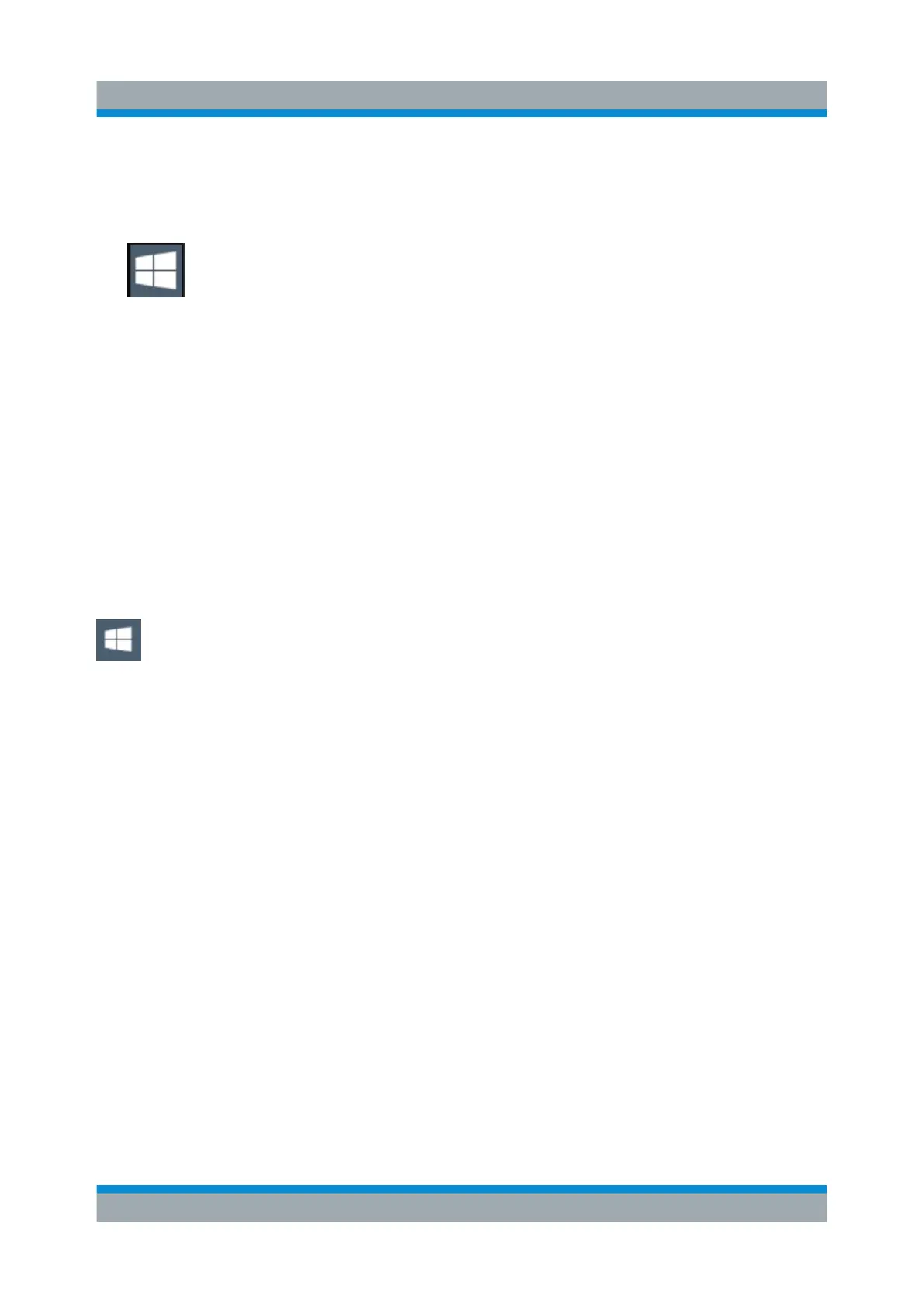Preparing for Use
R&S
®
ZNLE
22Getting Started 1323.2873.02 ─ 07
To open the "Start" menu:
► Select the "Windows" icon in the toolbar, or press the "Windows" key or the
[CTRL + ESC] key combination on the (external) keyboard.
All necessary system settings can be defined in the "Start > Settings" menu.
(For required settings refer to the Windows documentation and to the hardware
description).
4.2.5 Accessing the Windows Taskbar
The Windows taskbar also provides quick access to commonly used programs,
for example Paint or WordPad. IECWIN, the auxiliary remote control tool provided
free of charge and installed by Rohde & Schwarz, is also available from the task-
bar.
4.3 Connecting USB Devices
The USB interfaces of the R&S ZNLE allow you to connect USB devices, such as
a mouse, directly to the instrument. Increase the number of possible connections
using USB hubs. Due to the large number of available USB devices, there is
almost no limit to the expansions that are possible with the R&S ZNLE.
All USB devices can be connected to or disconnected from the instrument during
operation.
To connect a USB device
1. Connect the device to the USB interface of the R&S ZNLE.
The operating system automatically searches for a suitable device driver.
2. If Windows does not find a suitable driver:
a) If the driver software is on a CD, connect a USB CD-ROM drive to the
instrument.
Connecting USB Devices
